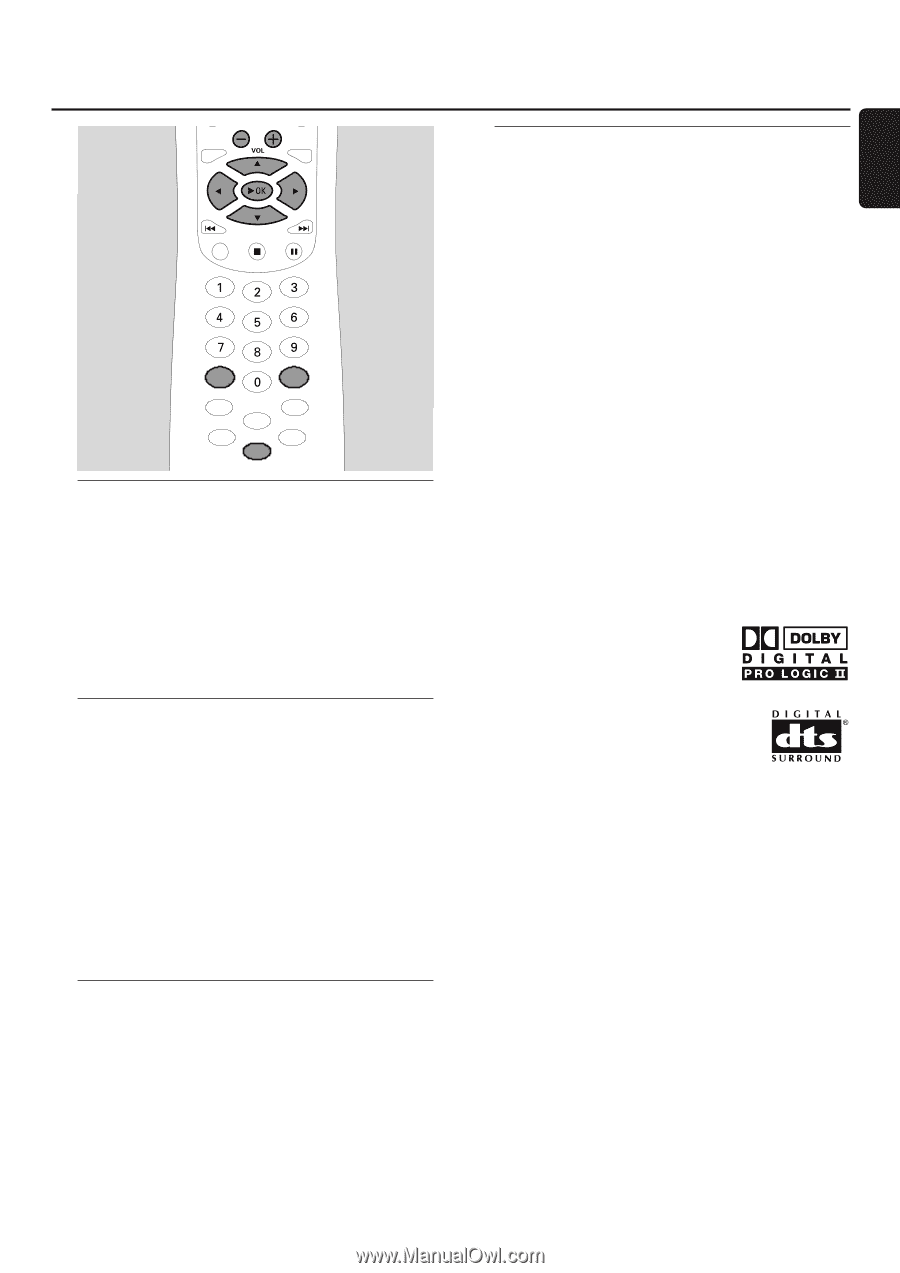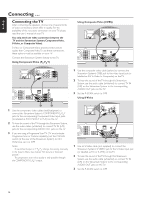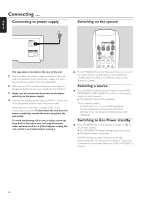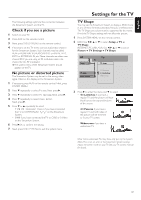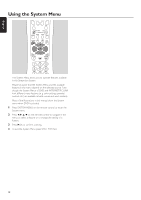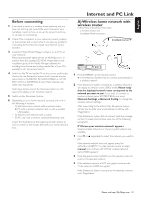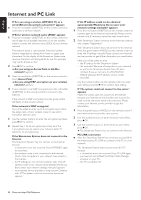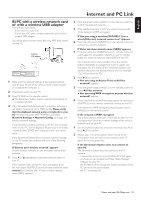Philips MX6000I User manual - Page 19
Volume and sound, Adjusting the Volume, Adjusting Bass, Treble, Loudness, and ClearVoice - theater system
 |
View all Philips MX6000I manuals
Add to My Manuals
Save this manual to your list of manuals |
Page 19 highlights
English Volume and sound SYSTEM MENU DISC MENU RETURN RESUME -- DEF ABC GHI MNO JKL PQRS TUV WXYZ SOUND .@ SURROUND SHUFFLE REPEAT INFO ! MUTE RECENT USER Adjusting the Volume q Turn VOLUME on the Streamium System or press VOL+ or VOL- on the remote control to adjust the volume. ➜ The volume setting will be displayed. 0 To switch off the sound, press MUTE on the remote control. 0 To switch the sound on again, press MUTE again. Note:When TV is selected, MUTE will switch off the sound on your Philips TV. Adjusting Bass,Treble, Loudness and ClearVoice 1 Press SOUND on the remote control repeatedly to select BASS, TREBLE, LOUDNESS or CLEARVOICE. 2 Bass or Treble:Within 3 seconds, press 1, 2, 3 or 4 to adjust the level of bass/treble. Loudness or ClearVoice:Within 3 seconds, press 1, 2, 3 or 4 to switch Loudness/ClearVoice on or off. 3 Press 2OK on the remote control to confirm. Note: ClearVoice enhances the voices in surround sound signals to make dialogues easier to follow. ClearVoice is available for surround sounds only. Listening through Headphones q Connect the headphones plug (6.3mm) to the headphones jack (;) on the Streamium System. ➜ The sound on all the speakers will be muted. Adjusting the Surround Sound To have optimum surround sound ensure that all the speakers and subwoofers are connected properly. The available multi-channel sounds include: DTS (Digital Theater Systems) Surround, Dolby Digital, Dolby Surround and Dolby Pro Logic 2. A sursound sound effect will only be available if it is supported by the disc, the media file, or the media service you are playing. The number of speakers that play a sound depends on the selected surround sound and the sound available on the disc (e .g. when Stereo is selected, only the front left and right speakers and the subwoofers will operate). q Press SURROUND on the remote control repeatedly to select STEREO, MULTI-CHANNEL (DTS and DOLBY) or HALL. ➜ The selected sound will be displayed. Notes: You can also set the Surround sound in the System Menu. See "Analogue output." If you have not connected all speakers, press SURROUND repeatedly to select STEREO. Manufactured under license from Dolby Laboratories."Dolby","Pro Logic", and the double-D symbol are trademarks of Dolby Laboratories. Manufactured under license from Digital Theater Systems, Inc. US Pat. No. 5,451,942, 5,956,674, 5,974,380, 5,978,762 and other world-wide patents issued and pending."DTS" and "DTS Digital Surround" are registered trademarks of Digital Theater Systems, Inc. Copyright 1996, 2000 Digital Theater Systems, Inc. All Rights reserved. 19