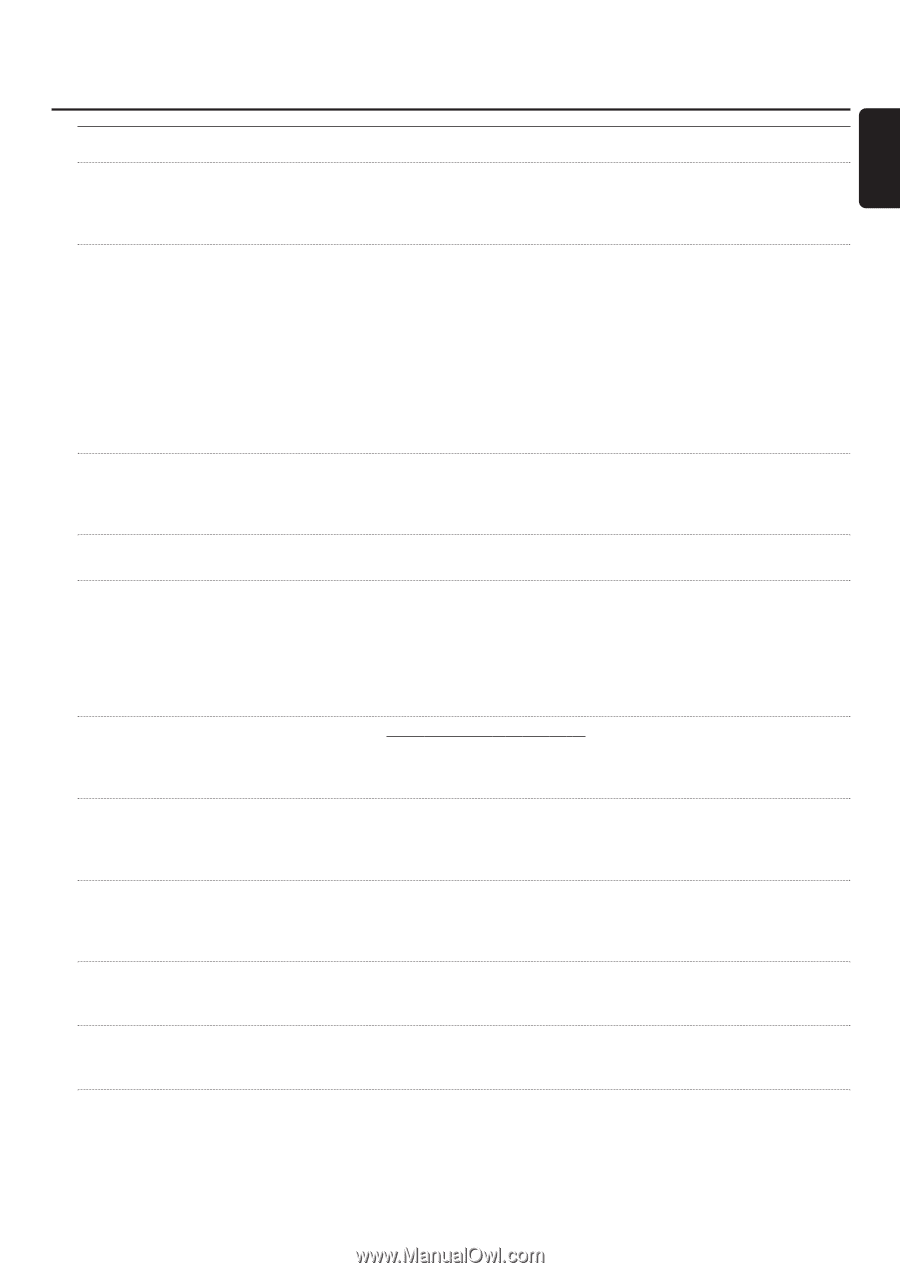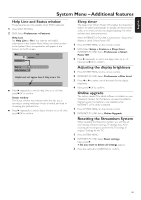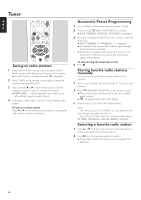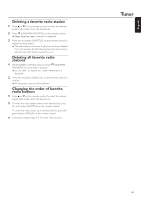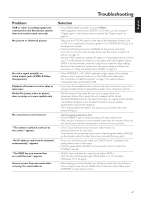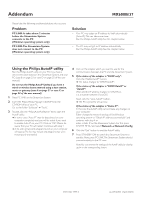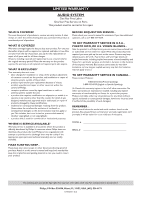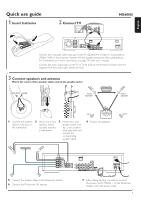Philips MX6000I User manual - Page 47
Problem, Solution, the server. - troubleshooting
 |
View all Philips MX6000I manuals
Add to My Manuals
Save this manual to your list of manuals |
Page 47 highlights
English Troubleshooting Problem VCR or other recording equipment connected to the Streamium system does not record sound correctly No picture or distorted picture No video signal available on video output jacks (CVBS, S-Video, Component) Playback of Internet services skips or interrupts Media file (music, video or photo) does not play or in poor quality only No connection to the Internet "The system could not connect to the server." appears "An IP address could not be obtained automatically." appears "The WEP key you entered has an invalid format." appears Cannot access Internet media after entering the email address Solution - Press SURROUND repeatedly to select STEREO. - With equipment connected to DIGITAL OUT, make sure the setting of "Digital output" in the System menu is correct. See "Digital output" on page 41. - Make sure the P-SCAN switch on the rear of the Streamium System is set to ON if you connected a Pro Scan capable TV to COMPONENT PR PB Y on the Streamium System. - Press and hold the green button (ANGLE) on the remote control for 6 seconds to reset the video settings. Next, read "No picture or distorted picture" on page 17. - Use the CVBS connection instead of S-Video or Component Video to connect your TV to the Streamium System. For this, press and hold the green button (ANGLE) on the remote control for 6 seconds to reset the video settings, disconnect the Streamium System from the power supply and follow the instructions in "Using Composite Video (CVBS)" on page 14. - When INTERNET or PC LINK is selected, a video signal will be available either on the Component Video or on the CVBS and S-Video jacks. See "No picture or distorted picture" on page 17 to switch between Component Video and S-Video/CVBS. - If you share the broadband Internet access with other users, there may not be enough broadband Internet bandwidth available to the Streamium System. - The file format of the media file may not be supported by the Streamium System. Play a media file with a supported file format. Visit http://My.Philips.com for the latest information on supported file formats. - The wireless reception is low. Change the position of your wireless equipment to improve the reception. - The media has been recorded in low quality, e. g. music files with a low bitrate (64 kbps). General solutions, always try first: - Press INTERNET again. If necessary, repeat this step several times. - Make sure the computers in your network connect to the Internet. If they do not, consult your network administrator or Internet service provider. - Check if your (wireless) router and your cable modem are connected properly to each other. - Your Internet service provider uses a proxy. Press the green button (ANGLE) on the remote control to enter the proxy name and the proxy port. - If you use a (wireless) router, make sure "DHCP server" is enabled in the configuration menu of the router. - Press the green button (ANGLE) on the remote control to enter the IP settings manually. - All WEP keys must have the same format (either ASCII or HEX format) and the same length (ASCII: either 5 or 13 characters, HEX: either 10 or 26 digits). - After entering your email address, you will get an email with instructions on how to create a user account. Please follow these instructions. Next, press INTERNET on the remote control. 47