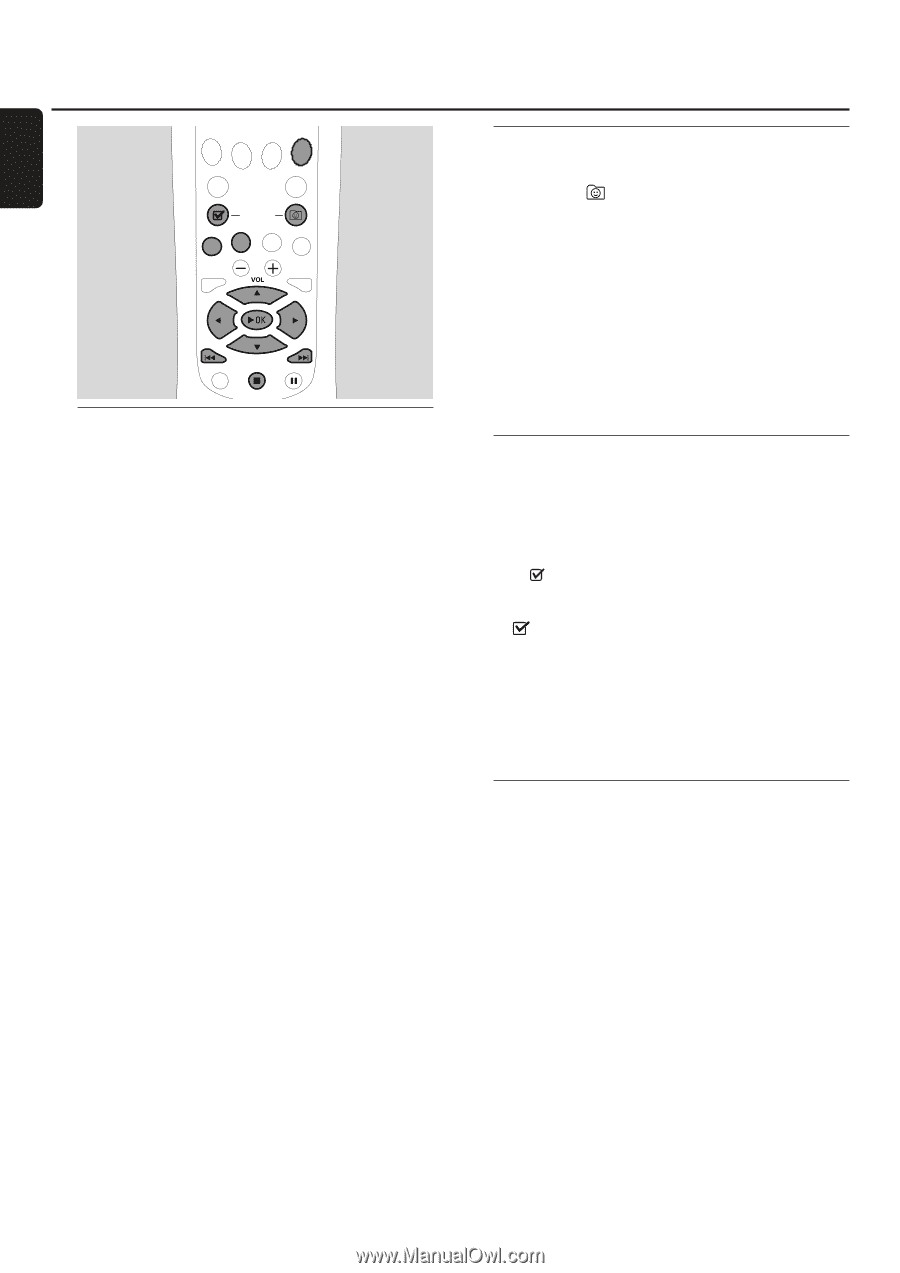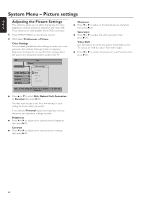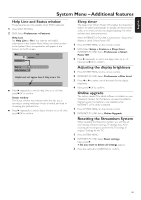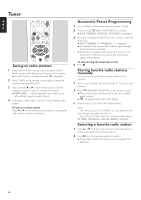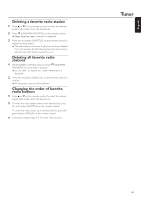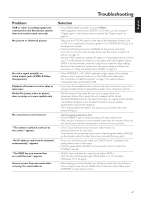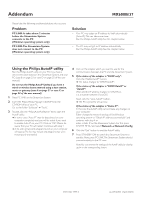Philips MX6000I User manual - Page 44
Tuner, Tuning to radio stations, Automatic Preset Programming, Storing favorite radio stations
 |
View all Philips MX6000I manuals
Add to My Manuals
Save this manual to your list of manuals |
Page 44 highlights
English Tuner DVD INTERNET PC LINK TUNER TV AUX (UN) MARK VIEW FAVORITES SUBTITLE ANGLE ZOOM AUDIO SYSTEM MENU DISC MENU RETURN RESUME Tuning to radio stations 1 Press TUNER on the remote control to select TUNER. ➜ The current radio frequency will appear on the display. ➜ If an FM station is received in stereo, = is displayed. 2 Press TUNER on the remote control again to select the desired waveband: FM or AM. 3 Press and hold 1 or 2 on the remote control until the frequency indication starts to change, then release. ➜ SEARCHING... will be displayed until a radio station with sufficient signal strength is found. 4 If necessary repeat step 3 until you find the desired radio station. To tune to a weak station Press 1 or 2 on the remote control briefly and repeatedly until optimal reception is achieved. Automatic Preset Programming 1 Press TUNER on the remote control to select TUNER. 2 Press and hold VIEW FAVORITES for 5 seconds. ➜ AUTO PROGRAM FAVORITE STATIONS? is displayed. 3 Press the red button (SUBTITLE) on the remote control to select YES. ➜ AUTO PROGRAM IN PROGRESS... is displayed. ➜ All available radio stations with sufficient signal strength will be stored automatically. ➜ When all the available radio stations are stored or the memory for 40 presets is used, the last preset radio station will be played. To stop storing the automatic preset q Press 9. Storing favorite radio stations manually You can store up to 40 favorite radio stations in the memory. 1 Tune to your desired radio station (refer to "Tuning to radio stations"). 2 Press (UN)MARK FAVORITES on the remote control. ➜ The current station will be stored in the next available preset number. ➜ will appear at the side of the display. 0 Repeat steps 1-2 to store other radio stations. Notes: The favorites function for TUNER is not user dependent.The same favorites list applies for all users. If you attempt to store more than 40 preset radio stations, NO MORE FAVORITES CAN BE ADDED is displayed. Selecting a favorite radio station 1 Press 3 or 4 on the remote control to select the desired preset radio station from the favorite list. 2 Press 2OK on the remote control to confirm. ➜ The preset number, radio frequency, and waveband are displayed. 44