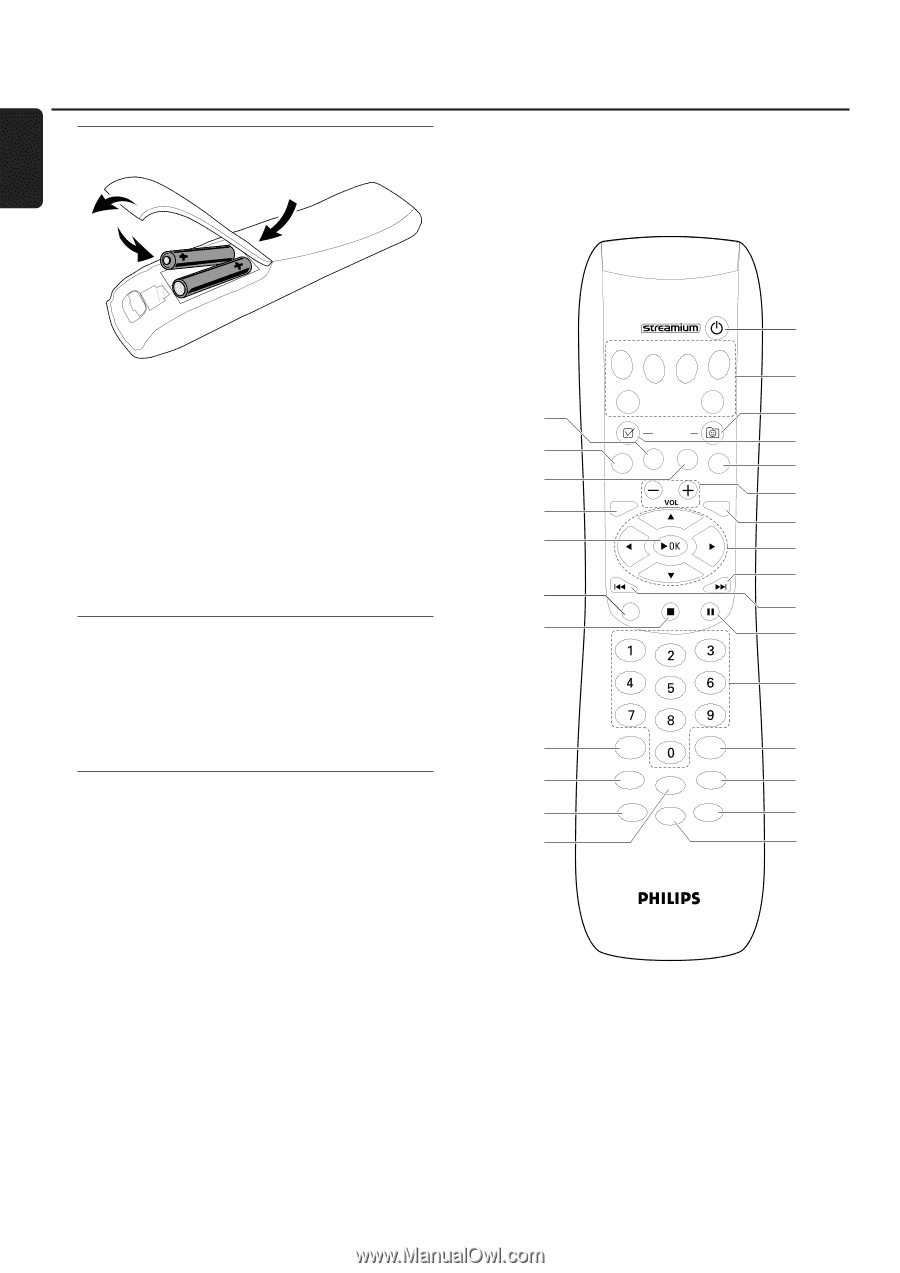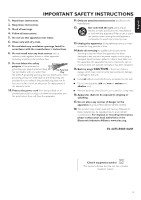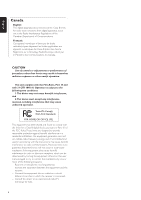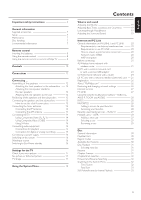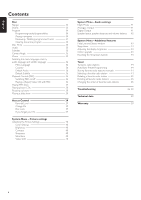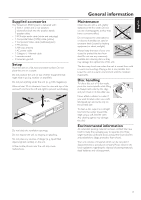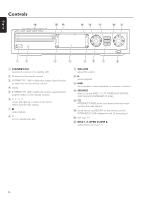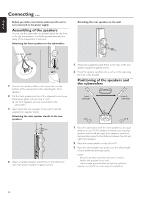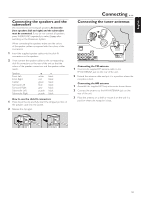Philips MX6000I User manual - Page 8
Remote control, Inserting the batteries, Using the remote control, control a Philips TV - streamium
 |
View all Philips MX6000I manuals
Add to My Manuals
Save this manual to your list of manuals |
Page 8 highlights
English Remote control Inserting the batteries DVD INTERNET PC LINK TUNER 1 1 Open the battery compartment of the remote control. 2 TV AUX 2 Insert two alkaline batteries, type AA (R06, UM-3), according to the + and - indications. 3 Close the battery compartment. Do not combine old and new or different types of batteries. Remove batteries if they are discharged or if the remote control will not be used for a long time. (UN) MARK VIEW FAVORITES SUBTITLE ANGLE ZOOM AUDIO SYSTEM MENU DISC MENU 3 4 5 6 7 8 Batteries contain chemical substances, so they should be disposed of properly. ™ Using the remote control ¡ 1 Aim the remote control directly at the remote sensor of the Streamium System. 2 Select the source you wish to control by pressing one of the source buttons on the remote control, e. g.TV,TUNER. 3 Next, select the desired function, e. g. 2OK. ) Using the remote control to ( control a Philips TV When TV is selected, the remote control will control some * functions on your Philips TV, e. g. & - 0-9 select a TV channel. - SYSTEM MENU switches the system menu of the TV on/off. - 1, 2, 3, 4 navigate in the system menu. - S, T select the previous/next TV channel. - 9 exits the system menu of the TV. - MUTE mutes the sound on the TV. - INFO! switches TV text on/off. RETURN RESUME -- DEF ABC GHI MNO JKL PQRS TUV WXYZ SOUND .@ SURROUND SHUFFLE INFO ! RECENT REPEAT MUTE USER 9 0 ! @ # $ % ^ To control the TV, aim the remote control directly at the TV. 8