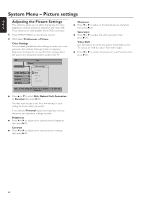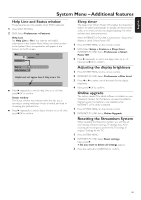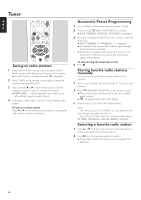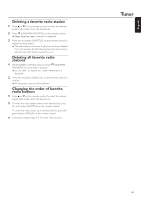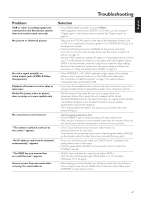Philips MX6000I User manual - Page 42
Speaker layout,speaker distances, and volume balance
 |
View all Philips MX6000I manuals
Add to My Manuals
Save this manual to your list of manuals |
Page 42 highlights
English System Menu - Audio settings Speaker layout, speaker distances and volume balance For optimal multi-channel sound experience, the Streamium System can take the arrangement of your speakers and your listening position into account. Select from different speaker layouts or set the speaker distances and the volume balance between the speakers individually. When DVD is selected, the speaker layout is not available. But if you select a speaker layout when INTERNET, PC LINK or AUX is selected, this setting will also be valid for DVD. Speaker layout 1 Press AUX (or INTERNET or PC LINK) on the remote control. 2 Press SYSTEM MENU on the remote control. 3 Select Audio ➜ Speaker Layout. Next, press 2 to enter the menu. Speaker distances and volume balance Instead of selecting a speaker layout, you can set the distances between the speakers and your listening position and the volume balance between the speakers. To perform these settings, press SYSTEM MENU on the remote control and select DVD: Setup ➜ Speakers, INTERNET, PC LINK: Audio ➜ Speaker Layout ➜ Personal. 4 Press 4 or 3 to select the speaker layout which resembles the speaker arrangement in your home (Rectangular 1, Rectangular 2, Trapezoid 1, Trapezoid 2) or select Personal to adjust the speaker distances and the volume balance individually. 5 Press 2 to enter the selected speaker layout. Next, use 1, 2, 3, 4 to select your listening position in the layout. 6 Press 2OK to confirm. 7 Press SYSTEM MENU to exit the system menu. 42