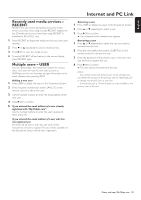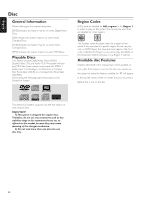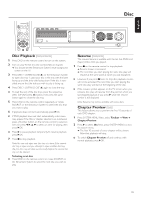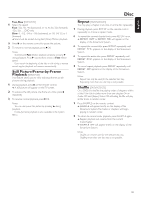Philips MX6000I User manual - Page 34
Reviewing / Deleting programmed tracks, Playing a program
 |
View all Philips MX6000I manuals
Add to My Manuals
Save this manual to your list of manuals |
Page 34 highlights
English Disc Program [DVD,VCD, CD, MP3] Program allows you to play your favorite titles/chapters or tracks/indexes in the order you select. DVD Toolbar Stop Program View Program Program Tracks Playlist Clear all Use ≠ or ± to select other options, = to enter the option 1 Press SYSTEM MENU. 2 Select Toolbar ➜ Program. Programming tracks/chapters/titles 1 To program your favorite tracks, chapters, or titles, press 4 repeatedly to select Tracks. Next, press 2. 2 Press 3 or 4 to select the desired track, chapter, or title, then press 2OK. ➜ The selected track, chapter, or title will be stored. 0 To store other tracks, chapters or titles, repeat step 2. 3 Press 1 to exit the menu. Playing a program 1 Press 3 to select Program. 2 Press 2 repeatedly to select On. Next, press 2OK. ➜ FTS on (Favorite track selection) appears. Your program will play. 0 To return to normal playback, select Toolbar ➜ Program ➜ Program. Press 2 repeatedly to select off. Next, press 2OK. ➜ FTS off appears. Reviewing / Deleting programmed tracks Playlist allows you to view the tracks, chapters or titles of your program. 1 Press 4 repeatedly to select Playlist. Next, press 2. 2 Press 3 or 4 repeatedly to scroll through the tracks, chapters, or titles of your program. 0 To delete a track, chapter or title from your program, press 3 or 4 repeatedly to select the track, then press 2OK. ➜ The selected track, chapter or title will be deleted from your program. 3 Press 1 to exit the menu. Note: Playlists generated on a computer and stored on the CD-ROM are not supported. Clearing the entire program 1 Press 4 repeatedly to select Clear all. 2 Press 2 to clear the entire program. ➜ Cleared will be displayed and the program will be cleared. 34