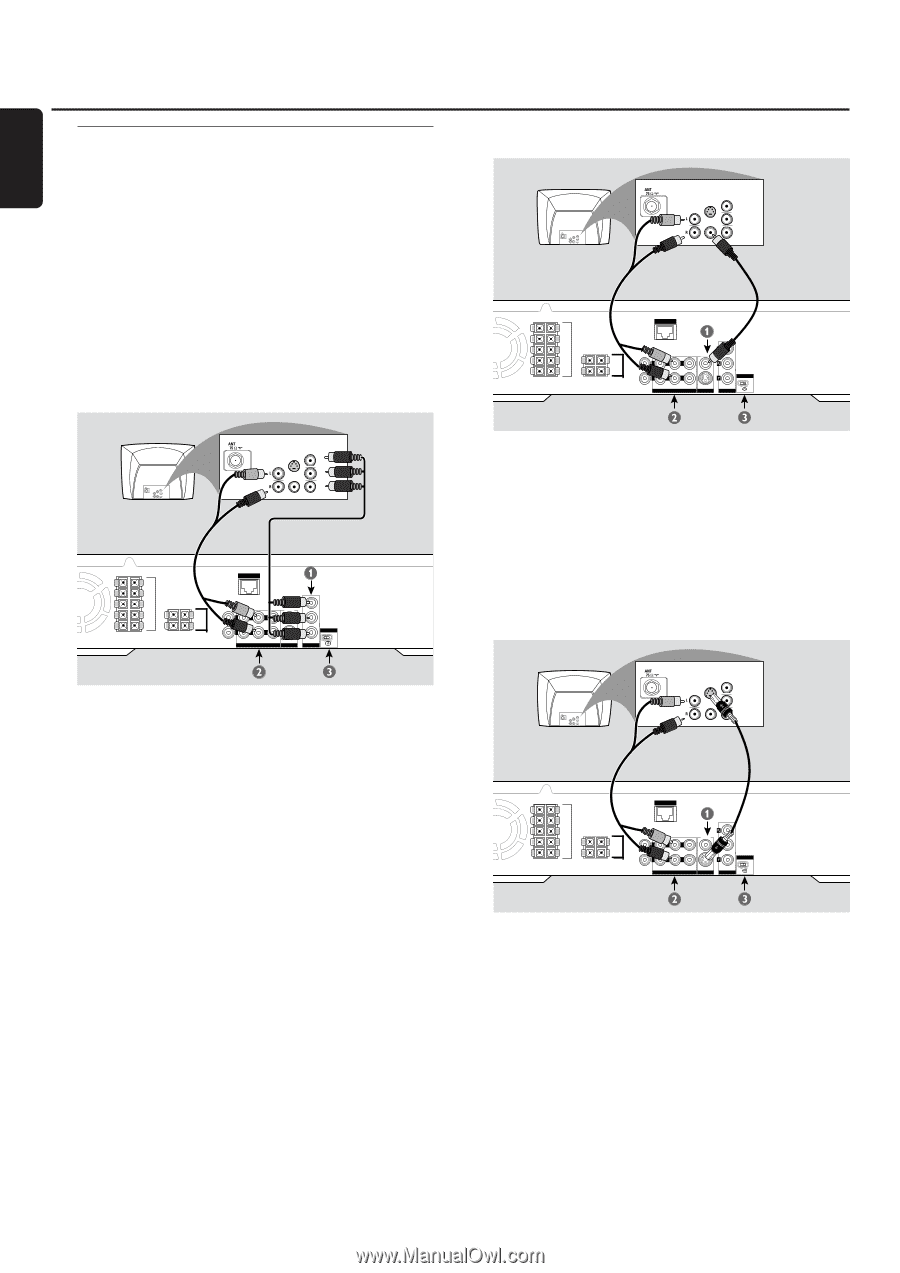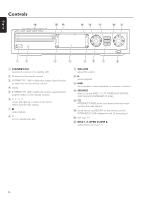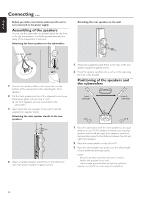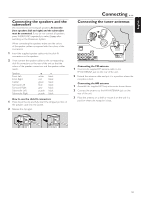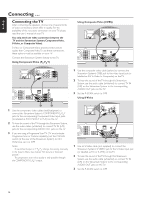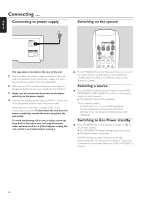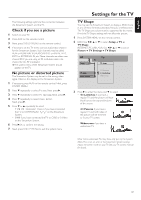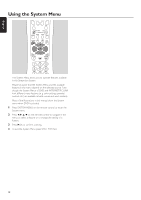Philips MX6000I User manual - Page 14
Connecting the TV, You only need one video connection between - manual
 |
View all Philips MX6000I manuals
Add to My Manuals
Save this manual to your list of manuals |
Page 14 highlights
English Connecting ... Connecting the TV After connecting the speakers, choose one of several kinds of video connections, which differ in quality. For the availability of the necessary connectors on your TV, please read the user´s manual of your TV. You only need one video connection between the TV and the Streamium System (Component Video, S-Video, or Composite Video). S-Video or Component Video provides better picture quality than Composite Video.To use these connections, these options must be available on your TV. Connect the Streamium System directly to the TV. Using Component Video (P P Y) RB Using Composite Video (CVBS) AUDIO OUT COMPONENT VIDEO IN S-VIDEO IN Pr/Cr VIDEO IN Pb/Cb Y AUDIO OUT COMPONENT VIDEO IN S-VIDEO IN Pr/Cr VIDEO IN Pb/Cb Y FRONT LEFT FRONT RIGHT CENTRE SURR LEFT SURR RIGHT ETHERNET SUB-W LEFT SUB-W RIGHT DIGITAL OUT DIGITAL IN CVBS L R AUX IN TV IN AUDIO LINE OUT S - VIDEO VIDEO OUT P-SCAN ON OFF COMPONENT AUDIO OUT COMPONENT VIDEO IN S-VIDEO IN Pr/Cr VIDEO IN Pb/Cb Y AUDIO OUT COMPONENT VIDEO IN S-VIDEO IN Pr/Cr VIDEO IN Pb/Cb Y FRONT LEFT FRONT RIGHT CENTRE SURR LEFT SURR RIGHT ETHERNET SUB-W LEFT SUB-W RIGHT DIGITAL OUT DIGITAL IN Pr CVBS L Pb R AUX IN TV IN AUDIO P-SCAN Y LINE OUT S - VIDEO ON OFF VIDEO OUT COMPONENT 1 Use the component video cables (red/blue/green) to connect the Streamium System's COMPONENT PR PB Y jacks to the corresponding Component Video Input jacks (or labelled as Pr/Cr Pb/Cb Y or YUV) on the TV. 2 To hear the sound of the TV through this Streamium System, use the audio cables (white/red) to connect TV IN (L/R) jacks to the corresponding AUDIO OUT jacks on the TV. 3 If you are using a Progressive Scan TV (TV must indicate Progressive Scan or ProScan capability,) set the P-SCAN switch (at the rear of the Streamium System) to ON. Otherwise, set it to OFF. Notes: To set Video Output to 'Y PB PR', change the setting manually in the System Menu. See chapter "No picture or distorted picture." The progressive scan video quality is only possible through the COMPONENT PR PB Y output. 1 Use the composite video cable (yellow) to connect the Streamium System's CVBS jack to the video input jack (or labelled as A/V In,Video In, Composite) on the TV. 2 To hear the sound of the TV through this Streamium System, use the audio cable (white/red) to connect TV IN (L/R) on the Streamium System to the corresponding AUDIO OUT jacks on the TV. 3 Set the P-SCAN switch to OFF. Using S-Video AUDIO OUT COMPONENT VIDEO IN S-VIDEO IN Pr/Cr VIDEO IN Pb/Cb Y AUDIO OUT COMPONENT VIDEO IN S-VIDEO IN Pr/Cr VIDEO IN Pb/Cb Y FRONT LEFT FRONT RIGHT CENTRE SURR LEFT SURR RIGHT ETHERNET SUB-W LEFT SUB-W RIGHT DIGITAL OUT DIGITAL IN CVBS L R AUX IN TV IN AUDIO LINE OUT S - VIDEO VIDEO OUT P-SCAN ON OFF COMPONENT 1 Use an S-Video cable (not supplied) to connect the Streamium System's S-VIDEO jack to the S-Video input jack (or labelled as Y/C or S-VHS) on the TV. 2 To hear the sound of the TV through this Streamium System, use the audio cable (white/red) to connect TV IN (L/R) on the Streamium System to the corresponding AUDIO OUT jacks on the TV. 3 Set the P-SCAN switch to OFF. 14