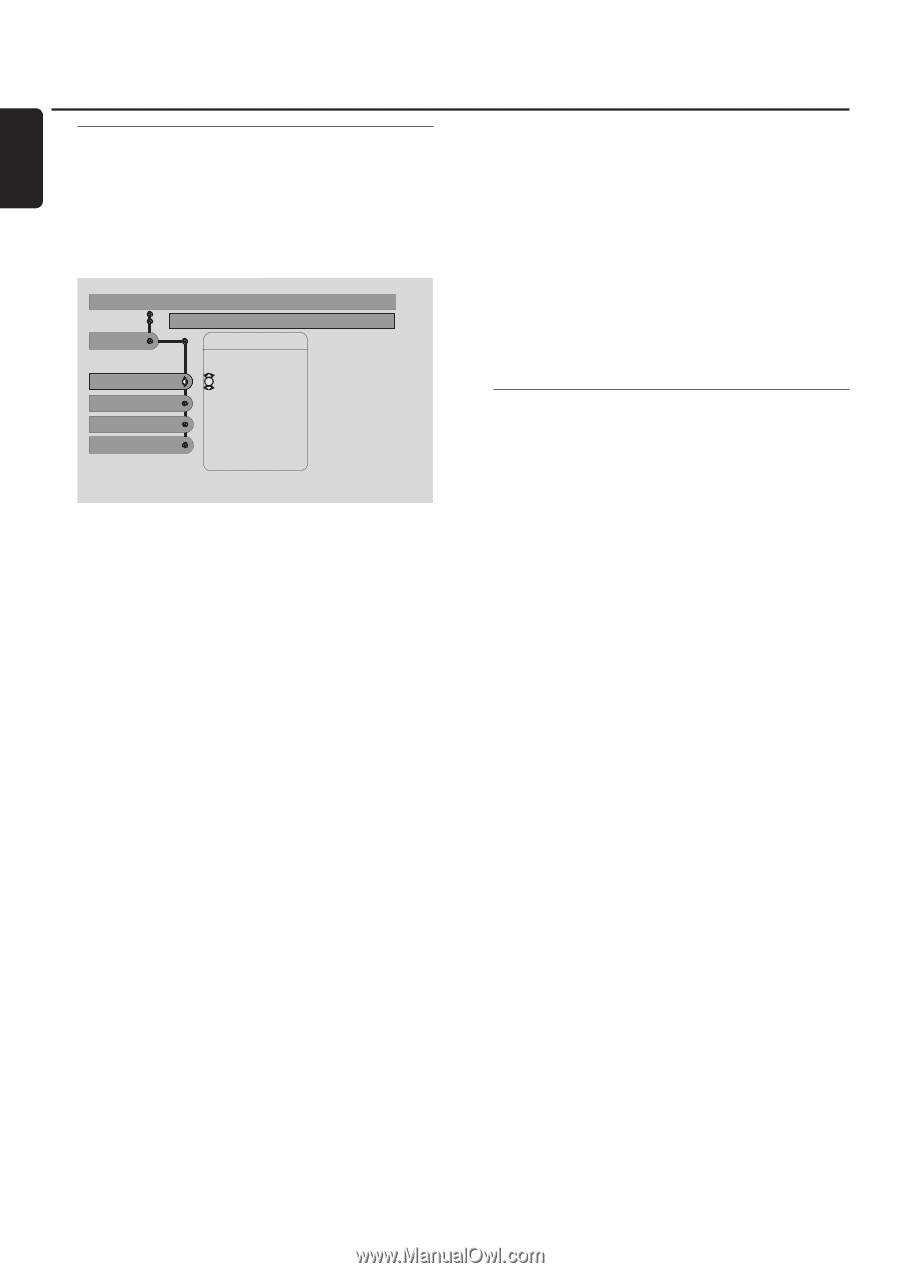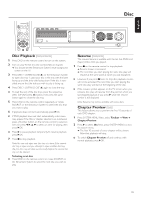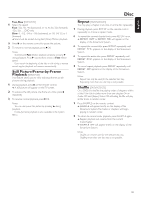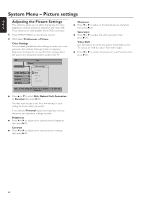Philips MX6000I User manual - Page 36
Selecting the menu language, country, audio language and, subtitle language, Playback Control PBC
 |
View all Philips MX6000I manuals
Add to My Manuals
Save this manual to your list of manuals |
Page 36 highlights
English Disc Selecting the menu language, country, audio language and subtitle language These features are only available when DVD is selected. 1 Press SYSTEM MENU on the remote control. 2 DVD: Select Setup ➜ Language. DVD Setup Stop Language View Menu Language Menu Language Country Default Audio Default Subtitle Bahasa Melayu EnglNisThSC Español Français Português Program Use ± or ≠ to select other options, = to enter the option Menu Language [DVD,VCD, CD, MP3] Select your preferred language for the System menu. q Press 3 or 4 to select the desired language , then press 2OK to confirm. Country [DVD,VCD, CD, MP3] Select the country where this Streamium System is used. q Press 3 or 4 to select the country, then press 2OK to confirm. Default Audio (DVD) Select the audio language you prefer whenever you play any DVD. If the default language is not available on the DVD, the first audio language on the disc will be selected. q Press 3 or 4 to select the desired default audio language, then press 2OK. Default Subtitle (DVD) Select the subtitle language you prefer whenever you play any DVD. If the default subtitle is not available on the DVD, the first subtitle on the disc will be selected. q Press 3 or 4 to select the desired default subtitle language, then press 2OK. Playback Control (PBC) [VCD] This feature is available only for (Super) Video CDs compatible with PBC. (Super) Video CDs with Playback Control offer additional features. Check the (Super) Video CD case for details. Switching PBC on/off [VCD] 1 Press SYSTEM MENU on the remote control. 2 Select Setup ➜ Features ➜ PBC. 3 Press 2 repeatedly to switch PBC on or off. Next, press 2OK. Note: If a (Super) Video CD does not play, set PBC to Off. Playing a (Super) Video CD with PBC 1 Load a (Super) Video CD with PBC and press 2OK. ➜ The (Super) Video CD will show instructions or options on the TV screen. 2 Use the remote control buttons as directed by the (Super) Video CD. 0 To return to a previous menu, press RETURN. 0 If a PBC menu has titles, select a title directly by pressing the number buttons on the remote control. 36