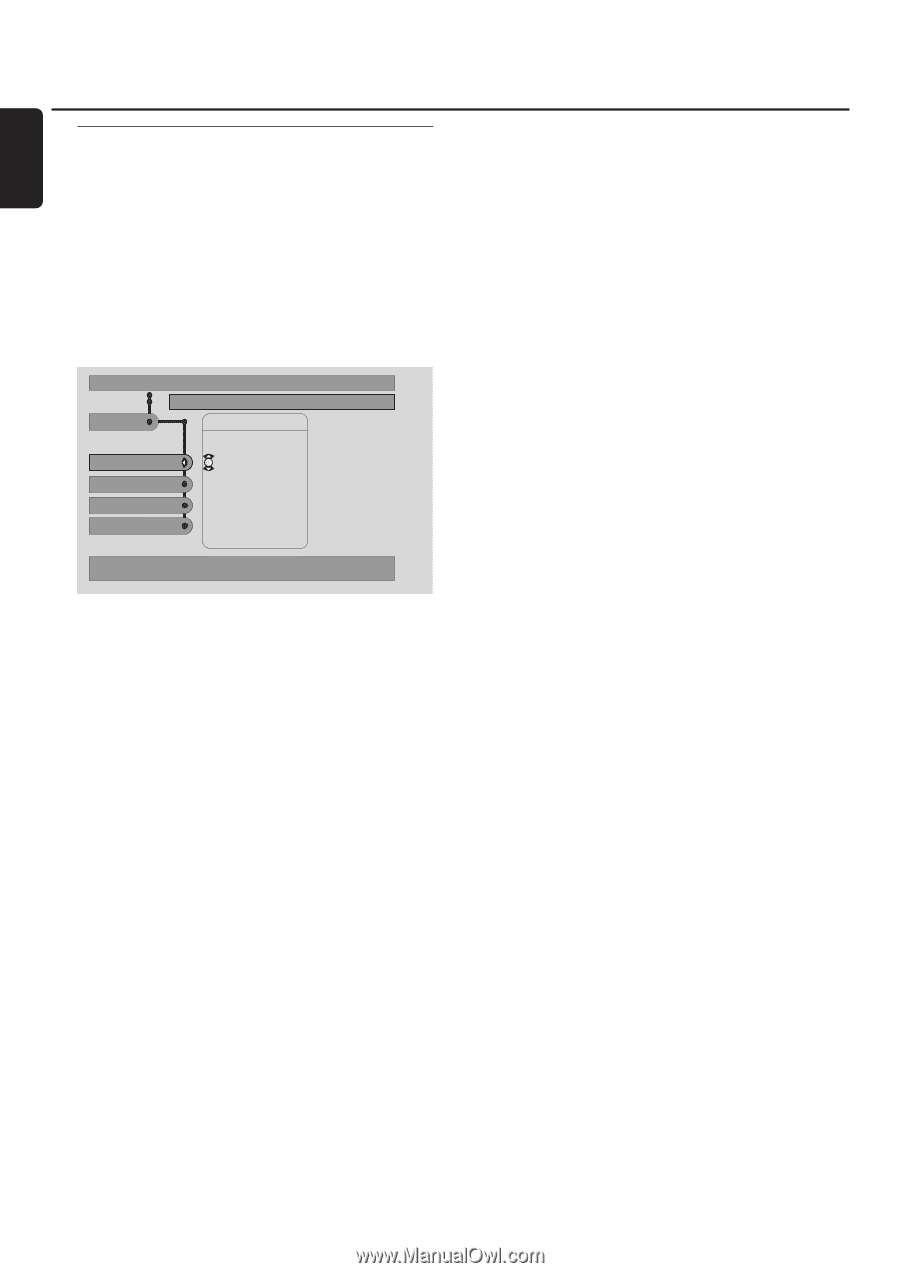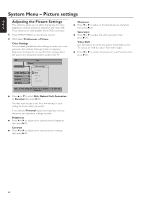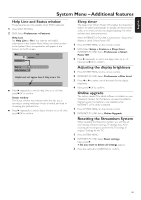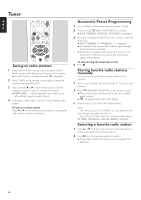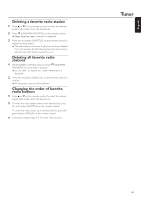Philips MX6000I User manual - Page 40
System Menu, Picture settings, Adjusting the Picture Settings
 |
View all Philips MX6000I manuals
Add to My Manuals
Save this manual to your list of manuals |
Page 40 highlights
English System Menu - Picture settings Adjusting the Picture Settings This submenu allows you to adjust the settings for color, brightness, contrast, sharpness, saturation and video shift. These features are only available when DVD is selected. 1 Press SYSTEM MENU on the remote control. 2 DVD: Select Preferences ➜ Picture. Color Settings You can select predefined color settings or make your own personal color settings. Although similar to adjusting Brightness, Contrast, etc. on your TV, these settings affect the picture the Streamium System sends to the TV. DVD Preferences Stop Picture Color settings Colour settings Brightness Contrast Sharpness Personal RichNTSC Natural Soft Animation Use ± or ≠ to change the values, OK to confirm, + to leave the sub-menu. q Press 3 or 4 to select Rich, Natural, Soft, Animation or Personal, then press 2OK. You may want to play a disc for a few minutes in each setting to decide which you prefer. If you selected Personal, adjust the brightness, contrast, sharpness and saturation settings manually. Brightness q Press 1 or 2 to adjust to the desired picture brightness, then press 2OK. Contrast q Press 1 or 2 to adjust to the desired picture contrast, then press 2OK. Sharpness q Press 1 or 2 to adjust to the desired picture sharpness, then press 2OK. Saturation q Press 1 or 2 to adjust the color saturation, then press 2OK. Video Shift Use this feature to center the picture horizontally on the TV screen, or "shift the video" from left to right. q Press 1 or 2 to center the picture on your TV screen, then press 2OK. 40