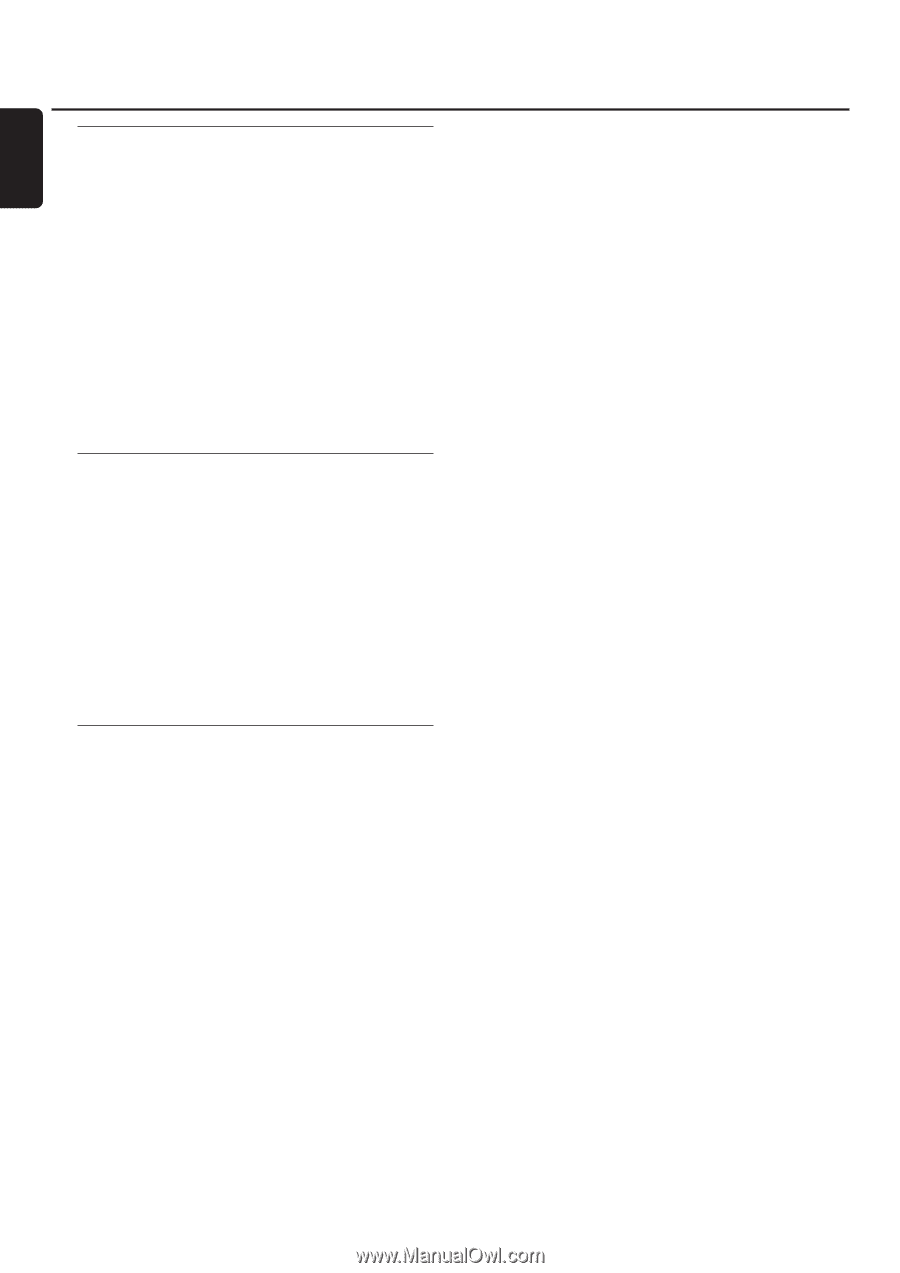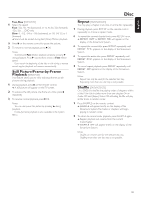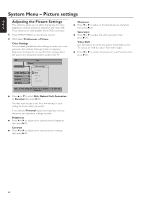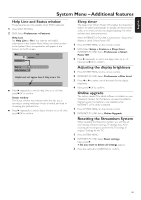Philips MX6000I User manual - Page 38
Playing picture CDs, Rotating a picture, Playing a slide show
 |
View all Philips MX6000I manuals
Add to My Manuals
Save this manual to your list of manuals |
Page 38 highlights
English Disc Playing picture CDs With the Streamium System you can play Kodak Picture CDs and your own CD-R(W)s with JPEG pictures (.jpg, jpeg). 1 Insert a disc with JPEG pictures. ➜ It may take the Streamium System several seconds to find the pictures. ➜ A preview of 4 pictures will be displayed. 0 To see the next 4 pictures, press T. For the previous 4 pictures, press S. 2 Press 1, 2, 3 or 4 to select a picture. 3 Press 2OK to display the picture. ➜ The selected picture will be displayed. 0 To skip to the previous or next picture, press S or T. Note: Some pictures may appear distorted. Rotating a picture You can rotate a picture in 90 degree steps. Rotate only affects the selected picture. 1 Select a picture and press 2OK to display the picture. 2 Press SYSTEM MENU. 3 Select Toolbar ➜ View ➜ Rotate. 4 Press 2 to enter the menu. Next, press 1 or 2 to select the rotation angle. 5 Press 2OK to confirm. ➜ The current picture will rotate. 6 Press SYSTEM MENU to exit the menu. Playing a slide show Play all the pictures of the inserted disc in sequence. 1 Select a picture and press 2OK to display the picture. 2 Press 2OK again to display all pictures of the inserted disc in sequence. 0 To adjust the time each picture will appear on the TV screen, press SYSTEM MENU on the remote control and select Toolbar ➜ Slideshow ➜ Picture Time. Select Slow, Medium, or Fast. Next, press SYSTEM MENU to exit the menu. 3 To stop the slide show, press 9. 38