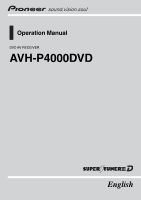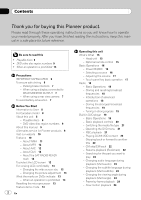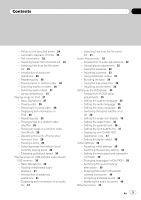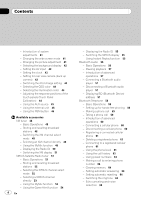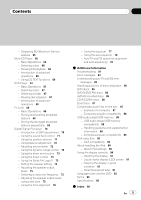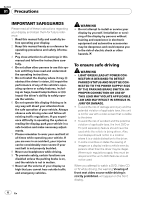Pioneer P4000 Owner's Manual
Pioneer P4000 - CDS CD Player Manual
 |
UPC - 012562547978
View all Pioneer P4000 manuals
Add to My Manuals
Save this manual to your list of manuals |
Pioneer P4000 manual content summary:
- Pioneer P4000 | Owner's Manual - Page 1
Operation Manual DVD AV RECEIVER AVH-P4000DVD English - Pioneer P4000 | Owner's Manual - Page 2
REAR MONITOR OUTPUT 7 - When using a rear view camera 7 To avoid battery exhaustion 7 Before You Start Information to User 8 For Canadian model 8 About this unit 8 - Playable discs 9 - DVD video disc region numbers 9 About this manual 9 After-sales service for Pioneer products 9 Visit our website 10 - Pioneer P4000 | Owner's Manual - Page 3
of audio adjustments 32 - Using balance adjustment 32 - Using the equalizer 32 - Adjusting loudness 33 - Using subwoofer output 33 - Boosting the bass 34 - Using the high pass filter 34 - Adjusting source levels 34 Setting up the DVD player 35 - Introduction of DVD setup adjustments 35 - Setting - Pioneer P4000 | Owner's Manual - Page 4
of system adjustments 41 - Changing the wide screen mode 41 - Changing the picture adjustment 41 - Selecting the background display 42 - Setting the AV input 42 - Setting the clock 43 - Setting for rear view camera (back up camera) 43 - Switching the iPod charge setting 43 - Selecting the OSD color - Pioneer P4000 | Owner's Manual - Page 5
89 DivX video files 90 - DivX compatibility 90 About handling the iPod 90 - About iPod settings 90 Using the display correctly 90 - Handling the display 91 - Liquid crystal display (LCD) screen 91 - Keeping the display in good condition 91 - Small fluorescent tube 91 Language code chart for DVD 92 - Pioneer P4000 | Owner's Manual - Page 6
safety information. 3 Pay close attention to all warnings in this manual and follow the instructions carefully. 4 Do not allow other persons to use this system until they have read and understood the operating instructions. 5 Do not install the display where it may (i) obstruct the driver's vision - Pioneer P4000 | Owner's Manual - Page 7
seats to watch the DVD or TV. OTHER USE MAY RESULT IN INJURY OR DAMAGE. CAUTION ! The rear view camera function is to be used as an aid to keep may differ slightly according to whether full screen images are displayed when backing up, and whether the images are used for checking the rear when the - Pioneer P4000 | Owner's Manual - Page 8
USE OF OPTICAL INSTRUMENTS WITH THIS PRODUCT WILL INCREASE EYE HAZARD. CAUTION ! Do not allow this unit to come into contact with liquids. Electrical shock could result. Also, damage to this unit, smoke, and overheating could result from contact with liquids. ! Keep this manual handy as a reference - Pioneer P4000 | Owner's Manual - Page 9
yourself with the functions and their operation by reading through the manual before you begin using this unit. It is especially important that you read and observe WARNINGs and CAUTIONs in this manual. After-sales service for Pioneer products Please contact the dealer or distributor from where you - Pioneer P4000 | Owner's Manual - Page 10
Receive updates on the latest products and technologies. 3 Download owner's manuals, video compatibility Refer to DivX compatibility on page 90. Dolby Digital/DTS compatibility When using this unit with a Pioneer multichannel processor, you can enjoy the atmosphere and excitement provided by DVD - Pioneer P4000 | Owner's Manual - Page 11
player and memory - WMA, MP3, AAC and WAV file playback For details about the compatibility, refer to Compressed audio compatibility on page 89. iPod® compatibility This unit can control and listen to songs on an iPod. ! This unit supports only the following iPods. Supported iPod viewing uses only - Pioneer P4000 | Owner's Manual - Page 12
to your dealer or nearest authorized Pioneer service station regarding the satellite radio tuner that can be connected to this unit. For satellite radio tuner operation, please refer to the satellite radio tuner owner's manual. ! The system will use direct satellite-to-recei- ver broadcasting - Pioneer P4000 | Owner's Manual - Page 13
screen size By changing the screen size from 4:3 to 16:9, you can adjust the screen so that the screen can fit to the video image you are playing. For details concerning operation, refer to Changing the wide screen mode : ! Prior to using this unit for the first time after installation ! If the unit - Pioneer P4000 | Owner's Manual - Page 14
Section 02 Before You Start Feature demo mode The feature demo automatically starts when you select the source OFF. The demo continues while the ignition switch is set to ACC or ON. To cancel the feature demo, press and hold VOLUME/MUTE. To restart the feature demo, press and hold VOLUME/MUTE again. - Pioneer P4000 | Owner's Manual - Page 15
to select various equalizer curves. 7 DISP OFF button Press to turn the information display on or off. 8 AUX1 input jack (3.5 mm stereo/video jack) Use to connect an auxiliary device. Optional remote control The remote control CD-R55 is sold separately. For details concerning operations, see the - Pioneer P4000 | Owner's Manual - Page 16
by touching the screen. % When using the button, press SRC and hold until the unit turns off. Selecting a source You can select a source you want to listen to. To switch to the DVD player, load a disc in the unit. To switch to the iPod or USB, connect an iPod or USB portable audio player/USB memory - Pioneer P4000 | Owner's Manual - Page 17
video sources. Operating the menu 12 3 Adjusting the volume % Use VOLUME/MUTE to adjust the sound level. Rotate VOLUME/MUTE to increase or decrease the volume. Touch panel key basic operation Activating the touch panel keys 1 1 Touch panel keys Touch to do various operations. 1 Touch the screen mode - Pioneer P4000 | Owner's Manual - Page 18
FM or AM) is displayed. 3 To perform manual tuning, briefly touch c or d. 4 To perform iPod is charged from this unit may generate noise. In this case, turn the iPod charge setting off and noise is disappeared. (Refer to Switching the iPod charge display. Note You can also use a and b to recall - Pioneer P4000 | Owner's Manual - Page 19
playing. 4 Chapter/track/file number indicator DVD: shows the chapter currently playing. Video CD and CD: shows the track disc has been inserted, use touch panel keys to select the DVD player. # When the automatic playback function is on, this unit will cancel the DVD menu and automatically start - Pioneer P4000 | Owner's Manual - Page 20
use the touch panel keys within 30 seconds, they will be hidden automatically when displaying video image. ! Read the precautions for discs and player on Handling guideline of discs and player some DVD or Video CD discs that some playback controls do not work in certain parts of the disc. This - Pioneer P4000 | Owner's Manual - Page 21
is available for DVD video. ! You can display the menu by touching MENU or TOP MENU while a disc is playing. Touching either of these keys again lets you start playback from the location selected from the menu. For details, refer to the instructions provided with the disc. Using DVD menu direct - Pioneer P4000 | Owner's Manual - Page 22
video on demand) content may only be playable a fixed number of times. When you load a disc containing this type of DivX VOD content, the remaining number of plays is shown on-screen and you then have the option of playing the disc (thereby using your player and is available for DVD. % To skip - Pioneer P4000 | Owner's Manual - Page 23
method. To clear the bookmark on a disc, press EJECT. Searching for the part you want to play You can use the search function to find the part you want to play. ! This function is available for DVD, DivX disc and Video CD. ! Chapter search, track search and time search are not possible when disc - Pioneer P4000 | Owner's Manual - Page 24
, you can switch among viewing angles during playback. ! This function is available for DVD video. ! During playback of a scene shot from mul- tiple angles, the angle icon is displayed. Turn angle icon display on or off using DVD SETUP. For details, refer to Setting the angle icon display on page 36 - Pioneer P4000 | Owner's Manual - Page 25
of the first title. ! This function is available for DVD video. ! Some DVDs may not operate properly. If this function is not fully . # When the automatic playback is on, you cannot operate repeating play of DVD disc (refer to Repeating play on the next page). Text information Text information - Pioneer P4000 | Owner's Manual - Page 26
play Tracks in a play range are played repeatedly. Play range varies depending on the media. For DVD, play range can be selected from DISC (disc repeat), TITLE (title repeat) and CHAPTER (chapter repeat). For Video CD and CD, play range can be selected from DISC (disc repeat) and TRACK (track repeat - Pioneer P4000 | Owner's Manual - Page 27
Shows detailed information of currently playing song. 8 Battery charging indicator Shows when the battery charge setting is on. 1 Connect the iPod to this unit. Playback will automatically start. While connected to this unit, PIONEER, Accessory Attached or (check mark) is displayed on the - Pioneer P4000 | Owner's Manual - Page 28
to an external device, before you display the video screen. ! For details, refer to the iPod's manuals. 1 Touch Video. # To return to the music operation screen, touch Music. 2 Play video on the iPod. Browsing for a song/video Operations to control an iPod with this unit is designed to be as close - Pioneer P4000 | Owner's Manual - Page 29
heard from car's speaker, and operation can be conducted from your iPod. ! While this function is in use, even if the ignition key is turned off, iPod is not turned off. To turn off power, operate the iPod. 1 Touch to switch the control mode. # Touching switches the control mode to this unit - Pioneer P4000 | Owner's Manual - Page 30
listening to an audiobook on iPod, playback speed can be changed player/USB memory Basic Operations For details about the supported device, refer to Portable audio player compatibility source icon is not displayed, you can display it by touching the screen. 2 Touch a or b to select a folder. # To - Pioneer P4000 | Owner's Manual - Page 31
charged. ! You can disconnect the USB portable audio player/USB memory anytime you want to finish listening to it. ! If USB portable audio player/ select are different from that of the built-in DVD player. The repeat play ranges of the USB portable audio player/USB memory are: ! FILE - Repeat just - Pioneer P4000 | Owner's Manual - Page 32
to the previous group of function names, touch PREV. # When selecting FM and Bluetooth telephone as the source, you cannot switch to SLA. 2 Touch ESC to return left to right. Using the equalizer The equalizer lets you adjust the equalization to match the car's interior acoustic characteristics - Pioneer P4000 | Owner's Manual - Page 33
, no supplement or correction is made to the sound. This is useful to check the effect of the equalizer curves by switching alternatively between or d next to Q.FACTOR to select the Q factor. 2W-1W-1N-2N Using subwoofer output This unit is equipped with a subwoofer output which can be turned on or - Pioneer P4000 | Owner's Manual - Page 34
desired level. 0 to +6 is displayed as the level is increased or decreased. Using the high pass filter When you do not want low sounds from the subwoofer output AM volume level can also be adjusted with source level adjustments. ! Video CD, CD, compressed audio and DivX are set to the same source - Pioneer P4000 | Owner's Manual - Page 35
DVD player Introduction of DVD setup adjustments You can use this menu to change audio, subtitle, parental lock and other DVD code input display is shown. Refer to Language code chart for DVD on page 92 to input the four-digit code of the desired language. 1 Touch 0 to 9 to input the language code - Pioneer P4000 | Owner's Manual - Page 36
letterbox with black bands at the top and bottom of the screen ! PAN SCAN - The picture is cut short at the right and left of the screen Notes ! For details, refer to the disc's instructions. Setting the parental lock Some DVD video discs let you use parental lock to restrict children from viewing - Pioneer P4000 | Owner's Manual - Page 37
For details, refer to the instruction manual that came with the discs. Changing the level You can change the set parental lock level. 1 Touch NEXT on the DVD setup menu. 2 Touch PARENTAL. 3 Touch 0 to 9 to input the registered code number. 4 Touch ENTER. This enters the code number, and you can now - Pioneer P4000 | Owner's Manual - Page 38
code is displayed. ! Make a note of the code used, there is no need to change settings. ! Selecting Linear PCM enables you to switch the output channel if playing the following type of discs. (Refer to Selecting audio output on page 27.) - Dual mono mode DVD video discs 1 Touch NEXT on the DVD screen - Pioneer P4000 | Owner's Manual - Page 39
to select desired setting. ! VIDEO - an iPod with video capabilities connected with 4-pole mini unless you turn the subwoofer output on (refer to Using subwoofer output on page 33). ! If you change the following procedure. Changing languages for CAUTION Some operations on this unit are prohibited - Pioneer P4000 | Owner's Manual - Page 40
you can change this in this function. ! With some Bluetooth audio players, you may be required to enter the Bluetooth audio player PIN code in advance to set this unit for a connection. ! You can only operate this function when Bluetooth adapter (e.g. CD-BTB200) is connected to this unit. 1 Touch - Pioneer P4000 | Owner's Manual - Page 41
normal picture. Notes ! Different settings can be memorized for each video source. ! When video is viewed in a wide screen mode that does not match its original aspect ratio, it may appear different. ! Remember that using the wide mode feature of this system for commercial or public viewing purposes - Pioneer P4000 | Owner's Manual - Page 42
menu to select the AV input setting. ! OFF - No video component connected ! VIDEO - External video component (such as portable video player) ! S-DVD - DVD player connected with RCA cable ! EXT-VIDEO - External video unit (such as Pioneer products available in the future) ! TV - TV tuner connected - Pioneer P4000 | Owner's Manual - Page 43
(back up camera) CAUTION Pioneer recommends the use of a camera which outputs mirror reversed images, otherwise screen image may appear reversed. This unit features a function that automatically switches to the rear view camera video (REAR CAMERA IN jack) when a rear view camera is installed on your - Pioneer P4000 | Owner's Manual - Page 44
panel forcefully, the touch panel may be damaged. Do not use a sharp pointed tool such as ballpoint pen or a mechanical pen. Otherwise the screen is damaged. ! If touch panel adjustment cannot be performed properly, consult your local Pioneer dealer. 1 Touch the source icon and then touch OFF to - Pioneer P4000 | Owner's Manual - Page 45
-point adjustment. The 16-point touch panel adjustment screen appears. # To cancel the adjustment, press and hold VOLUME/MUTE. 6 Gently touch (e.g., CD-V150M), you can enjoy the video contents of the iPod. ! It is possible to connect a portable audio/ video player by using a 3.5 mm plug (4 pole) to - Pioneer P4000 | Owner's Manual - Page 46
owner's manual. using PGM. ! Only the optional remote control (e.g., CD- R55) can operate this function. % Press PGM to turn pause on when selecting the following sources: ! DVD - Built-in DVD player ! iPod - iPod ! USB - USB portable audio player/USB memory ! S-DVD - DVD player/multi-DVD player - Pioneer P4000 | Owner's Manual - Page 47
Operating this unit ! BT Audio - Bluetooth audio player # To turn pause off, press PGM again. % Press PGM and hold to turn BSM on when selecting RADIO as the source. Press PGM and hold - Pioneer P4000 | Owner's Manual - Page 48
accessories XM tuner Basic Operations You can use this unit to control an XM satellite digital tuner (GEX-P920XM), which is sold separately. For details concerning operation, refer to the XM tuner's operation manuals XM tuner's operation manual. ! This unit does use a and b to recall stations assigned - Pioneer P4000 | Owner's Manual - Page 49
Section 04 Available accessories Switching the XM channel select mode You have two methods for selecting the input numbers, touch C. 3 Touch ENTER. The XM channel of entered number is selected. Using the MyMix function The MyMix function allows you to make the MyMix song playlist. When the song - Pioneer P4000 | Owner's Manual - Page 50
Section 04 Available accessories Making the MyMix playlist You can add a song that is the deleting, touch NO. Displaying the Radio ID Channel number select setting If you select CH000, the ID code is displayed. % Touch c or d to select CH000. Channel category select setting RADIO ID is provided as - Pioneer P4000 | Owner's Manual - Page 51
, some operations differ slightly from those described in the SIRIUS operation manual. This manual provides information on these points. For all other information on using the SIRIUS tuner, please refer to the SIRIUS operation manual. ! This unit does not have the text scroll function. ! With this - Pioneer P4000 | Owner's Manual - Page 52
Section 04 Available accessories # To switch between groups of touch panel keys, touch NEXT or Note You can also use a and b to recall stations assigned to preset tuning keys PRESET1 to PRESET6 when the CH-NUMBER mode is selected. Selecting the SIRIUS channel select mode You have two methods for - Pioneer P4000 | Owner's Manual - Page 53
Available accessories Selecting 3 Touch ENTER. The SIRIUS channel of entered number is selected. Using the MyMix function The MyMix function allows you to make the MyMix . 1 Touch MEMO EDIT. The display is switched to the memo edit mode. # To switch between groups of touch panel keys, touch NEXT or - Pioneer P4000 | Owner's Manual - Page 54
Available accessories Setting song. 1 Touch MEMO EDIT. The display is switched to the memo edit mode. # To switch between groups of touch panel keys, touch NEXT or PREV is deleted. # To cancel the deleting, touch CANCEL. Using the Game Alert function This system can alert you when games involving your favorite - Pioneer P4000 | Owner's Manual - Page 55
accessories be updated automatically. ID code is displayed mode. ! To use this function, Pioneer SIRIUS bus in- terface (e.g. CD-SB10) is required. ! To use this function, SIRIUS plug-and-play unit with Instant Replay Function is required. ! For details, refer to SIRIUS plug-and-play unit's manuals - Pioneer P4000 | Owner's Manual - Page 56
are a number of Bluetooth audio players available on the market, operations with your Bluetooth audio player using this unit vary in great range. Refer to the instruction manual that came with your Bluetooth audio player as well as this manual while operating your player on this unit. ! Information - Pioneer P4000 | Owner's Manual - Page 57
) Note Before you can use audio players you may need to enter the PIN code into this unit. If your player requires a PIN code to establish a connection, look for the code on the player or in its accompanying documentation. Refer to Entering PIN code for Bluetooth wireless connection on page 40 - Pioneer P4000 | Owner's Manual - Page 58
Section 04 Available accessories Bluetooth Telephone Basic Operations ! If you connect a Bluetooth adapter (e.g. CDBTB200) to this unit, you can control Bluetooth audio players via Bluetooth wireless technology. ! In some countries, CD-BTB200 is not sold on the market. Important ! Since this unit - Pioneer P4000 | Owner's Manual - Page 59
accessories Shows when a phone connection using Bluetooth fixed use with your cellular phone. This entails establishing a Bluetooth wireless connection between this unit and your phone, registering your phone with this unit, and adjusting the volume level. 1 Connection For detailed instructions mode - Pioneer P4000 | Owner's Manual - Page 60
Section 04 Available accessories 2 Touch to end all calls. # The caller you have been is displayed. # PIN code is set to 0000 as default. You can change this code in the initial setting. Refer to Entering PIN code for Bluetooth wireless connection on page 40. Using a cellular phone to initiate - Pioneer P4000 | Owner's Manual - Page 61
function on. The Phone Book Transfer is now on standby. 3 Use the cellular phone to perform phone book transfer. Perform phone book transfer using the cellular phone. For detailed instructions, refer to the instruction manual that came with your cellular phone. # The display indicates how many - Pioneer P4000 | Owner's Manual - Page 62
Section 04 Available accessories Note When the phone book transfer is complete, the connection to your cellular phone is off. To use the Phone Book, connect to your cellular phone once again, referring to Connecting to a registered cellular phone on the previous page. Changing the phone book - Pioneer P4000 | Owner's Manual - Page 63
accessories to clear a Phone Book entry that you have selected, touch NO. Using the call history Important Be sure to park your vehicle and apply phone number from the Phone Book or the Call History, see the instructions explained in previous pages. To directly enter a desired phone number, - Pioneer P4000 | Owner's Manual - Page 64
Section 04 Available accessories # No Data is displayed for empty assignment. Even if the assignment is taken, you can replace it to the new one by keeping touching the - Pioneer P4000 | Owner's Manual - Page 65
name, touch PHONE NAME. Multi-CD Player Basic Operations You can use this unit to control a multi-CD player, which is sold separately. ! This unit does not have ITS playlist, disc title and track title list functions. ! Only functions described in this manual are supported by 50-disc multi-CD - Pioneer P4000 | Owner's Manual - Page 66
Section 04 Available accessories Selecting a disc 1 Touch LIST. 2 Touch player does not support COMP/DBE, you cannot operate this function. Using CD TEXT functions You can use these functions only with a CD TEXT compatible multi-CD player. The operation is the same as that of the builtin DVD player - Pioneer P4000 | Owner's Manual - Page 67
04 Available accessories DVD Player Basic Operations You can use this unit to control a DVD player or multi-DVD player, which is sold separately. For details concerning operation, refer to the DVD player's or multi-DVD player's operation manual. This section provides information on DVD operations - Pioneer P4000 | Owner's Manual - Page 68
Section 04 Available accessories Introduction of advanced operations 1 Touch AV MENU depending on the type of disc or system. The repeat play ranges of the DVD player/multi-DVD player are as below: During PBC playback of Video CDs, this function cannot be operated. ! DISC - Repeat the current disc - Pioneer P4000 | Owner's Manual - Page 69
accessories TV tuner Basic Operations You can use this unit to control a TV tuner (e.g. GEX-P5700TV), which is sold separately. For details concerning operation, refer to the TV tuner's operation manual displayed, you can display them by touching the screen. 2 When you find a station that you want - Pioneer P4000 | Owner's Manual - Page 70
Section 04 Available accessories 2 Touch BSSM on the function menu to turn BSSM on. processor connected to this unit. Important When a multi-channel processor and an optional DVD player are connected to this unit, be sure to use an optical cable (e.g., CD-AD600). 70 En 1 1 DSP display Shows the - Pioneer P4000 | Owner's Manual - Page 71
accessories # To go to the next group of function names, touch NEXT. # To return to the previous group of function names, touch PREV. # When playing discs recorded with more than 96 kHz sampling frequency, you cannot use than the DVD disc, to select the desired SFC mode. MUSICAL (musical)-DRAMA ( - Pioneer P4000 | Owner's Manual - Page 72
! The AM volume level can also be adjusted with source level adjustments. ! Video CD, CD, compressed audio and DivX are set to the same source level adjustment volume automatically. ! DVD and the optional DVD player are set to the same source level adjustment volume automatically. ! External unit - Pioneer P4000 | Owner's Manual - Page 73
accessories Using the down-mix function The down-mix function allows you to play back multi-channel audio in 2 channels. 1 Touch DOWN MIX on the DSP function menu. 2 Touch c or d to select the desired level. ! Lo/Ro - Stereo mix the original audio that do not contain channel modes II supports up - Pioneer P4000 | Owner's Manual - Page 74
accessories the speaker is capable of reproducing bass content, or if no subwoofer is installed. 1 Touch NEXT on the DSP function menu. 2 Touch SPEAKER SETTING. hear over other speakers cancel each other out. To remove this problem, try changing the phase setting for the subwoofer. 1 Touch - Pioneer P4000 | Owner's Manual - Page 75
installed and the center speaker setting is SMALL or LARGE. Adjusting the speaker output levels Speaker level can be adjusted finely by listening to an audio output. First, use test tone to adjust the approximate speaker level, and then use speaker output levels in this mode is the same as making - Pioneer P4000 | Owner's Manual - Page 76
Section 04 Available accessories 3 Touch START to start the test tone output. The test ! To adjust the speaker output levels in this mode is the same as making the speaker output levels at SPEAKER LEVEL. Both provide the same results. Using the time alignment The time alignment lets you adjust - Pioneer P4000 | Owner's Manual - Page 77
the distance. 0.0inch to 200.0inch is displayed as the distance is increased or decreased. Using the equalizer The equalizer lets you adjust the equalization to match the car's interior acoustic characteristics as desired. Recalling equalizer curves There are seven stored equalizer curves which - Pioneer P4000 | Owner's Manual - Page 78
04 Available accessories LOW on the DSP function menu. 2 Touch AUTO EQ. # You cannot use this function if auto TA and EQ has not been carried out. 3 car interior acoustic characteristics to create an auto-equalizer curve, a loud measurement tone (noise) may be outputted from the speakers. CAUTION - Pioneer P4000 | Owner's Manual - Page 79
engine off. If the engine is left running, engine noise may prevent correct auto TA and EQ. 2 Fix the supplied microphone in the center of the headrest of the driver's seat, facing forward, using the belt (sold separately). The auto TA and EQ may differ depending on where you place the microphone - Pioneer P4000 | Owner's Manual - Page 80
accessories 4 Select the position for the seat on which the microphone is placed. Refer to Using cancel the auto TA and EQ mode. 12 Store the microphone carefully manual. 8 Touch START to start the auto TA and EQ. 9 Get out of the car TA and EQ part way through, touch BACK or ESC. 10 - Pioneer P4000 | Owner's Manual - Page 81
remote control mode. Make sure the remote control selection switch setting and code type setting are the same. Load new battery. Some operations are prohibited with certain discs. Check by using level. Turn the attenuator off. There is audio and video skip- The unit is not firmly secured. ping. - Pioneer P4000 | Owner's Manual - Page 82
code number. (Page 37) Dialog language (and subtitle The DVD playing does not feature You cannot switch among multiple languages language) cannot be switched. multiple language recordings. if they are not recorded on the disc. You can only switch between items Switch using Problems during Video - Pioneer P4000 | Owner's Manual - Page 83
your dealer or your nearest Pioneer Service Center, be sure to have the error message recorded. Built-in DVD player Message DIFFERENT REGION DISC ERROR-02-XX NON-PLAYABLE DISC PROTECT SKIPPED TEMP Cause Action The disc does not have the same re- Replace the DVD video with one bearing the gion - Pioneer P4000 | Owner's Manual - Page 84
player/ player/USB memory consumes USB memory and do not use iPod iPod failure No songs No songs in the current list Action Disconnect the cable from iPod. Once iPod main menu is displayed, connect the cable again. Reset the iPod. Update the iPod version. Reset the iPod. Transfer the songs to iPod - Pioneer P4000 | Owner's Manual - Page 85
. Turn the ignition switch to OFF, then to ACC or ON. Update the iPod version. Additional Information Understanding auto TA and EQ error messages When correct measurement of car interior acoustic characteristics is not possible using the auto TA and EQ, an error message may appear on the display - Pioneer P4000 | Owner's Manual - Page 86
, it may not be possible to use certain functions. ! It may not be possible to play back some DVD video discs. ! It is not possible to play back DVD-ROM/ DVD-RAM discs. DVD-R/DVD-RW discs ! Unfinalized DVD-R/-RW discs which have been recorded with the Video format (video mode) cannot be played back - Pioneer P4000 | Owner's Manual - Page 87
using them. Dual Discs ! Dual Discs are two-sided discs that have a recordable CD for audio on one side and a recordable DVD for video on the other. ! Playback of the DVD on the disc ! Depending on the version of Windows Media Player used to encode WMA files, album names and other text information - Pioneer P4000 | Owner's Manual - Page 88
mA Notes ! Partitioned USB memory is not compatible with this unit. ! Depending on the kind of USB portable audio player/USB memory you use, this unit may not recognize the USB audio player/USB memory or audio files may not be played back properly. ! This unit can play back files in the USB - Pioneer P4000 | Owner's Manual - Page 89
, depending on the system environment, you cannot specify the file playback sequence. Compressed audio compatibility WMA ! Compatible format: WMA encoded by Windows Media Player ! Bit rate: 48 kbps to 320 kbps (CBR), 48 kbps to 384 kbps (VBR) ! Sampling frequency: 32 kHz to 48 kHz ! Windows Media - Pioneer P4000 | Owner's Manual - Page 90
changed to All when connecting the iPod to this unit. Using the display correctly CAUTION ! If liquid or foreign matter should get inside this unit, turn off the power immediately and consult your dealer or the nearest authorized PIONEER Service Station. Do not use the unit in this condition because - Pioneer P4000 | Owner's Manual - Page 91
at low temperatures reduces the service life of the fluorescent tube.) - When the fluorescent tube reaches the end of its useful life, the screen will be dark and the image will no longer be projected. If this happens, consult your dealer or the nearest authorized PIONEER Service Station. En 91 - Pioneer P4000 | Owner's Manual - Page 92
Appendix Additional Information Language code chart for DVD Language (code), input code Japanese (ja), 1001 English (en), 0514 ), 0625 Irish (ga), 0701 Scots-Gaelic (gd), 0704 Galician (gl), 0712 Language (code), input code Guarani (gn), 0714 Gujarati (gu), 0721 Hausa (ha), 0801 Hindi (hi), 0809 - Pioneer P4000 | Owner's Manual - Page 93
Coding and refers to an audio compression technology standard used with MPEG 2 and MPEG 4. Aspect ratio This is the width-to-height ratio of a TV screen. A regular display has an aspect ratio of 4:3. Wide screen With DVD video mode is also available for 2-channel sources in addition to the movie mode - Pioneer P4000 | Owner's Manual - Page 94
code modulation This stands for linear pulse code modulation, which is the signal recording system used for music CDs and DVDs. Generally, DVDs is done with files on floppy or hard discs. Parental lock Some DVD video discs with violent or adult-oriented scenes feature parental lock which prevents - Pioneer P4000 | Owner's Manual - Page 95
recorded on Video CDs (Version 2.0). Using menu displays provided by Video CDs with PBC lets you enjoy playback of simple interactive software and software with search functions. You can also enjoy viewing high- and standard-resolution still images. Region number DVD players and DVD discs feature - Pioneer P4000 | Owner's Manual - Page 96
6 dB to -24 dB Phase Normal/Reverse Bass boost: Gain 12 dB to 0 dB DVD Player System DVD video, Video CD, CD, WMA, MP3, AAC, DivX system Usable discs DVD video, Video CD, CD, CD-R/RW, DVD-R/RW Region number 1 Signal format: Sampling frequency ..... 44.1/48/96 kHz Number of quantization bits - Pioneer P4000 | Owner's Manual - Page 97
Additional Information WAV signal format Linear PCM & MS ADPCM (Non-compressed) FM tuner Frequency range 87.9 MHz to 107.9 MHz Usable sensitivity 8 dBf (0.7 µV/75 W, mono, S/N: 30 dB) Signal-to-noise ratio 75 dB (IEC-A network) AM tuner Frequency range 530 kHz to 1 710 kHz (10 kHz) Usable - Pioneer P4000 | Owner's Manual - Page 98
10,.93 Dolby Pro Logic II 93 DTS 10,.93 Dynamic range control 93 H Hue 41 L Language code chart 92 Linear PCM (LPCM 94 M Menu language 36 MPEG 94 Multi-angle 24,.94 Multi-audio number 9,.95 S Subtitle language 23,.35 T Title 95 TV aspect 36 V Video CD 9 W Wide screen mode 41 98 En - Pioneer P4000 | Owner's Manual - Page 99
ELECTRONICS OF CANADA, INC. 300 Allstate Parkway, Markham, Ontario L3R 0P2, Canada TEL: 1-877-283-5901 TEL: 905-479-4411 PIONEER ELECTRONICS DE MEXICO, S.A. de C.V. Blvd.Manuel Avila Camacho 138 10 piso Col.Lomas de Chapultepec, Mexico, D.F. 11000 TEL: 55-9178-4270 44號13 02) 2521-
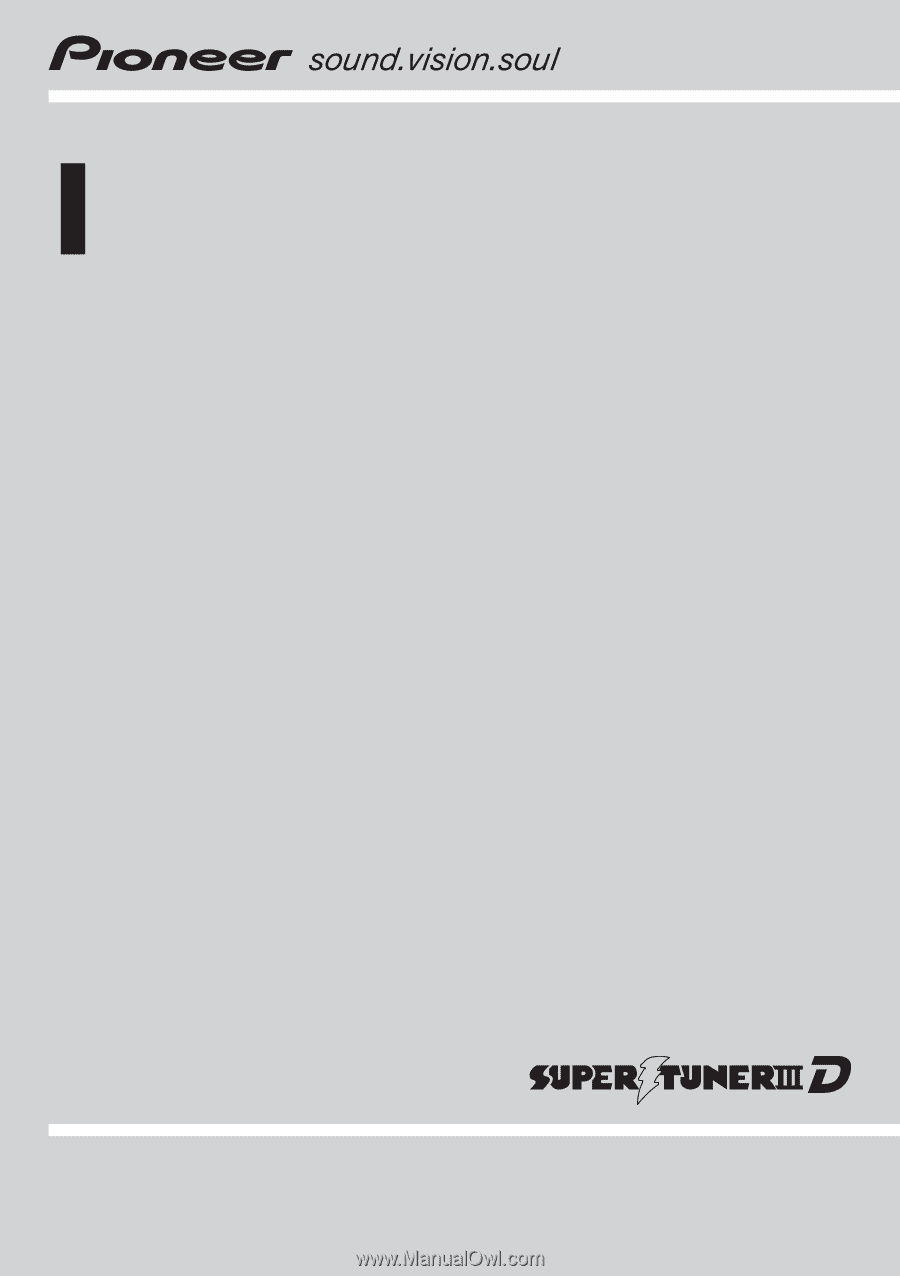
Operation Manual
DVD AV RECEIVER
AVH-P4000DVD
English