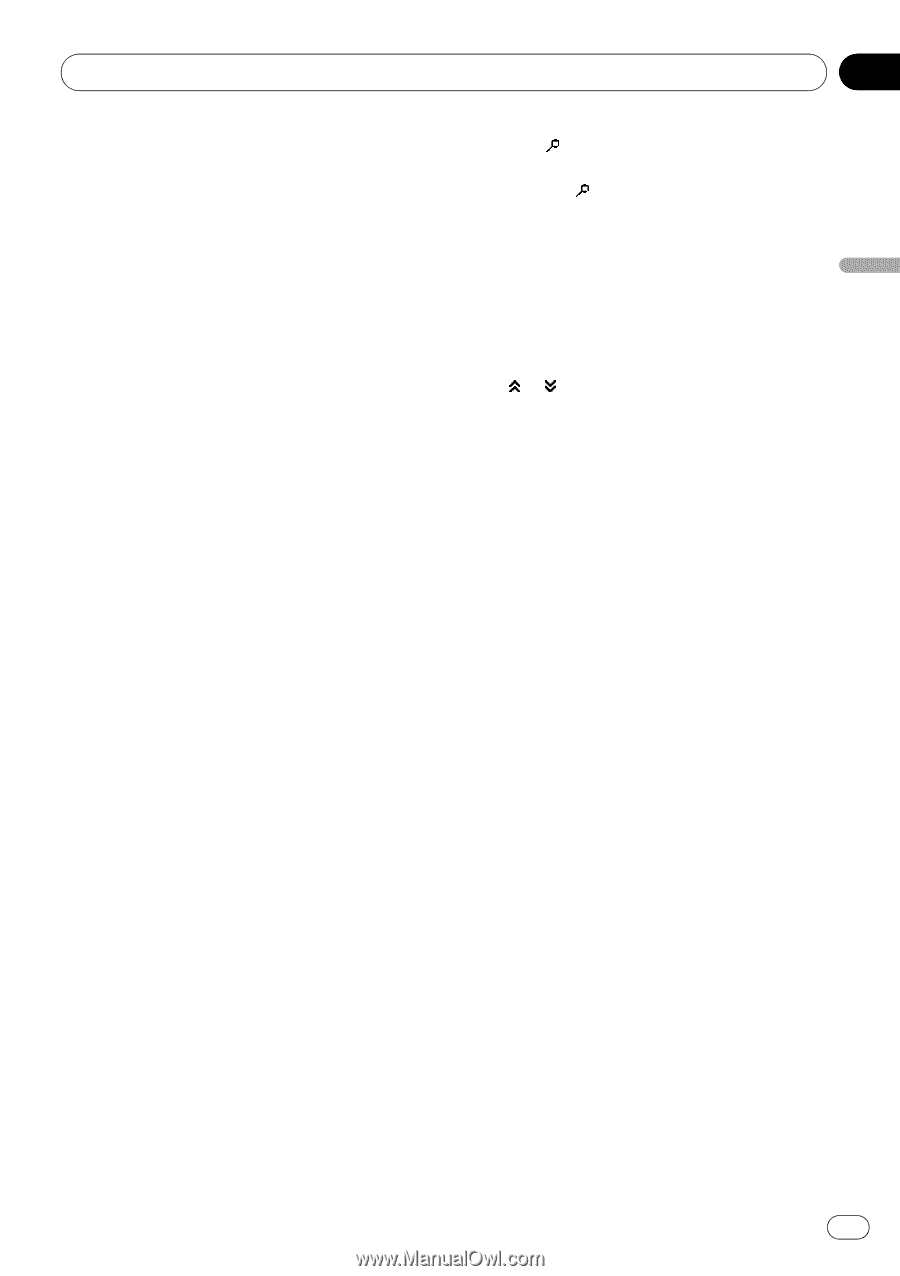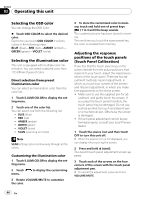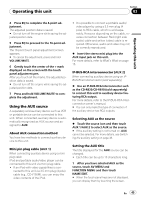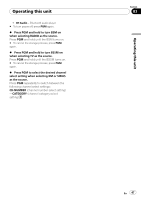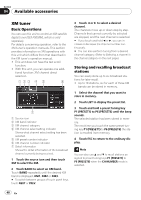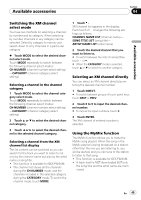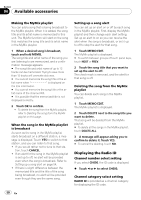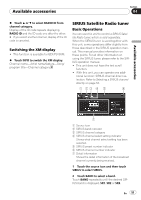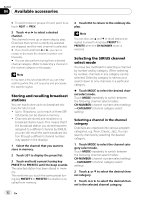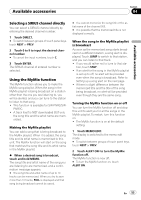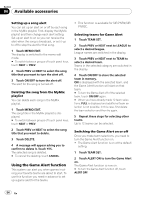Pioneer P4000 Owner's Manual - Page 49
Switching the XM channel, select mode, Selecting an XM channel directly, Using the MyMix function
 |
UPC - 012562547978
View all Pioneer P4000 manuals
Add to My Manuals
Save this manual to your list of manuals |
Page 49 highlights
Available accessories Section 04 Available accessories Switching the XM channel select mode You have two methods for selecting a channel: by number and by category. When selecting by number, channels in any category can be selected. Select by category to narrow your search down to only channels in a particular category. % Touch MODE to select the desired channel select mode. Touch MODE repeatedly to switch between the following channel select modes: CH-NUMBER (channel number select setting) -CATEGORY (channel category select setting) Selecting a channel in the channel category 1 Touch MODE to select the channel category select mode. Touch MODE repeatedly to switch between the following channel select modes: CH-NUMBER (channel number select setting) -CATEGORY (channel category select setting) 2 Touch a or b to select the desired channel category. 3 Touch c or d to select the desired channel in the selected channel category. Selecting a channel from the XM channel list display The list content can be switched so you can search for the track you want to listen to not only by the channel name but also by the artist name or song title. ! This function is available for GEX-P920XM. ! The channel list shows all the channels during the CH-NUMBER mode, and the channels included in the selected category during the CATEGORY mode. To switch the channel mode, touch MODE. 1 Touch . XM channel list appears in the display. Each touch of changes the following settings as follows: CHANNEL NAME LIST (channel name)- SONG TITLE LIST (song title)- ARTIST NAME LIST (artist name) 2 Touch the desired channel that you want to listen to. # To switch between the lists of names/titles, touch or . # When the CATEGORY mode is selected, touch a or b to switch to another category. Selecting an XM channel directly You can select an XM channel directly by entering the desired channel number. 1 Touch DIRECT. # To switch between groups of touch panel keys, touch NEXT or PREV. 2 Touch 0 to 9 to input the desired channel number. # To cancel the input numbers, touch C. 3 Touch ENTER. The XM channel of entered number is selected. Using the MyMix function The MyMix function allows you to make the MyMix song playlist. When the song in the MyMix playlist is being broadcast on a station other than the one you are listening to, you will be alerted, and you can tune to the station to listen to that song. ! This function is available for GEX-P920XM. ! A track itself is NOT downloaded BUT only the song title and the artist name are memorized. En 49