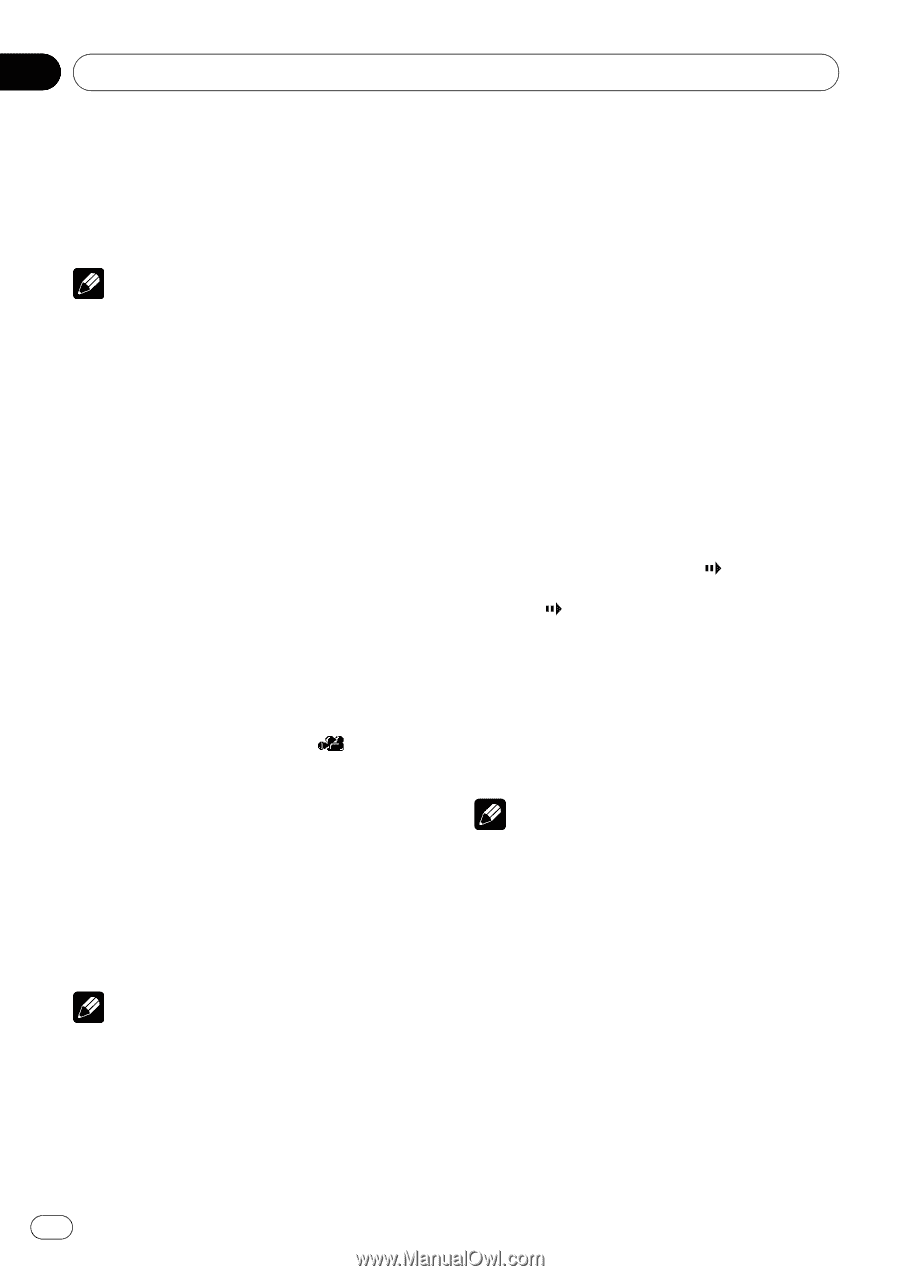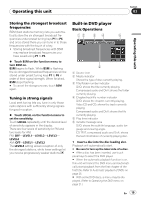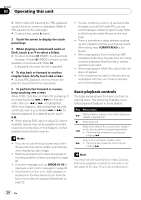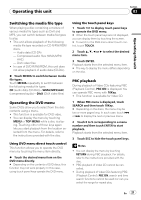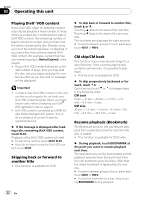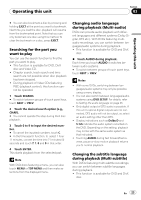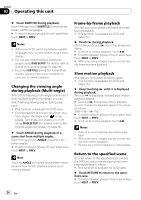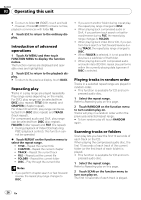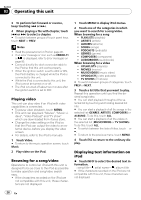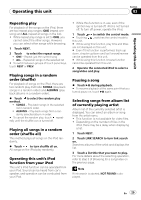Pioneer P4000 Owner's Manual - Page 24
Changing the viewing angle, during playback Multi-angle, Frame-by-frame playback, Slow motion
 |
UPC - 012562547978
View all Pioneer P4000 manuals
Add to My Manuals
Save this manual to your list of manuals |
Page 24 highlights
Section 03 Operating this unit % Touch SUBTITLE during playback. Each time you touch SUBTITLE it switches between subtitle languages. # To switch between groups of touch panel keys, touch NEXT or PREV. Notes ! With some DVDs, switching between subtitle languages may only be possible using a menu display. ! You can also switch between subtitle languages using DVD SETUP. For details, refer to Setting the subtitle language on page 35. ! Touching SUBTITLE during fast forward/fast reverse, pause or slow motion playback returns you to normal playback. Changing the viewing angle during playback (Multi-angle) With DVDs featuring multi-angle (scenes shot from multiple angles) recordings, you can switch among viewing angles during playback. ! This function is available for DVD video. ! During playback of a scene shot from mul- tiple angles, the angle icon is displayed. Turn angle icon display on or off using DVD SETUP. For details, refer to Setting the angle icon display on page 36. % Touch ANGLE during playback of a scene shot from multiple angles. Each time you touch ANGLE it switches between angles. # To switch between groups of touch panel keys, touch NEXT or PREV. Note Touching ANGLE during fast forward/fast reverse, pause or slow motion playback returns you to normal playback. Frame-by-frame playback This lets you move ahead one frame at a time during playback. ! This function is available for DVD and Video CD. % Touch r during playback. Each time you touch r, you move ahead one frame. # To return to normal playback, touch de. # To switch between groups of touch panel keys, touch NEXT or PREV. # With some discs, images may be unclear during frame-by-frame playback. Slow motion playback This lets you slow down playback speed. ! This function is available for DVD and Video CD. % Keep touching r until is displayed during playback. The icon is displayed, forward slow motion playback begins. # Touching r during slow motion playback, you can change the playback speed in four steps as follows: 1/16-1/8-1/4-1/2 # To switch between groups of touch panel keys, touch NEXT or PREV. # To return to normal playback, touch de. Notes ! There is no sound during slow motion playback. ! With some discs, images may be unclear during slow motion playback. ! Reverse slow motion playback is not possible. Return to the specified scene You can return to the specified scene where the DVD you are currently playing has been preprogrammed to return. ! This function is available for DVD video. % Touch RETURN to return to the specified scene. # To switch between groups of touch panel keys, touch NEXT or PREV. 24 En