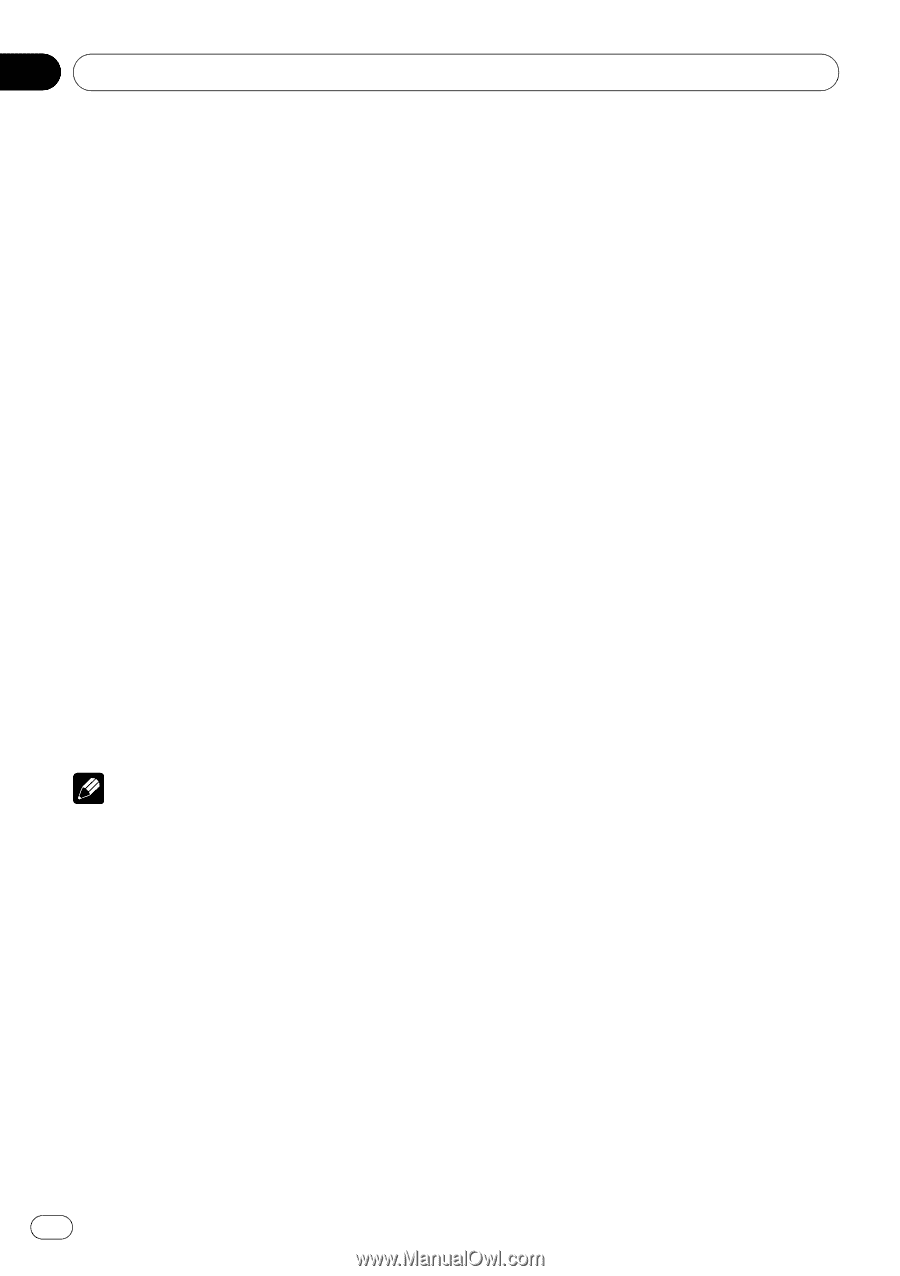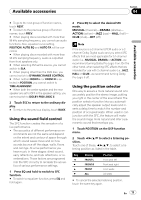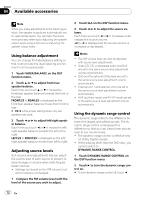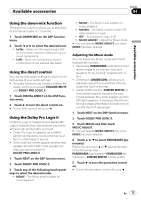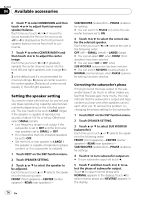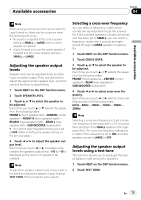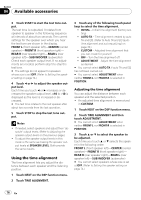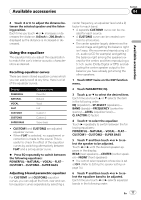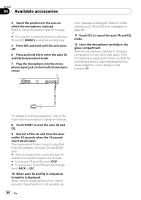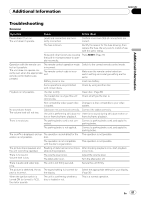Pioneer P4000 Owner's Manual - Page 76
Using the time alignment
 |
UPC - 012562547978
View all Pioneer P4000 manuals
Add to My Manuals
Save this manual to your list of manuals |
Page 76 highlights
Section 04 Available accessories 3 Touch START to start the test tone output. The test tone is outputted. It rotates from speaker to speaker in the following sequence at intervals of about two seconds. The current settings for the speaker over which you hear the test tone are shown in the display. FRONT L (front speaker left)-CENTER (center speaker)-FRONT R (front speaker right)- REAR R (rear speaker right)-REAR L (rear speaker left)-SUB WOOFER (subwoofer) Check each speaker output level. If no adjustments are needed, perform step 5 to stop the test tone. # The settings do not appear for speakers whose size is set OFF. (Refer to Setting the speaker setting on page 74.) 4 Touch c or d to adjust the speaker output level. Each time you touch c or d increases or decreases the speaker output level. +10 to -10 is displayed as the level is increased or decreased. # The test tone rotates to the next speaker after about two seconds from the last operation. 5 Touch STOP to stop the test tone output. Notes ! If needed, select speakers and adjust their 'absolute' output levels. (Refer to Adjusting the speaker output levels on the previous page.) ! To adjust the speaker output levels in this mode is the same as making the speaker output levels at SPEAKER LEVEL. Both provide the same results. Using the time alignment The time alignment lets you adjust the distance between each speaker and the listening position. 1 Touch NEXT on the DSP function menu. 2 Touch TIME ALIGNMENT. 3 Touch any of the following touch panel keys to select the time alignment. ! INITIAL - Initial time alignment (factory setting) ! AUTO TA - Time alignment created by auto TA and EQ. (Refer to Auto TA and EQ (autotime alignment and auto-equalizing) on page 78.) ! CUSTOM - Adjusted time alignment that you can create for yourself ! OFF - Turn the time alignment off ! ADJUSTMENT - Adjust the time alignment as desired # You cannot select AUTO TA if auto TA and EQ has not been carried out. # You cannot select ADJUSTMENT when neither FRONT-L nor FRONT-R is selected in POSITION. Adjusting the time alignment You can adjust the distance between each speaker and the selected position. ! An adjusted time alignment is memorized in CUSTOM. 1 Touch NEXT on the DSP function menu. 2 Touch TIME ALIGNMENT and then touch ADJUSTMENT. # You cannot select ADJUSTMENT when neither FRONT-L nor FRONT-R is selected in POSITION. 3 Touch a or b to select the speaker to be adjusted. Each time you touch a or b selects the speaker in the following order: FRONT L (front speaker left)-CENTER (center speaker)-FRONT R (front speaker right)- REAR R (rear speaker right)-REAR L (rear speaker left)-SUB WOOFER (subwoofer) # You cannot select speakers whose size is set at OFF. (Refer to Setting the speaker setting on page 74.) 76 En