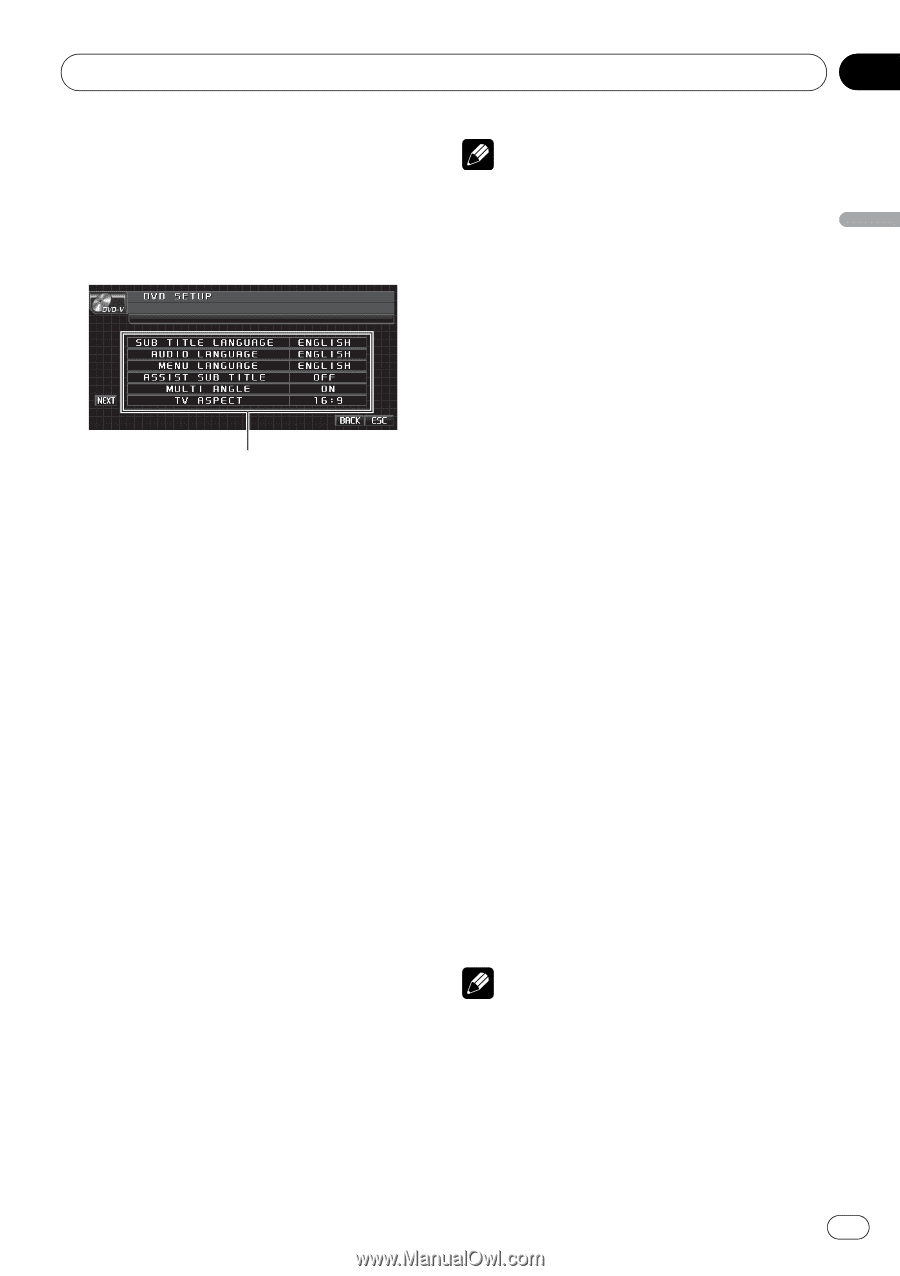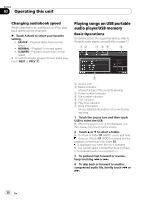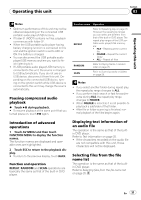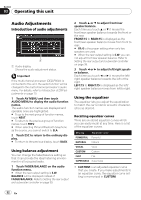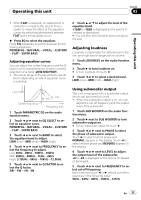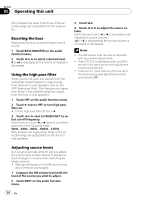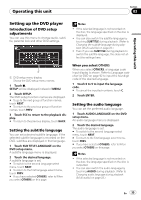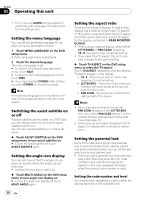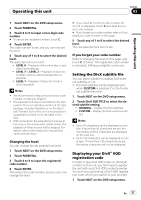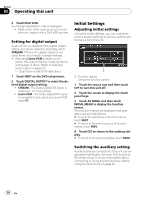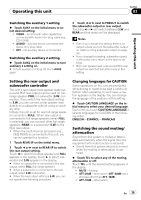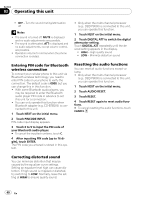Pioneer P4000 Owner's Manual - Page 35
Setting up the DVD player, Operating this unit - code
 |
UPC - 012562547978
View all Pioneer P4000 manuals
Add to My Manuals
Save this manual to your list of manuals |
Page 35 highlights
Operating this unit Section 03 Operating this unit Setting up the DVD player Introduction of DVD setup adjustments You can use this menu to change audio, subtitle, parental lock and other DVD settings. Notes ! If the selected language is not recorded on the disc, the language specified on the disc is displayed. ! You can also switch the subtitle language by touching SUBTITLE during playback. (Refer to Changing the subtitle language during playback (Multi-subtitle) on page 23.) ! Even if you use SUBTITLE during playback to switch the subtitle language, this does not affect the settings here. 1 1 DVD setup menu display Shows the DVD setup menu names. 1 Touch g. SETUP will be displayed instead of MENU. 2 Touch SETUP. The DVD setup function names are displayed. # To go to the next group of function names, touch NEXT. # To return to the previous group of function names, touch PREV. 3 Touch ESC to return to the playback display. # To return to the previous display, touch BACK. Setting the subtitle language You can set a desired subtitle language. If the selected subtitle language is recorded on the DVD, subtitles are displayed in that language. 1 Touch SUB TITLE LANGUAGE on the DVD setup menu. A subtitle language menu is displayed. 2 Touch the desired language. A subtitle language is set. # To switch to the second language select menu, touch NEXT. # To return to the first language select menu, touch PREV. # If you have selected OTHERS, refer to When you select OTHERS on this page. When you select OTHERS When you select OTHERS, a language code input display is shown. Refer to Language code chart for DVD on page 92 to input the four-digit code of the desired language. 1 Touch 0 to 9 to input the language code. # To cancel the inputted numbers, touch C. 2 Touch ENTER. Setting the audio language You can set the preferred audio language. 1 Touch AUDIO LANGUAGE on the DVD setup menu. An audio language menu is displayed. 2 Touch the desired language. The audio language is set. # To switch to the second language select menu, touch NEXT. # To return to the first language select menu, touch PREV. # If you have selected OTHERS, refer to When you select OTHERS on this page. Notes ! If the selected language is not recorded on the disc, the language specified on the disc is outputted. ! You can also switch the audio language by touching AUDIO during playback. (Refer to Changing audio language during playback (Multi-audio) on page 23.) En 35