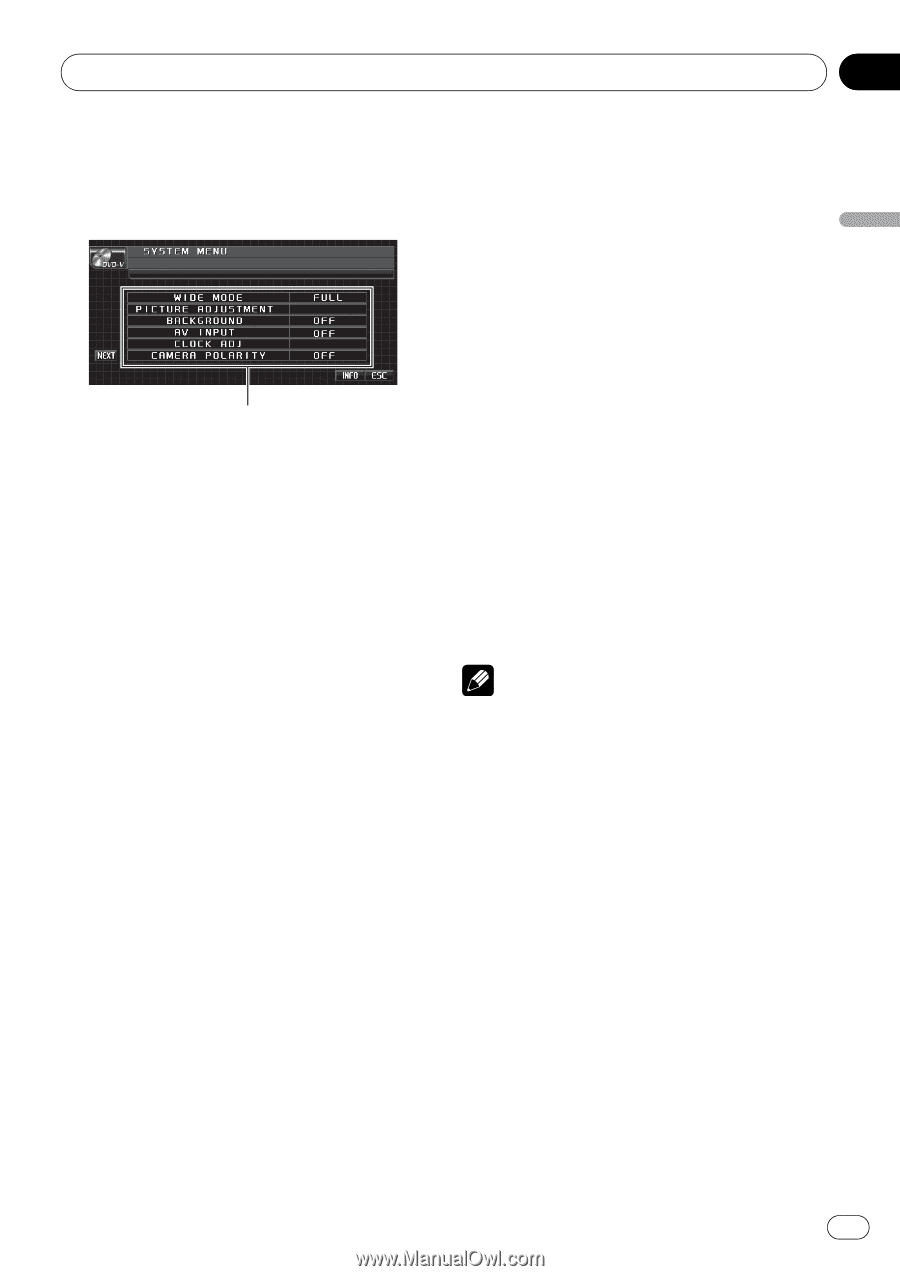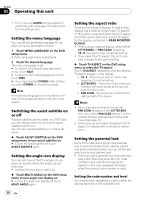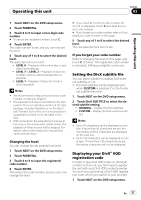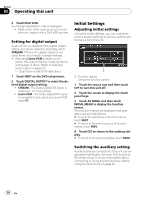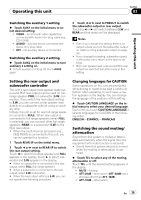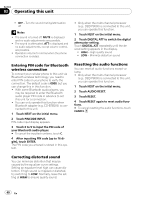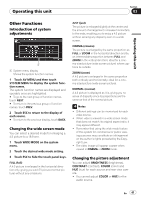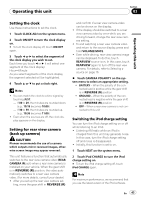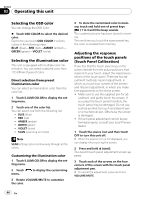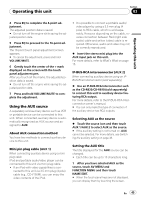Pioneer P4000 Owner's Manual - Page 41
Other Functions, Operating this unit
 |
UPC - 012562547978
View all Pioneer P4000 manuals
Add to My Manuals
Save this manual to your list of manuals |
Page 41 highlights
Operating this unit Section 03 Operating this unit Other Functions Introduction of system adjustments 1 1 System menu display Shows the system function names. 1 Touch AV MENU and then touch SYSTEM MENU to display the system function names. The system function names are displayed and operable ones are highlighted. # To go to the next group of function names, touch NEXT. # To return to the previous group of function names, touch PREV. 2 Touch ESC to return to the display of each source. # To return to the previous display, touch BACK. Changing the wide screen mode You can select a desired mode for enlarging a 4:3 picture to a 16:9 one. 1 Touch WIDE MODE on the system menu. 2 Touch the desired wide mode setting. 3 Touch ESC to hide the touch panel keys. FULL (full) A 4:3 picture is enlarged in the horizontal direction only, giving you a 4:3 TV picture (normal picture) without any omissions. JUST (just) The picture is enlarged slightly at the center and the amount of enlargement increases horizontally to the ends, enabling you to enjoy a 4:3 picture without sensing any disparity even on a wide screen. CINEMA (cinema) The picture is enlarged by the same proportion as FULL or ZOOM in the horizontal direction and by an intermediate proportion between FULL and ZOOM in the vertical direction; ideal for a cinema-sized picture (wide screen picture) where captions lie outside. ZOOM (zoom) A 4:3 picture is enlarged in the same proportion both vertically and horizontally; ideal for a cinema-sized picture (wide screen picture). NORMAL (normal) A 4:3 picture is displayed as it is, giving you no sense of disparity since its proportions are the same as that of the normal picture. Notes ! Different settings can be memorized for each video source. ! When video is viewed in a wide screen mode that does not match its original aspect ratio, it may appear different. ! Remember that using the wide mode feature of this system for commercial or public viewing purposes may constitute an infringement on the author's rights protected by the Copyright Law. ! The video image will appear coarser when viewed in CINEMA or ZOOM mode. Changing the picture adjustment You can adjust BRIGHTNESS (brightness), CONTRAST (contrast), COLOR (color) and HUE (hue) for each source and rear view camera. ! You cannot adjust COLOR or HUE for the audio source. En 41