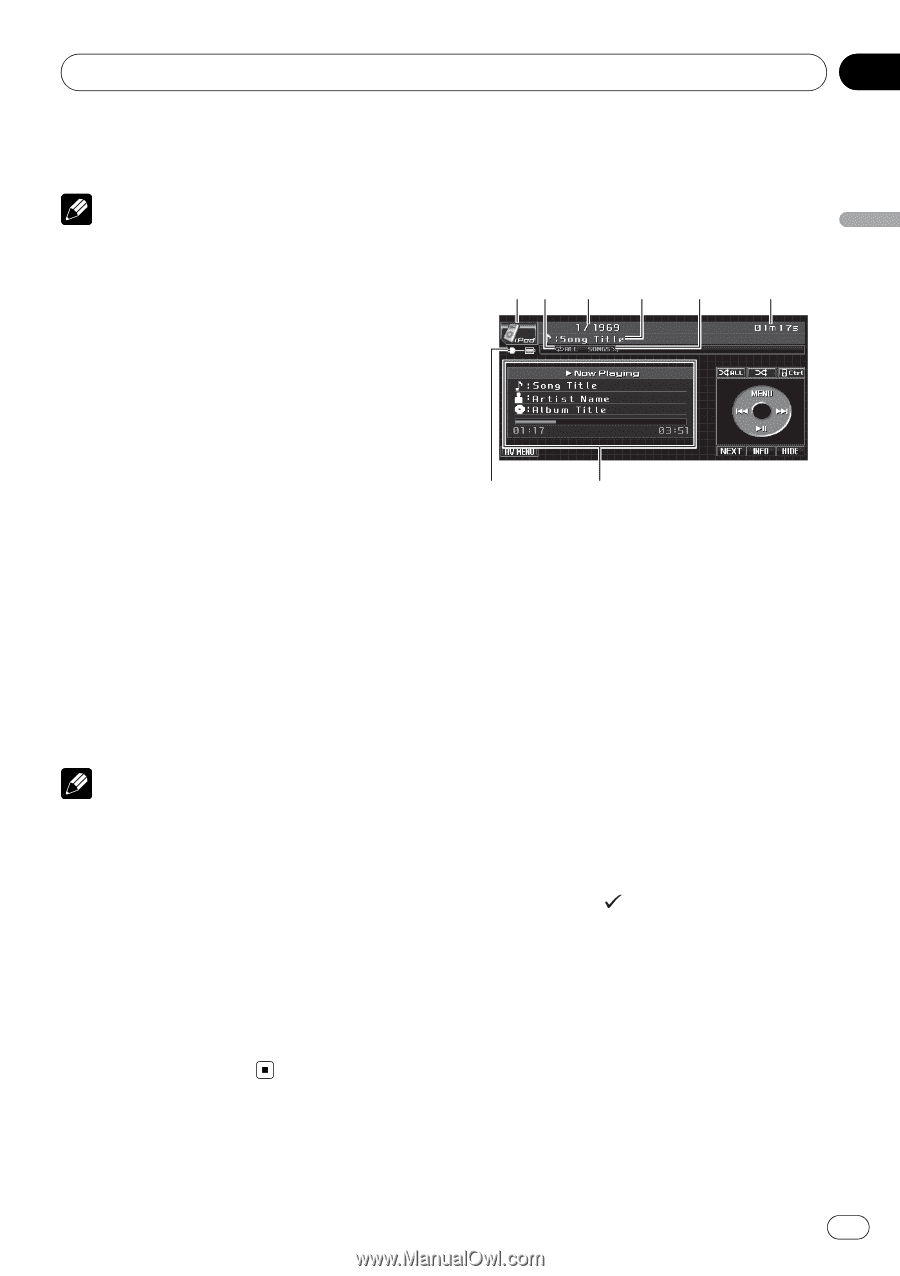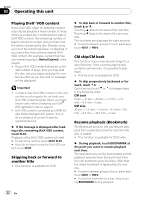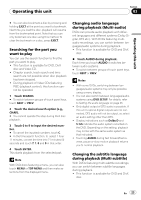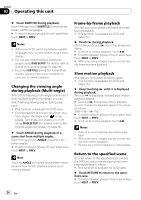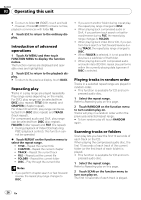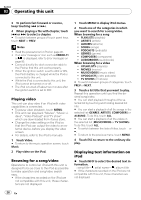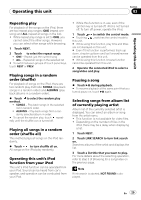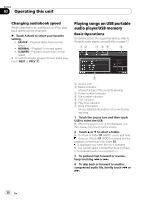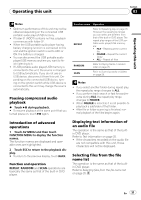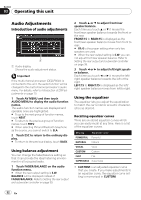Pioneer P4000 Owner's Manual - Page 27
Playing songs on iPod, Operating this unit
 |
UPC - 012562547978
View all Pioneer P4000 manuals
Add to My Manuals
Save this manual to your list of manuals |
Page 27 highlights
Operating this unit Section 03 Operating this unit 3 When you find the desired track (or folder) touch SCAN again. Note After track or folder scanning is finished, normal playback of the tracks will begin again. Selecting audio output When playing DVD video discs recorded with LPCM audio, you can switch the audio output. When playing Video CD discs, you can switch between stereo and monaural audio output. ! This function is available for DVD and Video CD. ! This function is not possible when disc playback has been stopped. ! If you select Linear PCM, when playing a disc recorded on a dual mono mode, you can operate this function. (Refer to Setting for digital output on page 38.) % Touch L/R SELECT on the function menu to select the audio output. Touch L/R SELECT repeatedly until the desired audio output appears in the display. ! L+R - left and right ! LEFT - left ! RIGHT - right ! MIX - mixing left and right Note Depending on the disc and the playback location on the disc, the function may not be selectable, indicating that operating this function is not possible. Using compression Using the COMP (compression) function lets you adjust the sound playback quality of this unit. % Touch COMPRESSION on the function menu to select your favorite setting. OFF-COMP1-COMP2 Playing songs on iPod Basic Operations You can use this unit to control an iPod by using a cable (e.g., CD-I200), which is sold separately. 12 3 4 5 6 8 7 1 Source icon 2 Repeat indicator Shows when repeat range is set to ONE or ALL. 3 Song number indicator 4 Title indicator 5 Shuffle indicator Shows when random play is set to SONGS or ALBUMS. 6 Play time indicator 7 Song information Shows detailed information of currently playing song. 8 Battery charging indicator Shows when the battery charge setting is on. 1 Connect the iPod to this unit. Playback will automatically start. While connected to this unit, PIONEER, Accessory Attached or (check mark) is displayed on the iPod. # Before connecting the dock connector of this unit to the iPod, disconnect the headphones from the iPod. # Depending on the model of iPod or the data size in the iPod, there may be a delay to start playing after connection. # After the iPod has been connected to this unit, use touch panel keys to select the iPod. # When removing the iPod from this unit, this unit is turned off. 2 To skip back or forward to another song, touch o or p. En 27