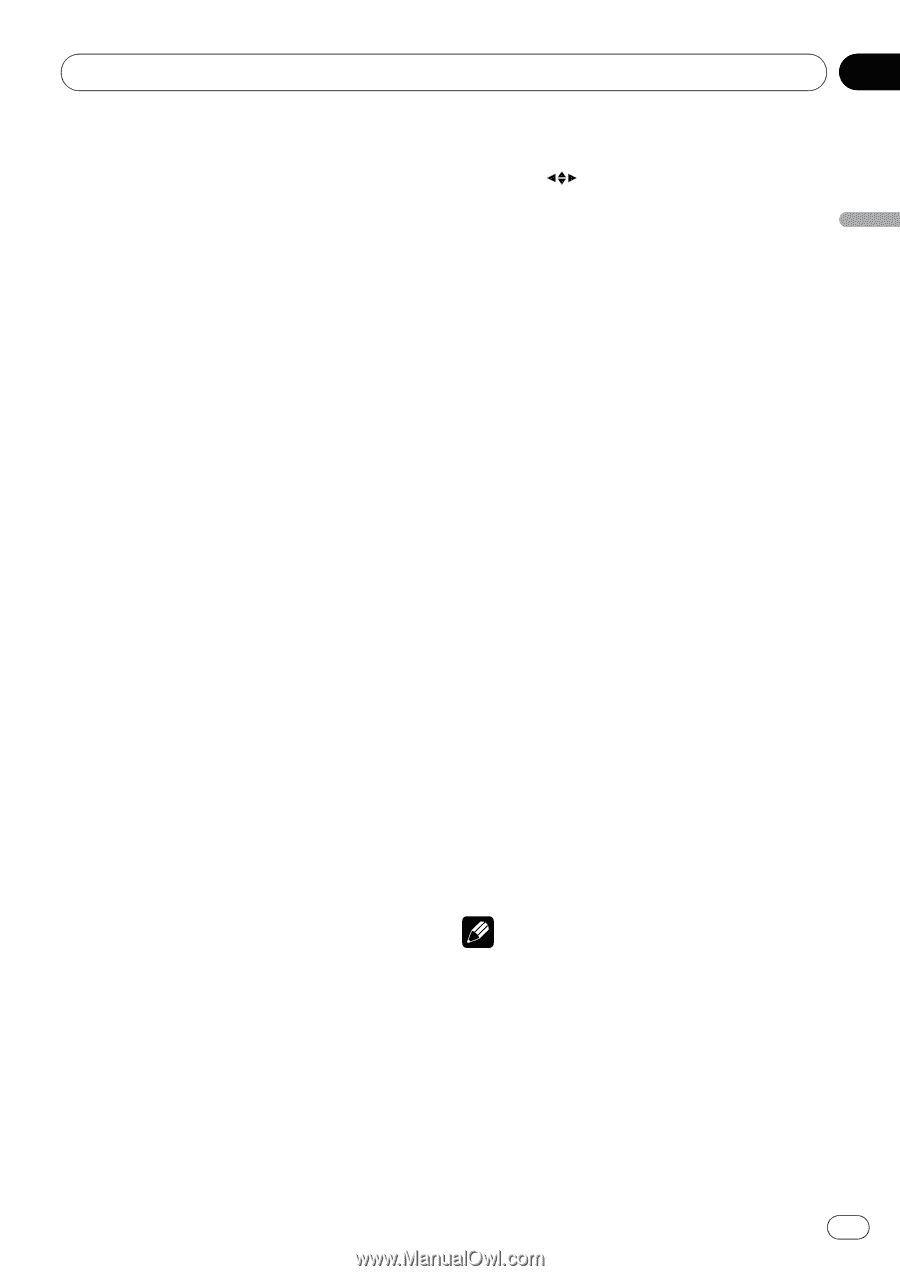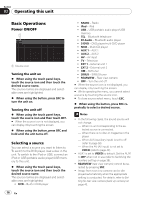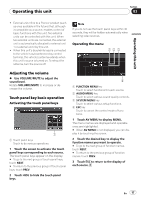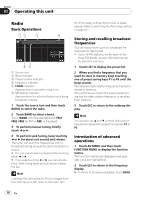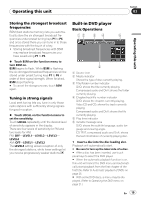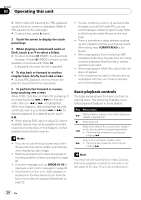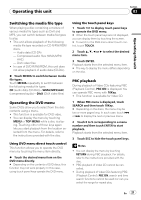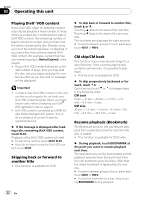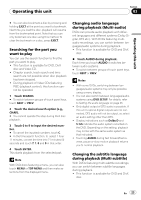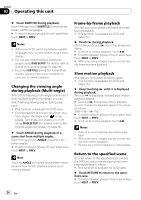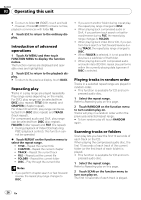Pioneer P4000 Owner's Manual - Page 21
Switching the media file type, Operating the DVD menu, PBC playback
 |
UPC - 012562547978
View all Pioneer P4000 manuals
Add to My Manuals
Save this manual to your list of manuals |
Page 21 highlights
Operating this unit Section 03 Operating this unit Switching the media file type When playing a disc containing a mixture of various media file types such as DivX and MP3, you can switch between media file types to play. ! This unit allows playback of the following media file type recorded on CD-R/RW/ROM discs. - Audio data (CD-DA) - Compressed audio files (WMA/MP3/ AAC) - DivX video files ! In case of DVD-R/RW/ROM, this unit does not allow playback of audio data (CD-DA). % Touch MEDIA to switch between media file types. Touch MEDIA repeatedly to switch between the following media file types: CD (audio data (CD-DA))-WMA/MP3/AAC (compressed audio)-DivX (DivX video files) Operating the DVD menu Some DVDs allow you to select from the disc contents using a menu. ! This function is available for DVD video. ! You can display the menu by touching MENU or TOP MENU while a disc is playing. Touching either of these keys again lets you start playback from the location selected from the menu. For details, refer to the instructions provided with the disc. Using DVD menu direct touch control This function allows you to operate the DVD menu by touching the menu item directly. % Touch the desired menu item on the DVD menu directly. # Depending on the contents of DVD discs, this function may not work properly. In this case, using touch panel keys operate the DVD menu. Using the touch panel keys 1 Touch to display touch panel keys to operate the DVD menu. # When the touch panel keys are not displayed, you can display them by touching the screen. # To switch to the DVD menu direct touch control, touch TOUCH. 2 Touch a, b, c or d to select the desired menu item. 3 Touch ENTER. Playback starts from the selected menu item. # The way to display the menu differs depending on the disc. PBC playback During playback of Video CDs featuring PBC (Playback Control), PBC ON is displayed. You can operate PBC menu with 10Key. ! This function is available for Video CD. 1 When PBC menu is displayed, touch SEARCH and then touch 10Key. # Depending on the discs, the menu may be two or more pages long. In such case, touch o or p to display the next or previous menu. 2 Touch 0 to 9 corresponding to a menu number and then touch ENTER to start playback. Playback starts from the selected menu item. 3 Touch ESC to hide the touch panel keys. Notes ! You can display the menu by touching RETURN during PBC playback. For details, refer to the instructions provided with the disc. ! PBC playback of Video CD cannot be cancelled. ! During playback of Video CDs featuring PBC (Playback Control), PBC ON, search and time search functions cannot be used nor can you select the range for repeat play. En 21