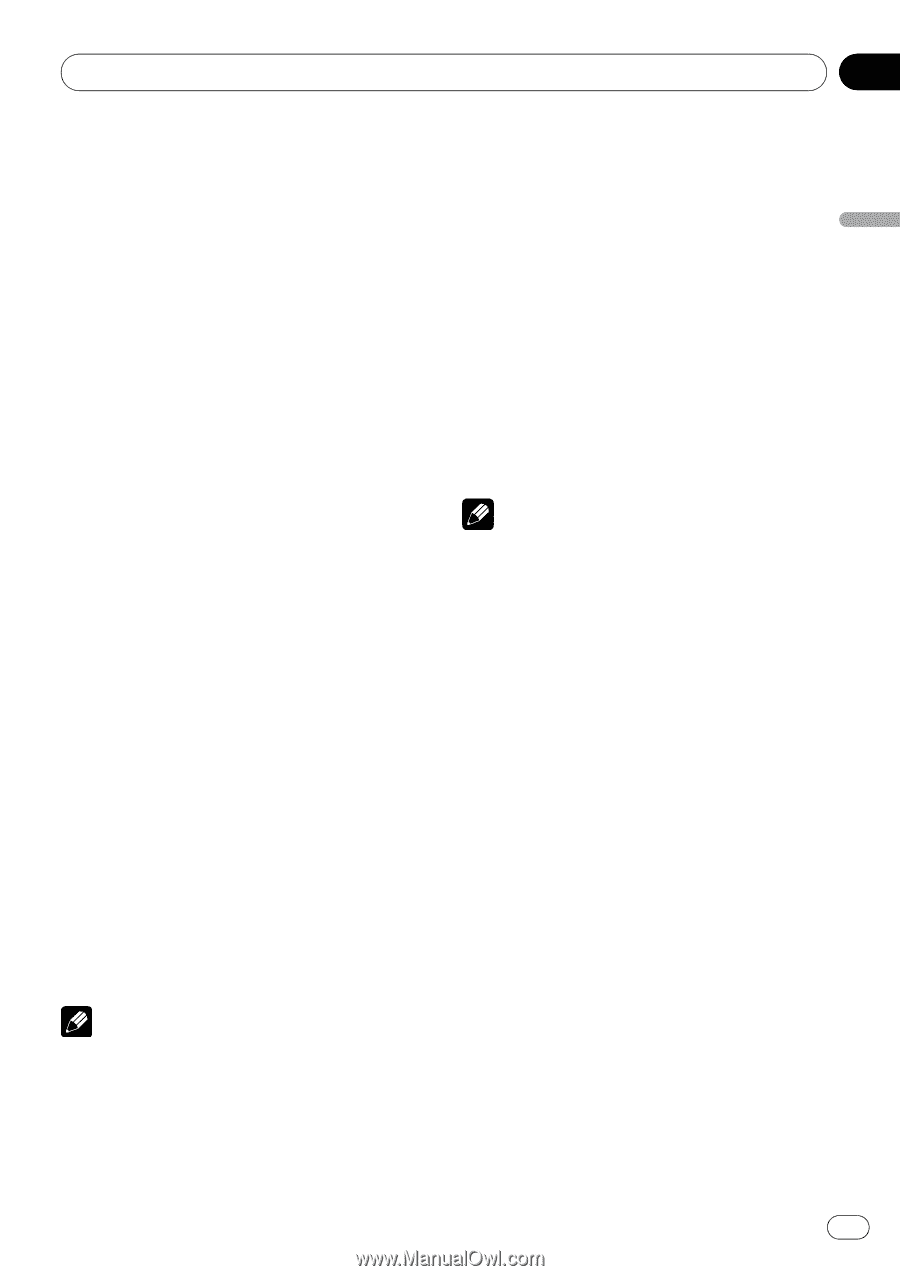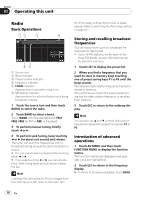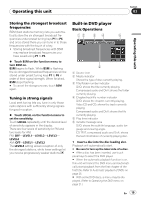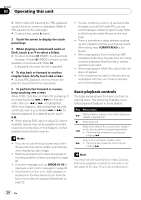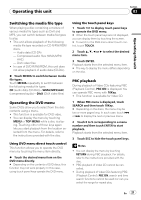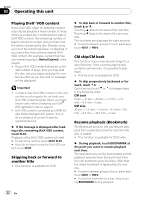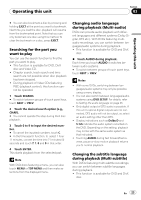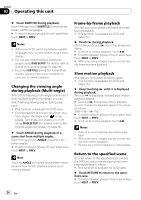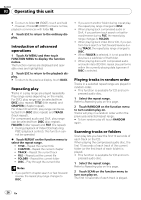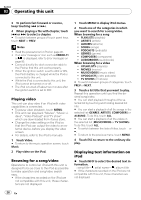Pioneer P4000 Owner's Manual - Page 23
Searching for the part you, want to play, Changing audio language, during playback Multi-audio,
 |
UPC - 012562547978
View all Pioneer P4000 manuals
Add to My Manuals
Save this manual to your list of manuals |
Page 23 highlights
Operating this unit Section 03 Operating this unit # You can also bookmark a disc by pressing and holding EJECT at the point you want to bookmark. Next time you load the disc, playback will resume from the bookmarked point. Note that you can only bookmark one disc using this method. To clear the bookmark on a disc, press EJECT. Searching for the part you want to play You can use the search function to find the part you want to play. ! This function is available for DVD, DivX disc and Video CD. ! Chapter search, track search and time search are not possible when disc playback has been stopped. ! During playback of Video CDs featuring PBC (playback control), this function cannot be operated. 1 Touch SEARCH. # To switch between groups of touch panel keys, touch NEXT or PREV. 2 Touch the desired search option (e.g., CHAP.). # You cannot operate this step during DivX disc playback. 3 Touch 0 to 9 to input the desired number. # To cancel the inputted numbers, touch C. # In the time search function, to select 1 hour 11 minutes, convert the time into 71 minutes 00 seconds and touch 7, 1, 0 and 0 in that order. 4 Touch ENTER. This starts playback from the selected part. Note With DVD discs featuring a menu, you can also touch MENU or TOP MENU and then make selections from the displayed menu. Changing audio language during playback (Multi-audio) DVDs can provide audio playback with different languages and different systems (Dolby Digital, DTS etc.). With DVDs featuring multiaudio recordings, you can switch between languages/audio systems during playback. ! This function is available for DVD and DivX disc. % Touch AUDIO during playback. Each time you touch AUDIO it switches between audio systems. # To switch between groups of touch panel keys, touch NEXT or PREV. Notes ! With some DVDs, switching between languages/audio systems may only be possible using a menu display. ! You can also switch between languages/audio systems using DVD SETUP. For details, refer to Setting the audio language on page 35. ! Only digital output of DTS audio is possible. If this unit's optical digital outputs are not connected, DTS audio will not be output, so select an audio setting other than DTS. ! Display indications such as Dolby D and 5.1ch indicate the audio system recorded on the DVD. Depending on the setting, playback may not be with the same audio system as that indicated. ! Touching AUDIO during fast forward/fast reverse, pause or slow motion playback returns you to normal playback. Changing the subtitle language during playback (Multi-subtitle) With DVDs featuring multi-subtitle recordings, you can switch between subtitle languages during playback. ! This function is available for DVD and DivX disc. En 23