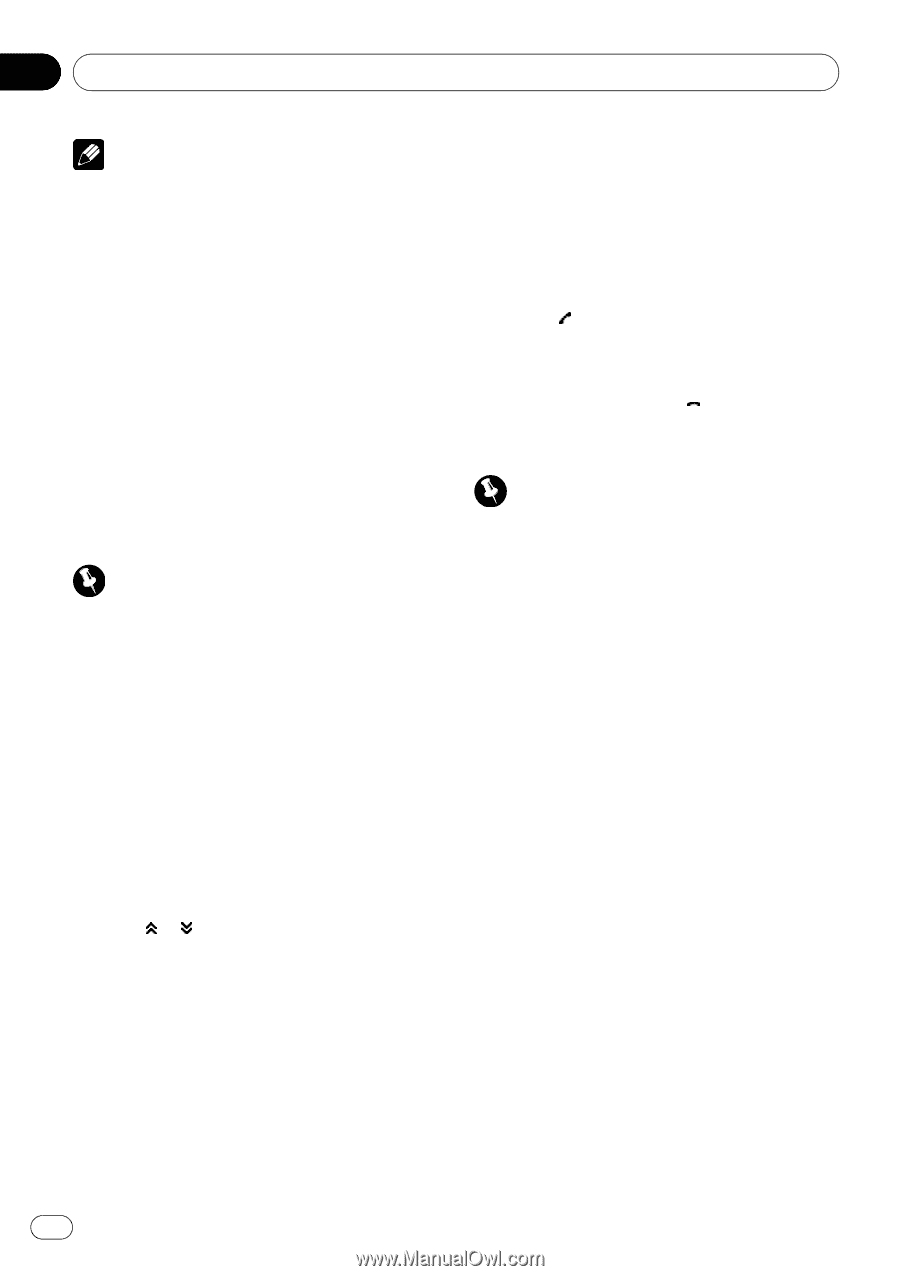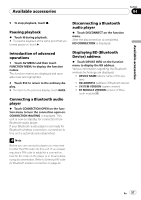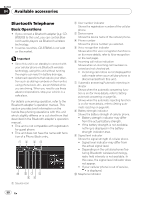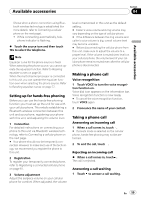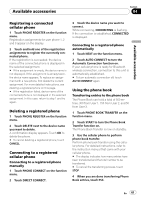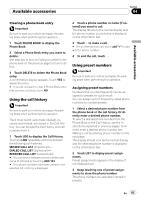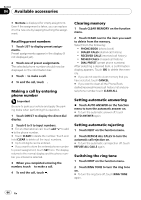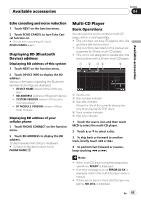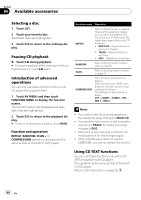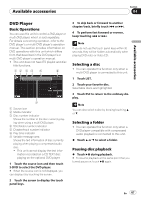Pioneer P4000 Owner's Manual - Page 62
Changing the phone book display order, Calling a number in the phone book, Editing phone numbers
 |
UPC - 012562547978
View all Pioneer P4000 manuals
Add to My Manuals
Save this manual to your list of manuals |
Page 62 highlights
Section 04 Available accessories Note When the phone book transfer is complete, the connection to your cellular phone is off. To use the Phone Book, connect to your cellular phone once again, referring to Connecting to a registered cellular phone on the previous page. Changing the phone book display order % Touch PHONE BOOK NAME VIEW on the function menu to change the name view order. INVERTED is displayed and the name view order is changed. # To change to the original order (ORIGINAL), touch PHONE BOOK NAME VIEW again. Calling a number in the phone book Important Be sure to park your vehicle and apply the parking brake when performing this operation. 1 Touch PHONE BOOK to display the Phone Book. 2 Touch a or b to select the first letter of the name you are looking for. Touching a or b changes alphabetical letters. 3 Touch ENTER to show entries starting with the letter you chose. The display shows the first six Phone Book entries starting with that letter (e.g. "Ben", "Brian" and "Burt" when "B" is selected). # Touch or to display other phone book entries. # To refine the search with a different letter, touch CLEAR. 4 Touch a Phone Book entry you want to call. The display is switched to the Phone Book detail display. 5 Touch phone number of the Phone Book entry you want to call. If several phone numbers are entered to an entry, touch one you want to call. The display returns to the normal display and the Phone Book entry you selected is displayed on the information bar. 6 Touch to make a call. # For an international call, touch add "+" to add + to the phone number. 7 To end the call, touch . Editing phone numbers Important Be sure to park your vehicle and apply the parking brake when performing this operation. You can edit the numbers of Phone Book entries. Each phone number can be up to 24 digits long. 1 Touch PHONE BOOK to display the Phone Book. 2 Select a Phone Book entry you want to edit. See step two to four on Calling a number in the phone book on this page for how to do this. 3 Touch EDIT next to the phone number you want to edit. The display is changed to the Phone Book dial edit display. 4 Touch 0 to 9 to input numbers. # For an international call, touch add "+" to add + to the phone number. # Touch CLEAR to delete the number. Touch and hold CLEAR to delete all the input numbers. 5 Touch OK to store the new number. 62 En