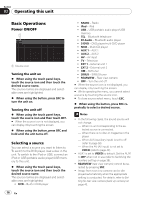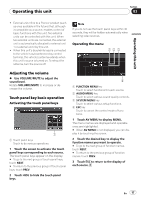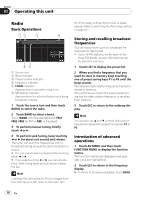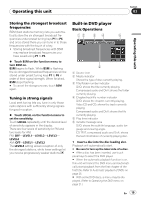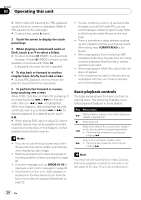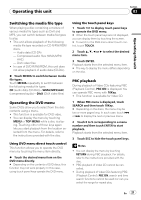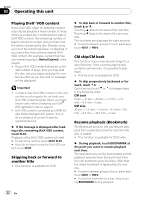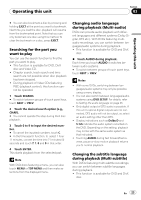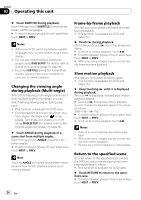Pioneer P4000 Owner's Manual - Page 20
Operating this unit
 |
UPC - 012562547978
View all Pioneer P4000 manuals
Add to My Manuals
Save this manual to your list of manuals |
Page 20 highlights
Section 03 Operating this unit # With a Video CD featuring the PBC (playback control) function, a menu is displayed. (Refer to PBC playback on the next page.) # To eject a disc, press h (eject). 2 Touch the screen to display the touch panel keys. 3 When playing a compressed audio or DivX, touch a or b to select a folder. # To return to folder 01 (ROOT), touch and hold . However, if folder 01 (ROOT) contains no files, playback commences with folder 02. is displayed only when the list is operated. 4 To skip back or forward to another chapter/track, briefly touch o or p. # During PBC playback, a menu may be displayed if you perform these operations. 5 To perform fast forward or reverse, keep touching o or p. When DVD, DivX disc or Video CD is playing, if you keep touching o or p for five seconds, the icon m or n is highlighted. When this happens, fast reverse/fast forward continues even if you release o or p. To resume playback at a desired point, touch de. # When playing DVD video or Video CD, fast forward/fast reverse may not be possible at certain locations on some discs. If this happens, normal playback automatically resumes. Notes ! If you do not use the touch panel keys within 30 seconds, they will be hidden automatically when displaying video image. ! Read the precautions for discs and player on Handling guideline of discs and player on page 86. ! If an error message such as ERROR-02-XX is displayed, refer to Error messages on page 83. ! If bookmark function is on, DVD playback resumes from the selected point. For more details, refer to Resume playback (Bookmark) on page 22. ! If a disc contains a mixture of various media file types such as DivX and MP3, you can switch between media file types to play. Refer to Switching the media file type on the next page. ! There is sometimes a delay between starting up disc playback and the sound being issued. When being read, FORMAT READ is displayed. ! When playing back files recorded as VBR (variable bit rate) files, the play time will not be correctly displayed if fast forward or reverse operations are used. ! When playing back WMA files, album title list does not appear. ! If the characters recorded on the disc are not compatible with this unit, those characters will not be displayed. Basic playback controls The table below shows the basic controls for playing discs. The following chapters cover other playback features in more details. Key What it does de Starts playback, pauses a disc that's playing or restarts a paused disc. g Stops playback. Skips to the start of the current track, chapter or file, then to previous tracks/chapters/files. o ! Performs fast reverse by touching and holding o. Skips to the next track, chapter or file. p ! Performs fast forward by touching and holding p. Note You may find with some DVD or Video CD discs that some playback controls do not work in certain parts of the disc. This is not a malfunction. 20 En