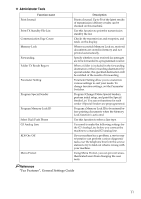Ricoh Aficio MP 2000 Facsimile Reference - Page 16
Reading the Display - scanner
 |
View all Ricoh Aficio MP 2000 manuals
Add to My Manuals
Save this manual to your list of manuals |
Page 16 highlights
Reading the Display This section explains how to use the keys on the control panel and screen items. The display guides you through operations, shows messages, machine status, and destinations registered in the destination lists. If you press the {Facsimile} or {Clear Modes} key during operation, the standby screen appears. Press the {OK} key to complete the settings. Press the {Escape} key to return to the previous screen. Note ❒ This machine automatically returns to standby mode if you do not use the machine for a certain period of time. You can select the period using the Facsimile Auto Reset Timer in System Settings. ❒ To return to the standby screen manually, do one of the following: • If you have placed the original in the optional ADF or ARDF and have not pressed the {Start} key, remove the original. • If you have not placed an original, press the {Clear Modes} key. • If you are in User Tools mode, press the {User Tools/Counter} key. Reference "System Settings", General Settings Guide "Fax Features", General Settings Guide "Registering Addresses and Users for Facsimile/Scanner Functions", General Settings Guide 6