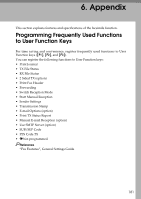Ricoh Aficio MP 2000 Facsimile Reference - Page 186
Managing Facsimile Functions Using SmartDeviceMonitor for Admin, Select Cover Sheet, Use Address Book
 |
View all Ricoh Aficio MP 2000 manuals
Add to My Manuals
Save this manual to your list of manuals |
Page 186 highlights
Fax via Computer D Select a cover sheet file from the dropdown list or after clicking [Browse...] in [Select Cover Sheet]. The selection made in [Select Cover Sheet] is not canceled unless you select another file. If you want to change only destination information, omit this step and proceed to step E. E Select the type of information from [To:]. You can select [Use Address Book], [To Whom It May Concern], [Edit Names], or [(None)]. Selecting [Edit Names] allows you to enter company, department, and contact names. F To print the date, select the [With a Date] check box. G Enter the sender information. You can enter company, department, and contact names, and telephone and fax numbers. 5 To add a message, select the [With a Message] check box, and then enter a message. H Click [OK]. I Specify a destination. J Click the [Send Options] tab, and then select the [Attach a Cover Sheet] check box. K Click [Send] or [Send & Print]. Managing Facsimile Functions Using SmartDeviceMonitor for Admin You can check information about this machine's fax functions using a computer and save files on a computer using SmartDeviceMonitor for Admin. Note ❒ For details about SmartDeviceMonitor for Admin and its installation, see "Monitoring and Configuring the Printer", Network Guide. ❒ For details, see Network Guide and SmartDeviceMonitor for Admin Help. Reference "Monitoring and Configuring the Printer", Network Guide 176