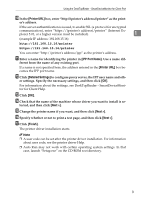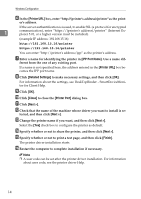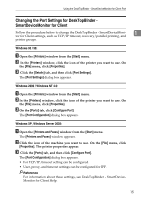Ricoh Aficio MP 2500 PostScript Supplement - Page 20
Installing the PostScript 3 Printer Driver (Windows NT 4.0 - TCP/IP), IPP Port Name, Printer URL - drivers download
 |
View all Ricoh Aficio MP 2500 manuals
Add to My Manuals
Save this manual to your list of manuals |
Page 20 highlights
Windows Configuration K Enter a name for identifying the printer in [IPP Port Name]. Use a name dif- ferent from the one of any existing port. If a name is not specified here, the address entered in the [Printer URL] box be- 1 comes the IPP port name. L Click [Detailed Settings] to make necessary, and then click [OK]. For information about the settings, see DeskTopBinder - SmartDeviceMonitor for Client Help. M Click [OK]. N Check that the name of the printer driver you want to install is selected, and then click [Next >]. O Change the name of the printer if you want, and then click [Next >]. Select the [Yes] check box to configure the printer as default. P Specify whether or not to print a test page, and then click [Next >]. Q Click [Finish]. The printer driver installation starts. Note ❒ A user code can be set after the printer driver installation. For information about user code, see the printer driver Help. ❒ Auto Run may not work with certain operating system settings. In that case, launch "Setup.exe" on the CD-ROM root directory. Installing the PostScript 3 Printer Driver (Windows NT 4.0 TCP/IP) Important ❒ Installing this printer driver requires Administrators permission. Log on using an account that has Administrators permission. ❒ If your operating system is Windows NT4.0, download printer driver for Windows NT4.0 from the supplier's Web site. A Double-click on "SETUP.EXE" in the downloaded folder. Add Printer Wizard starts. B Select [My Computer], and then click [Next >]. C Click [Add Port...]. D Click [SmartDeviceMonitor], and then click [New Port...]. E Click [TCP/IP], and then click [Search]. 12 A list of printers using [TCP/IP] appears.