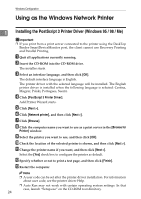Ricoh Aficio MP 2500 PostScript Supplement - Page 30
Installing Print Services for UNIX, In the Windows Components Wizard, click
 |
View all Ricoh Aficio MP 2500 manuals
Add to My Manuals
Save this manual to your list of manuals |
Page 30 highlights
Windows Configuration L Change the printer name if you want, and then click [Next >]. Select the [Yes] check box to configure the printer as default. M Click [Next >]. 1 N Specify whether or not to print a test page, and then click [Next >]. O Click [Finish]. The printer driver installation starts. Note ❒ A user code can be set after the printer driver installation. For information about user code, see the printer driver Help. ❒ Auto Run may not work with certain operating system settings. In that case, launch "Setup.exe" on the CD-ROM root directory. Installing Print Services for UNIX A Click [Start], and then click [Control Panel]. B In Control Panel, click [Add or Remove Programs]. C Click [Add/Remove Windows Components]. D In the Windows Components Wizard, click [Other Network File and Print Serv- ices], and then click [Details]. E Select [Print Services for UNIX], and then click [OK]. F Click [Next], and then click [Finish]. 22