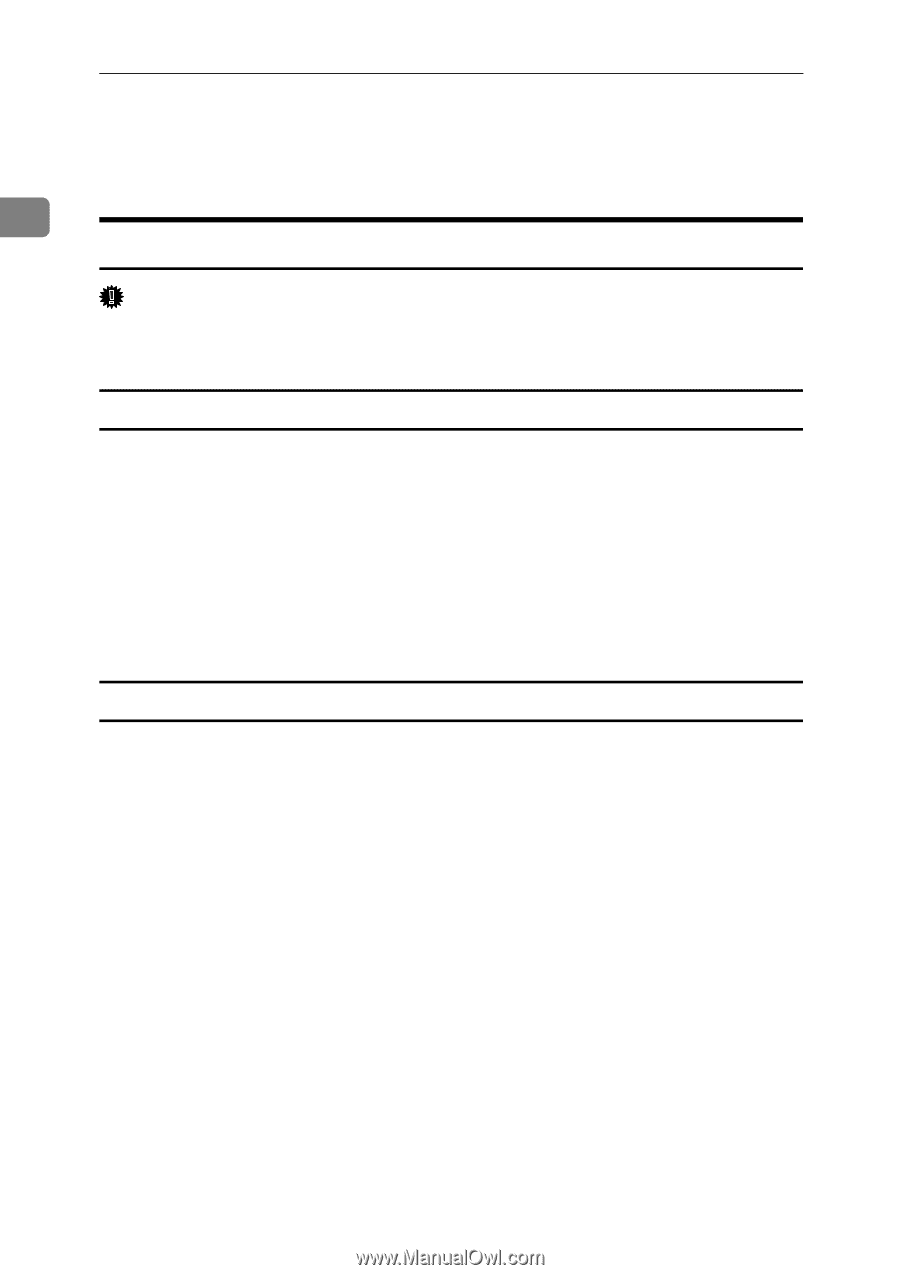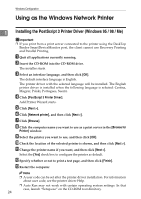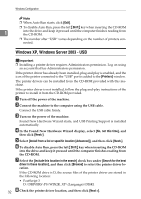Ricoh Aficio MP 2500 PostScript Supplement - Page 36
Using as the NetWare Print Server / Remote Printer, When using the PostScript 3 Printer Driver
 |
View all Ricoh Aficio MP 2500 manuals
Add to My Manuals
Save this manual to your list of manuals |
Page 36 highlights
Windows Configuration Using as the NetWare Print Server / Remote Printer 1 When using the PostScript 3 Printer Driver Important ❒ In an IPv6 environment, NetWare servers cannot be used. Follow the procedure below to set up the PostScript 3 printer driver. For Windows 95 / 98 / Me A In the [Printers] window, open the printer properties. B Click the [PostScript] tab. C Click [Advanced]. D Clear the [Send CTRL+D before job] and [Send CTRL+D after job] check boxes, and then click [OK]. E Click [OK] to close the printer properties dialog box. For Windows 2000 / XP / Server 2003 / NT4.0 A In the [Printers] windows, open the printer properties. B Click [Device Settings]. C Select [No] in the [Send CTRL-D After Each Job:] and [Send CTRL-D Each Job:] lists, and then click [OK]. 28