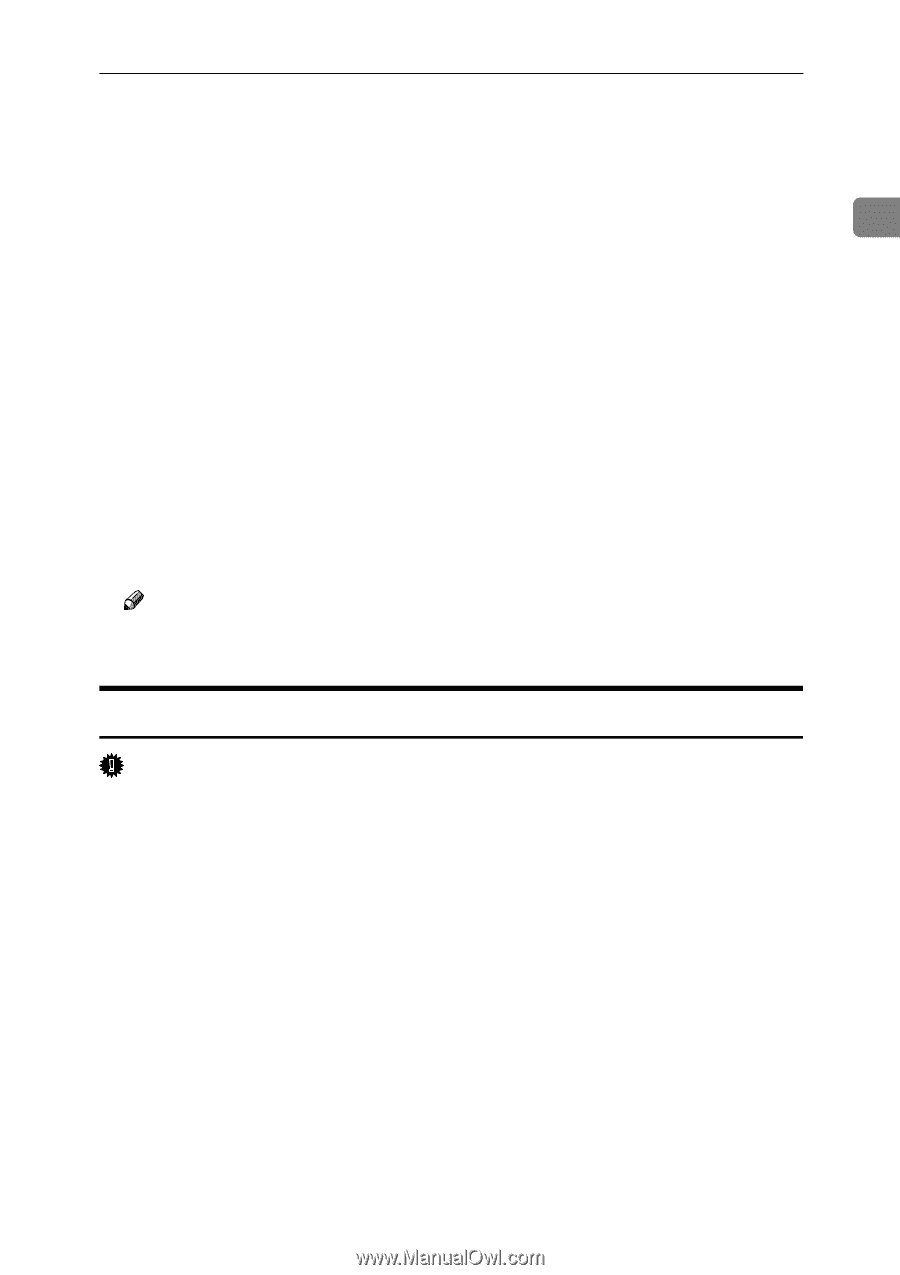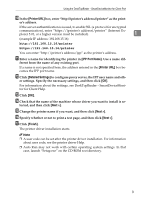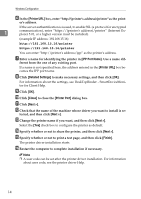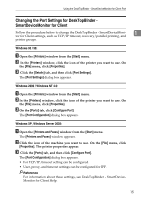Ricoh Aficio MP 2500 PostScript Supplement - Page 21
Installing the PostScript 3 Printer Driver (Windows NT 4.0 - IPP), Specify Address, Close - download driver for
 |
View all Ricoh Aficio MP 2500 manuals
Add to My Manuals
Save this manual to your list of manuals |
Page 21 highlights
Using the DeskTopBinder - SmartDeviceMonitor for Client Port F Select the printer you want to use, and then click [OK]. Only printers that respond to a broadcast from the computer appear. To use a machine not listed here, click [Specify Address], and then enter the IP address or host name of the machine. G Click [Close] to close the [Printer Port] dialog box. 1 H Click [Next >]. I Check that the name of the machine whose driver you want to install is se- lected, and then click [Next >]. J Change the printer name if you want, and then click [Next >]. Select the [Yes] check box to configure the printer as default. K Specify whether or not to share the printer, and then click [Next >]. L Specify whether or not to print a test page, and then click [Finish]. The printer driver installation starts. M Restart the computer to complete installation if necessary. Note ❒ A user code can be set after the printer driver installation . For information about user code, see the printer driver Help. Installing the PostScript 3 Printer Driver (Windows NT 4.0 - IPP) Important ❒ Installing this printer driver requires Administrators permission. Log on us- ing an account that has Administrators permission. ❒ If your operating system is Windows NT4.0, download printer driver for Windows NT4.0 from the supplier's Web site. A Double-click on "SETUP.EXE" in the downloaded folder. Add Printer Wizard starts. B Select [My Computer], and then click [Next >]. C Click [Add Port...]. D Click [SmartDeviceMonitor], and then click [New Port...]. E Click [IPP]. 13