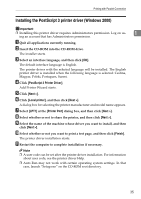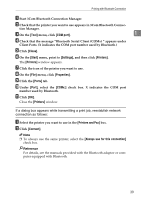Ricoh Aficio MP 2500 PostScript Supplement - Page 47
COM port, Close, Start, Settings, Printers, Properties, Ports, Printers and Fax, Connect
 |
View all Ricoh Aficio MP 2500 manuals
Add to My Manuals
Save this manual to your list of manuals |
Page 47 highlights
Printing with Bluetooth Connection A Start 3Com Bluetooth Connection Manager. B Check that the printer you want to use appears in 3Com Bluetooth Connec- tion Manager. C On the [Tool] menu, click [COM port]. 1 D Check that the message "Bluetooth Serial Client (COMx) " appears under Client Ports. (X indicates the COM port number used by Bluetooth.) E Click [Close]. F On the [Start] menu, point to [Settings], and then click [Printers]. The [Printers] window appears. G Click the icon of the printer you want to use. H On the [File] menu, click [Properties]. I Click the [Ports] tab. J Under [Port], select the [COMx:] check box. X indicates the COM port number used by Bluetooth. K Click [OK]. Close the [Printers] window. If a dialog box appears while transmitting a print job, reestablish network connection as follows: A Select the printer you want to use in the [Printers and Fax] box. B Click [Connect]. Note ❒ To always use the same printer, select the [Always use for this connection] check box. Reference For details, see the manuals provided with the Bluetooth adaptor or computer equipped with Bluetooth. 39