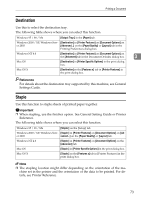Ricoh Aficio MP 2500 PostScript Supplement - Page 77
Orientation Override, Print Mode, Landscape, Portrait, Orientation
 |
View all Ricoh Aficio MP 2500 manuals
Add to My Manuals
Save this manual to your list of manuals |
Page 77 highlights
Printing a Document Orientation Override Use this to set the paper orientation. The following table shows the tabs or menus where you can select this function. Windows 95 / 98 / Me [Orientation Override] on the [Setup] tab. Windows 2000 / XP, Windows Serv- [Orientation Override] on [Printer Features] on [Document Op- er 2003 tions] on [Advanced...] on the [Paper/Quality] tab in the Printing Preferences dialog box. Windows NT 4.0 [Orientation Override] on [Printer Features] on [Document Options] on the [Advanced] tab in the Document Defaults di- 3 alog box. Mac OS [Orientation Override] on [Printer Specific Options] in the print dialog box. Mac OS X [Orientation Override] on the [Features x] tab on [Printer Features] in the print dialog box. You can select the following items: • [Off] • [Landscape] • [Portrait] Note ❒ Under Windows 95/98/Me, select the [Orientation Override] check box, and then select [Landscape] or [Portrait] in the [Orientation:] list. Print Mode Use this function to reduce the amount of toner used when printing. The following table shows the tabs or menus where you can select this function. Windows 95 / 98 / Me [Toner Saving] on the [Print Quality] tab. Windows 2000 / XP, Windows Serv- [Print Mode] on [Printer Features] on [Document Options] on er 2003 [Advanced...] on the [Paper/Quality] tab in the Printing Pref- erences dialog box. Windows NT 4.0 [Print Mode] on [Printer Features] on [Document Options] on the [Advanced] tab in the Document Defaults dialog box. Mac OS [Print Mode] on [Printer Specific Options] in the print dialog box. Mac OS X [Print Mode] on the [Features x] tab on [Printer Features] in the print dialog box. Reference For details about this function, see Printer Reference. 69