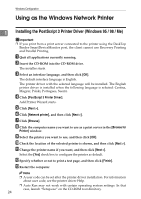Ricoh Aficio MP 2500 PostScript Supplement - Page 29
PostScript 3 Printer Driver, My Computer
 |
View all Ricoh Aficio MP 2500 manuals
Add to My Manuals
Save this manual to your list of manuals |
Page 29 highlights
Using the LPR Port Note ❒ A user code can be set after the printer driver installation. For information about user code, see the printer driver Help. ❒ Auto Run may not work with certain operating system settings. In that case, launch "Setup.exe" on the CD-ROM root directory. 1 Installing the PostScript 3 Printer Driver (Windows XP, Windows Server 2003) Important ❒ Installing this printer driver requires Administrators permission. Log on using an account that has Administrators permission. ❒ In an IPv6 environment, you cannot use the LPR Port. Use the DeskTop Binder-SmartDeviceMonitor port. A Quit all applications currently running. B Insert the CD-ROM into the CD-ROM drive. The installer starts. C Select an interface language, and then click [OK]. The default interface language is English. The printer driver with the selected language will be installed. The English printer driver is installed when the following language is selected: Cestina, Magyar, Polski, Portugues, Suomi. D Click [PostScript 3 Printer Driver]. Add Printer Wizard starts. E Select [My Computer], and then click [Next >]. F Click [Local Printer attached to this computer.], and then click [Next >]. G Click [Create a new port:]. H Select [LPR Port] in the [Type of port:], and then click [Next >]. If LPR Port is not available, you need to install the optional networking component, Print Services for UNIX. See p.22 "Installing Print Services for UNIX". I Enter the printer's IP address in the [Name or address of server providing lpd] box. J Enter "lp" in the [Name of printer or print queue on that server box], and then click [OK]. K Check that the name of the machine whose driver you want to install is se- lected, and then click [Next >]. 21