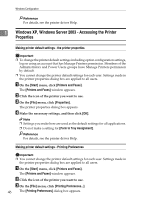Ricoh Aficio MP 2500 PostScript Supplement - Page 55
Making printer settings from an application, Printing Preferences, Print, Select Printer, Preferences
 |
View all Ricoh Aficio MP 2500 manuals
Add to My Manuals
Save this manual to your list of manuals |
Page 55 highlights
Setting Up the Printer Driver D Make the necessary settings, and then click [OK]. Note ❒ Settings you make here are used as the default settings for all applications. Reference 1 For details, see the printer driver Help. Making printer settings from an application You can make printer settings for a specific application. To make printer settings for a specific application, open the [Printing Preferences] dialog box from that application. The following explains how to make settings for the WordPad application provided with Windows XP. A On the [File] menu, click [Print...]. The [Print] dialog box appears. B Select the printer you want to use in the [Select Printer] list. C Click [Preferences]. D Make the necessary settings, and then click [Print] to start printing. Note ❒ The procedure to open the [Printing Preferences] dialog box may vary de- pending on the application. For details, see the manuals provided with the application you use. ❒ Any settings you make in the following procedure are valid for the current application only. ❒ General users can change the properties displayed in the [Print] dialog box of an application. Settings made here are used as defaults when printing from this application. Reference For details, see the printer driver Help. 47