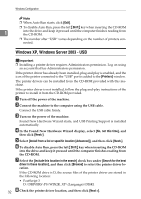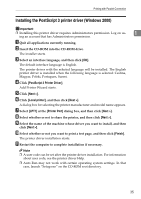Ricoh Aficio MP 2500 PostScript Supplement - Page 41
Troubleshooting for using USB, Continue, Finish, Printers, Cancel
 |
View all Ricoh Aficio MP 2500 manuals
Add to My Manuals
Save this manual to your list of manuals |
Page 41 highlights
Installing the Printer Driver Using USB I Click [Continue]. J Click [Finish]. If installation is successful, the icon of the printer connected to the "USB001" port is added to the [Printers] window. 1 Note ❒ If Auto Run starts, click [Cancel], and then [Exit]. ❒ The number after "USB" varies depending on the number of printers connected. Troubleshooting for using USB Problems Solutions The machine is not automatically rec- Turn off the power of the machine, reconnect the USB ognized. cable, and then turn it on again. Windows has already configured the USB settings. Open Windows' Device Manager, and then, under [Universal Serial Bus controllers], remove any conflicting devices. Conflicting devices have a yellow [!] or [?] icon by them. Take care not to accidentally remove required devices. For details, see Windows Help. 33