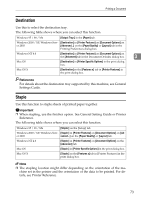Ricoh Aficio MP 2500 PostScript Supplement - Page 85
Image Smoothing
 |
View all Ricoh Aficio MP 2500 manuals
Add to My Manuals
Save this manual to your list of manuals |
Page 85 highlights
Printing a Document Image Smoothing Use this to select the image smoothing type. The following table shows the tabs or menus where you can select this function. Windows 95 / 98 / Me [Image Smoothing:] on the [Print Quality] tab. Windows 2000 / XP, Windows Serv- [Image Smoothing:] on [Printer Features] on [Document Op- er 2003 tions] on [Advanced...] on the [Paper/Quality] or [Layout]tab in the Printing Preferences dialog box. Windows NT 4.0 [Image Smoothing:] on [Printer Features] on [Document Options] on the [Advanced] tab in the Document Defaults di- 3 alog box. Mac OS Mac OS X [Image Smoothing:] on [Printer Specific Options] in the print dialog box. [Image Smoothing:] on the [Features x] tab on [Printer Features] in the print dialog box. ❖ [Off] Disables image smoothing. ❖ [On] Performs image smoothing unconditionally. ❖ [Auto] Performs image smoothing automatically for images that have a resolution less than 25% of supported printer resolution. ❖ [Less than 90 ppi] - [Less than 300 ppi] Performs image smoothing only when the image has an image resolution (pixels per inch) less than the respective value you have selected in the list. Note ❒ When [Auto] is selected, data processing may take a long time. ❒ When [Image Smoothing:] is used for a mask image, this function may have an undesired effect on the print result. 77