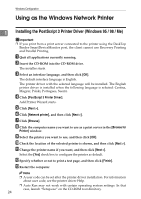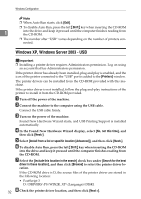Ricoh Aficio MP 2500 PostScript Supplement - Page 35
Installing the PostScript 3 Printer Driver (Windows NT 4.0) - printer driver download
 |
View all Ricoh Aficio MP 2500 manuals
Add to My Manuals
Save this manual to your list of manuals |
Page 35 highlights
Using as the Windows Network Printer Note ❒ A user code can be set after the printer driver installation. For information about user code, see the printer driver Help. ❒ Auto Run may not work with certain operating system settings. In that case, launch "Setup.exe" on the CD-ROM root directory. 1 Installing the PostScript 3 Printer Driver (Windows NT 4.0) Important ❒ Installing this printer driver requires Administrators permission. Log on us- ing an account that has Administrators permission. ❒ If you print from a print server connected to the printer using the DeskTop Binder-SmartDeviceMonitor port, the client cannot use Recovery Printing and Parallel Printing. ❒ To print from a Windows NT 4.0 print server, install the printer driver before you connect the print server to the printer. ❒ If your operating system is Windows NT4.0, download printer driver for Windows NT4.0 from the supplier's Web site. A Double-click on "SETUP.EXE" in the downloaded folder. Add Printer Wizard starts. B Click [Network printer server], and then click [Next >]. C Double-click the computer name you want to use as a print server in the [Shared printers] window. D Select the printer you want to use, and then click [Next >]. E Check the location of the selected printer is shown, and then click [Next >]. F Change the printer name if you want, and then click [Next >]. G Specify whether or not to print a test page, and then click [Finish]. Restart the computer to complete installation. Note ❒ A user code can be set after the printer driver installation. For information about user code, see the printer driver Help. 27