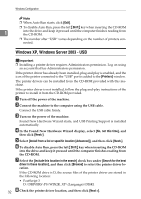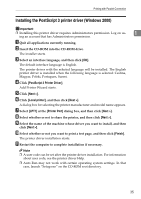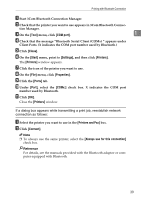Ricoh Aficio MP 2500 PostScript Supplement - Page 42
Printing with Parallel Connection, Installing the PostScript 3 Printer Driver (Windows 95 / 98 / Me
 |
View all Ricoh Aficio MP 2500 manuals
Add to My Manuals
Save this manual to your list of manuals |
Page 42 highlights
Windows Configuration Printing with Parallel Connection To use a machine connected using a parallel interface, click [LPT1] when install- 1 ing the printer driver. Installing the PostScript 3 Printer Driver (Windows 95 / 98 / Me) A Quit all applications currently running. B Insert the CD-ROM into the CD-ROM drive. The installer starts. C Select an interface language, and then click [OK]. The default interface language is English. The printer driver with the selected language will be installed. The English printer driver is installed when the following language is selected: Cestina, Magyar, Polski, Portugues, Suomi. D Click [PostScript 3 Printer Driver]. Add Printer Wizard starts. E Click [Next >]. F Click [Local printer], and then click [Next >]. A dialog box for selecting the printer manufacturer and model name appears. G Select the name of the machine whose printer driver you want to install, and then click [Next >]. H In the [Available ports:] box, click [Printer Port], and then click [Next >]. I Change the printer name if you want, and then click [Next >]. Select the [Yes] check box to configure the printer as default. J Specify whether or not to print a test page, and then click [Finish]. K Restart the computer to complete installation. Note ❒ A user code can be set after the printer driver installation. For information about user code, see the printer driver Help. ❒ Auto Run may not work with certain operating system settings. In that case, launch "Setup.exe" on the CD-ROM root directory. 34