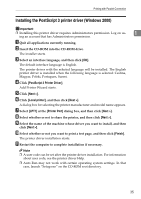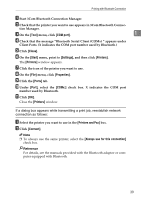Ricoh Aficio MP 2500 PostScript Supplement - Page 46
Printing with Bluetooth Connection, Supported Profiles
 |
View all Ricoh Aficio MP 2500 manuals
Add to My Manuals
Save this manual to your list of manuals |
Page 46 highlights
Windows Configuration Printing with Bluetooth Connection 1 Supported Profiles ❖ SPP, HCRP • A maximum of two Bluetooth adaptor or Bluetooth-equipped computers can be connected at the same time using the Bluetooth interface: one by SPP, one by HCRP. • When connecting more than one Bluetooth adaptor or Bluetooth-equipped computer at the same time, the first device that establishes connection is selected. When selecting the connection between the other devices, cancel the first established connection. • Conditions for bidirectional communications • SPP connection does not support bidirectional communications. • HCRP connection supports bidirectional communications. ❖ BIP • For BIP connection, a module including PostScript 3 must be installed in the machine. • Only one Bluetooth adaptor or Bluetooth-equipped computer can be connected via BIP. • Only JPEG images that can be printed using BIP. • User codes are disabled for BIP. You cannot print if print functions are restricted. • Some printers do not support BIP. Printing with Bluetooth Connection To install the printer driver, follow the procedure used to install parallel interface. Important ❒ To install the printer driver under Windows 2000 / XP Professional or Win- dows Server 2003, you must have an account that has Manage Printers permission. Log on as an Administrator or Power Users group member. Note ❒ System requirements vary depending on the Bluetooth standard and specifi- cations. For details, see the manuals provided with each product. ❒ For information about setting up Bluetooth under other operating systems or using it with different utilities, see the manuals provided with those operating systems or utilities. 38