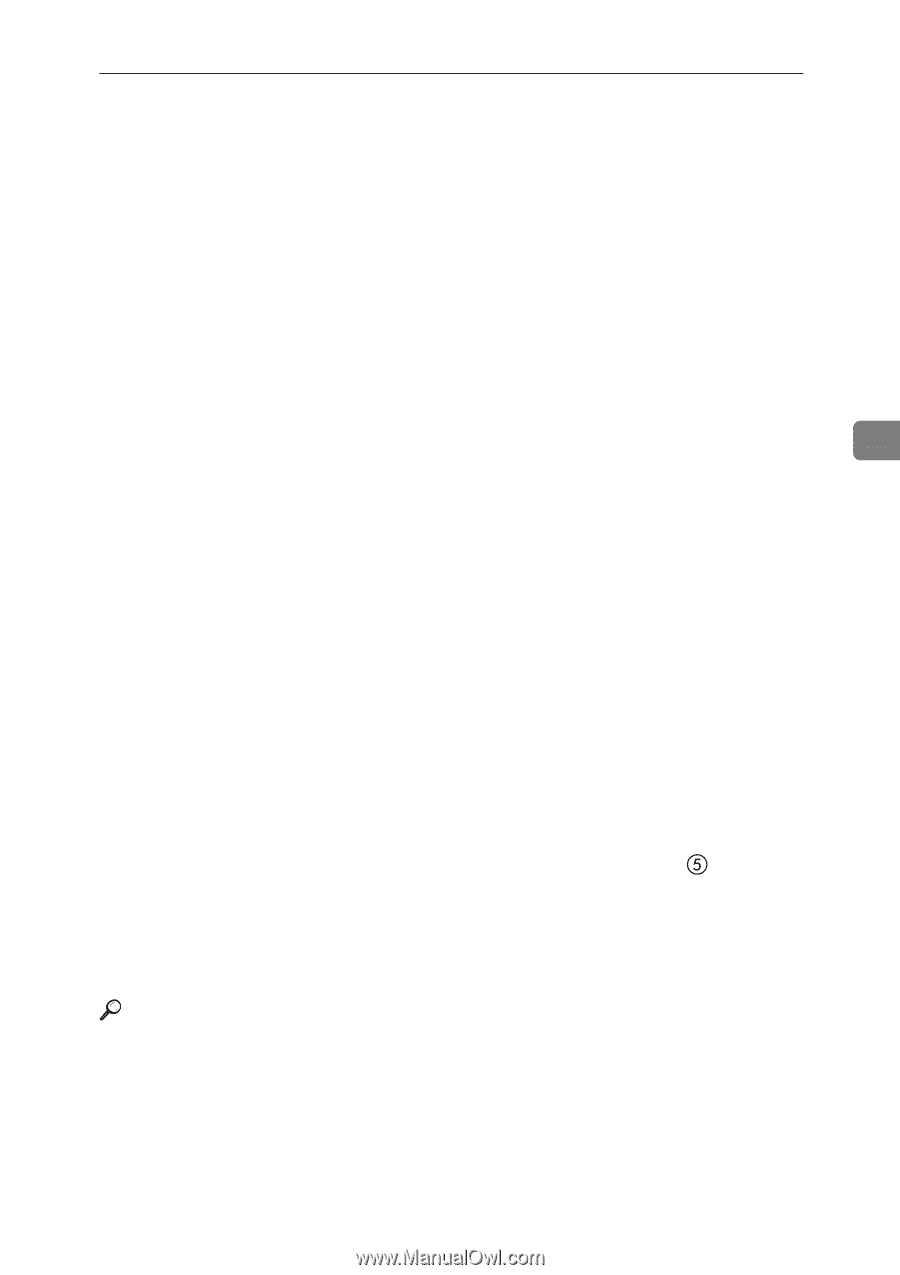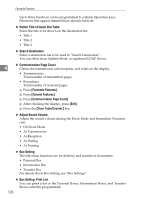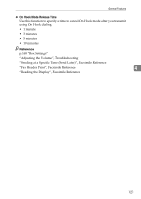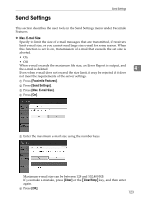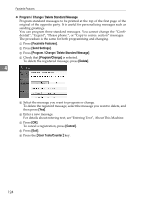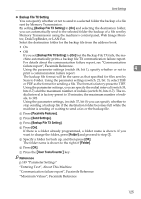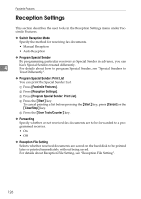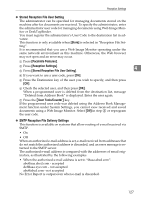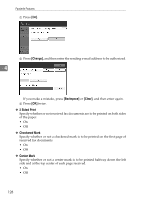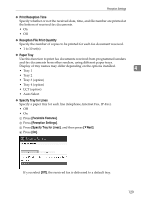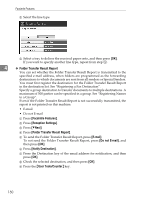Ricoh Aficio MP C3000 General Settings Guide - Page 133
Backup File TX Setting, Facsimile Features, Send Settings, Folder, User Tools/Counter
 |
View all Ricoh Aficio MP C3000 manuals
Add to My Manuals
Save this manual to your list of manuals |
Page 133 highlights
Send Settings ❖ Backup File TX Setting You can specify whether or not to send to a selected folder the backup of a file sent by Memory Transmission. By setting [Backup File TX Setting] to [On] and selecting the destination folder, you can automatically send to the selected folder the backup of a file sent by Memory Transmission using the machine's control panel, Web Image Monitor, DeskTopBinder, or LAN-Fax. Select the destination folder for the backup file from the address book. • On • Off If you set [Backup File TX Setting] to [On] but the Backup File TX fails, the ma- chine automatically prints a backup file TX communication failure report. For details about the communication failure report, see "Communication failure report", Facsimile Reference. Using the parameter settings (switch 04, bit 1), specify whether or not to 4 print a communication failure report. The backup file format will be the same as that specified for files sent by Scan to Folder. Using the parameter settings (switch: 21, bit: 3), select TIFF or PDF as the format for sending a file. The format is factory-preset to TIFF. Using the parameter settings, you can specify the redial interval (switch 35, bits 0-7) and the maximum number of redials (switch 36, bits 0-7). The re- dial interval is factory-preset to 15 minutes; the maximum number of redi- als, to 192. Using the parameter settings, (switch 37, bit 0) you can specify whether to stop sending a backup file if the destination folder becomes full while the machine is sending or waiting to send a fax or the backup file. A Press [Facsimile Features]. B Press [Send Settings]. C Press [Backup File TX Setting]. D Press [On]. If there is a folder already programmed, a folder name is shown. If you want to change the folder, press [Folder] and proceed to step . E Specify a folder for back up, and then press [OK]. The folder name is shown to the right of [Folder]. F Press [OK]. G Press the {User Tools/Counter} key. Reference p.149 "Parameter Settings" "Entering Text", About This Machine "Communication failure report", Facsimile Reference "Maximum Values", Facsimile Reference 125