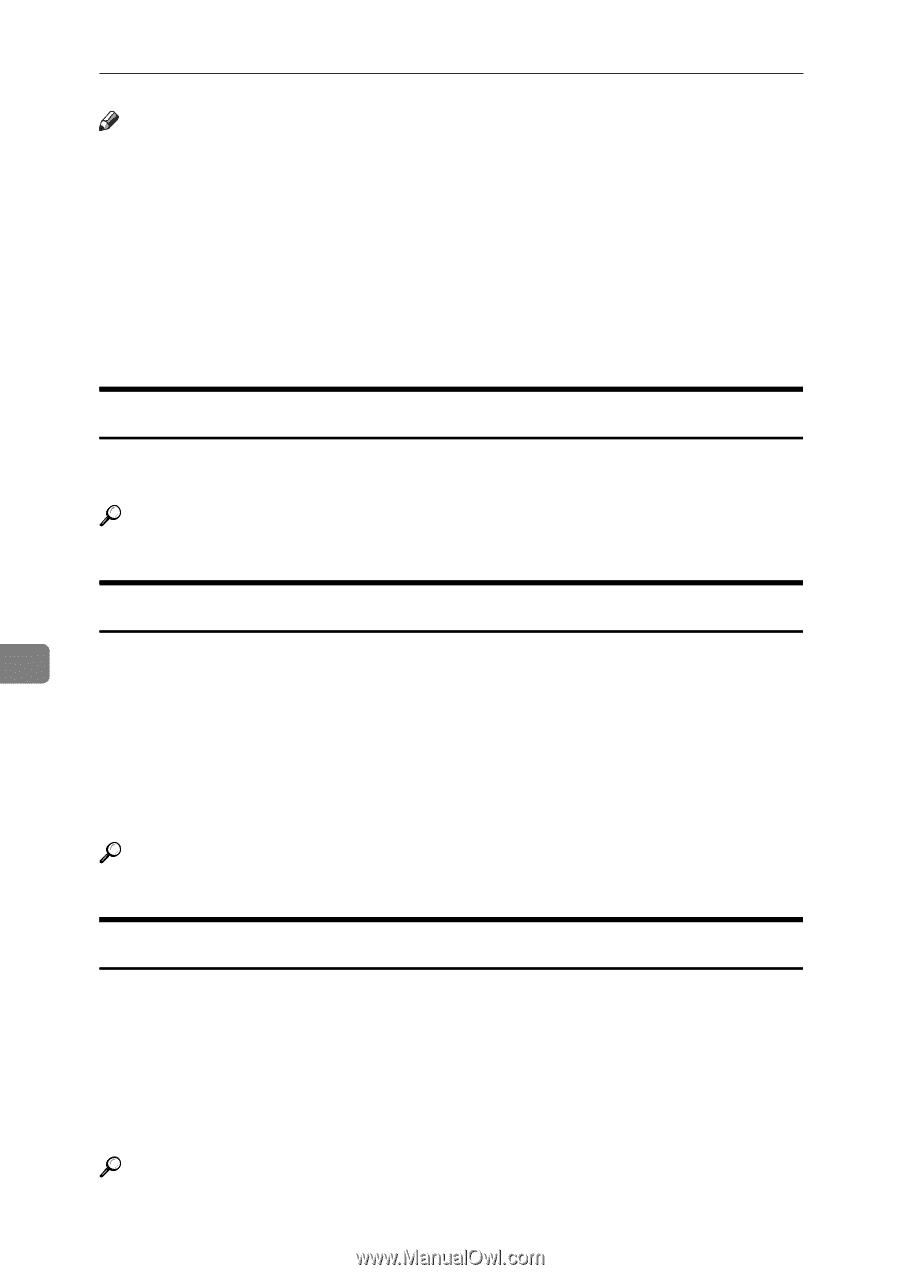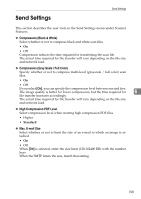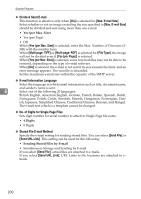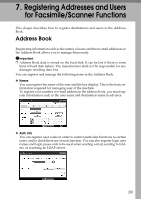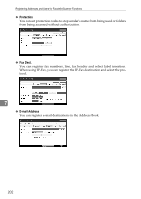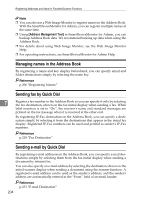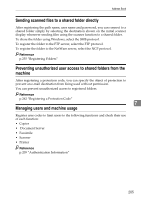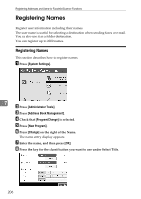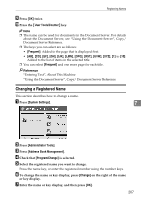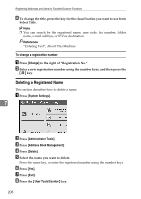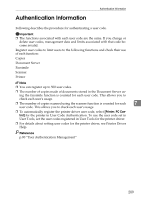Ricoh Aficio MP C3000 General Settings Guide - Page 212
Managing names in the Address Book, Sending fax by Quick Dial, Address Management Tool
 |
View all Ricoh Aficio MP C3000 manuals
Add to My Manuals
Save this manual to your list of manuals |
Page 212 highlights
Registering Addresses and Users for Facsimile/Scanner Functions Note ❒ You can also use a Web Image Monitor to register names in the Address Book. With the SmartDeviceMonitor for Admin, you can register multiple names at the same time. ❒ Using [Address Management Tool] in SmartDeviceMonitor for Admin, you can backup Address Book data. We recommend backing up data when using the Address Book. ❒ For details about using Web Image Monitor, see the Web Image Monitor Help. ❒ For operating instructions, see SmartDeviceMonitor for Admin Help. Managing names in the Address Book By registering a name and key display beforehand, you can specify email and folder destinations simply by selecting the name key. Reference p.206 "Registering Names" Sending fax by Quick Dial 7 Register a fax number in the Address Book so you can specify it only by selecting the fax destination, shown on the fax initial display when sending a fax. When label insertion is set to "On", the receiver's name and standard messages are printed on the fax message when it is received at the other end. By registering IP-Fax destinations in the Address Book, you can specify a destination simply by selecting it from the destinations that appear in the initial fax display. Registered IP-Fax numbers can be used and printed as sender's IP-Fax numbers. Reference p.218 "Fax Destination" Sending e-mail by Quick Dial By registering e-mail addresses in the Address Book, you can specify e-mail destinations simply by selecting them from the fax initial display when sending a document by internet fax. You can also specify an e-mail address by selecting the destination shown on the initial scanner display when sending a document using the scanner function. A registered e-mail address can be used as the sender's address, and the sender's address are automatically entered in the "From" field of an email header. Reference p.231 "E-mail Destination" 204