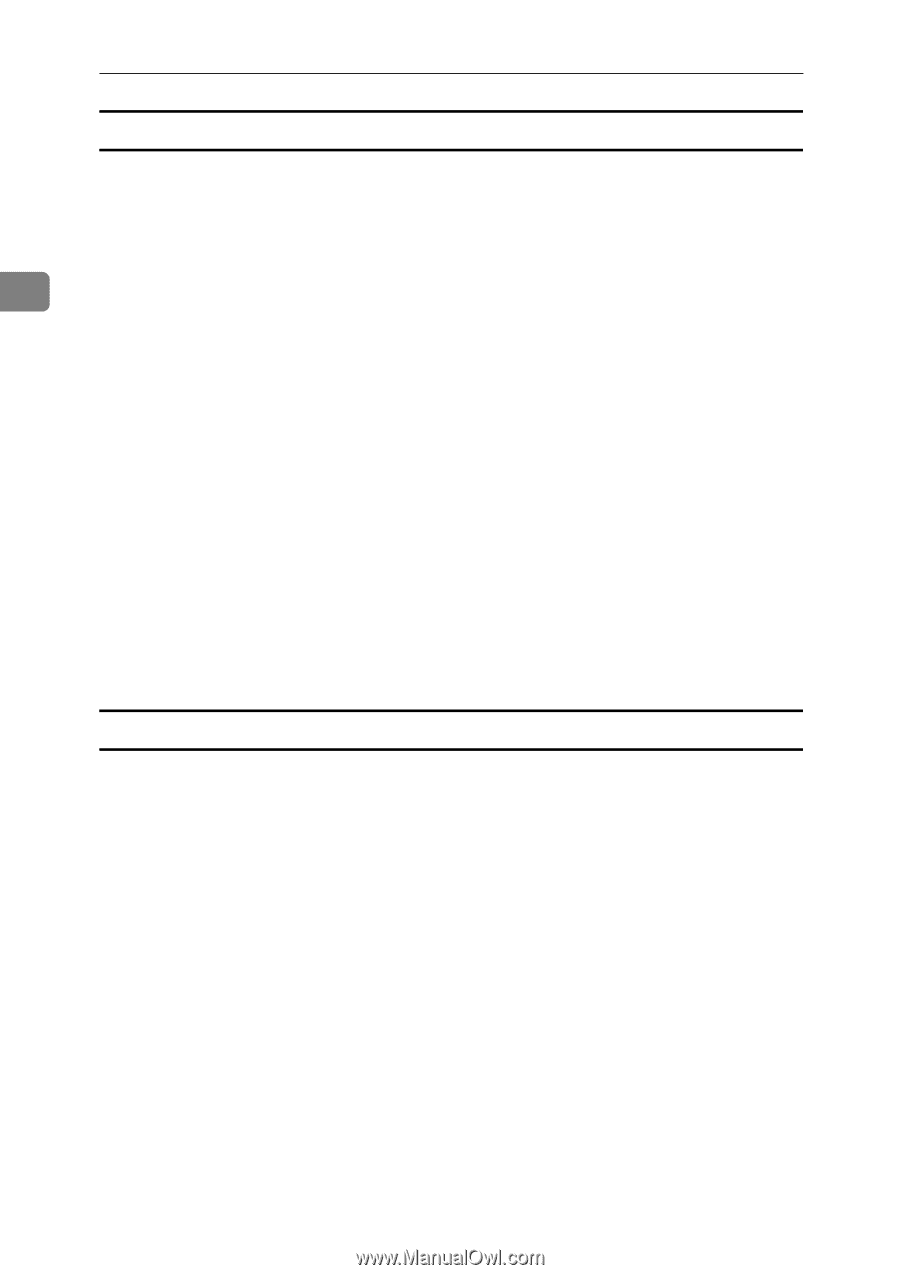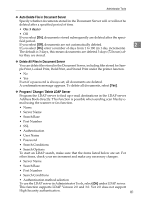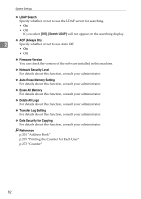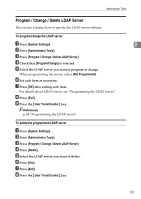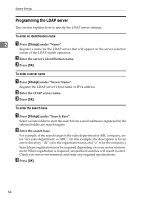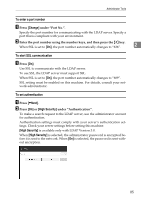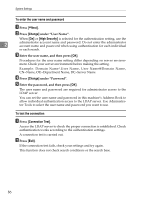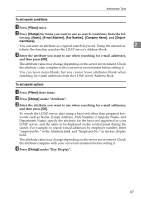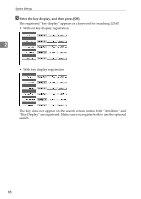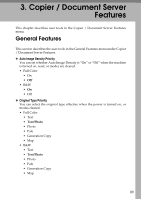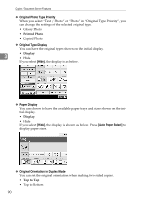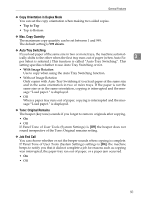Ricoh Aficio MP C3000 General Settings Guide - Page 94
To enter the user name and password, To test the connection, Change, High Security, Connection Test
 |
View all Ricoh Aficio MP C3000 manuals
Add to My Manuals
Save this manual to your list of manuals |
Page 94 highlights
System Settings To enter the user name and password A Press [TNext]. B Press [Change] under "User Name". When [On] or [High Security] is selected for the authentication setting, use the 2 administrator account name and password. Do not enter the administrator account name and password when using authentication for each individual or each search. C Enter the user name, and then press [OK]. Procedures for the user name setting differ depending on server environment. Check your server environment before making the setting. Example: Domain Name\User Name, User Name@Domain Name, CN=Name, OU=Department Name, DC=Server Name D Press [Change] under "Password". E Enter the password, and then press [OK]. The user name and password are required for administrator access to the LDAP server. You can set the user name and password in this machine's Address Book to allow individual authentication access to the LDAP server. Use Administrator Tools to select the user name and password you want to use. To test the connection A Press [Connection Test]. Access the LDAP server to check the proper connection is established. Check authentication works according to the authentication settings. A connection test is carried out. B Press [Exit]. If the connection test fails, check your settings and try again. This function does not check search conditions or the search base. 86