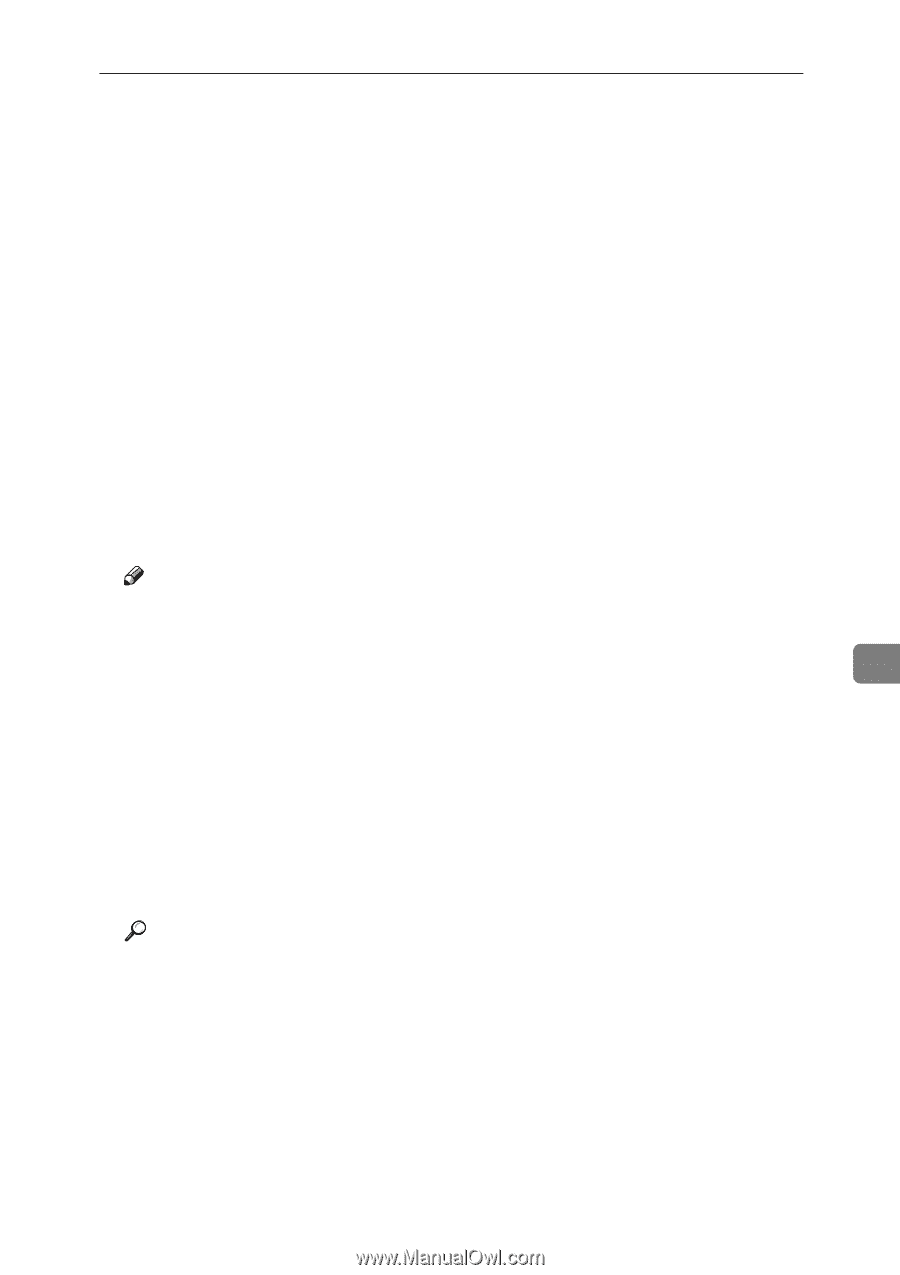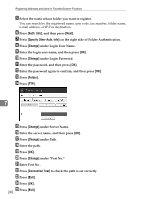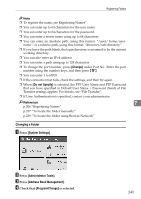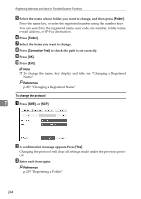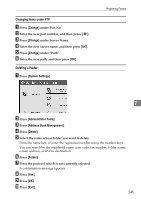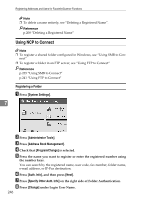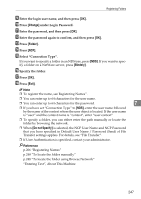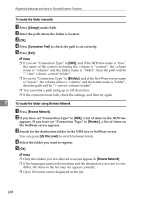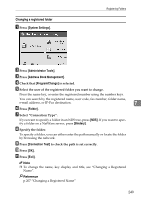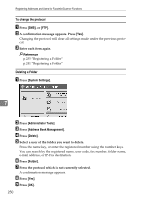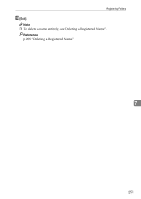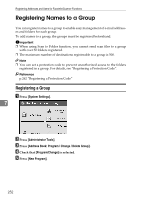Ricoh Aficio MP C3000 General Settings Guide - Page 255
Select Connection Type
 |
View all Ricoh Aficio MP C3000 manuals
Add to My Manuals
Save this manual to your list of manuals |
Page 255 highlights
Registering Folders I Enter the login user name, and then press [OK]. J Press [Change] under Login Password. K Enter the password, and then press [OK]. L Enter the password again to confirm, and then press [OK]. M Press [Folder]. N Press [NCP]. O Select "Connection Type". If you want to specify a folder in an NDS tree, press [NDS]. If you want to specify a folder on a NetWare server, press [Bindery]. P Specify the folder. Q Press [OK]. R Press [Exit]. Note ❒ To register the name, see Registering Names". ❒ You can enter up to 64 characters for the user name. ❒ You can enter up to 64 characters for the password. 7 ❒ If you have set "Connection Type" to [NDS], enter the user name followed by the name of the context where the user object is located. If the user name is "user" and the context name is "context", enter "user.context" ❒ To specify a folder, you can either enter the path manually or locate the folder by browsing the network. ❒ When [Do not Specify] is selected, the NCP User Name and NCP Password that you have specified in Default User Name / Password (Send) of File Transfer settings applies. For details, see "File Transfer". ❒ If User Authentication is specified, contact your administrator. Reference p.206 "Registering Names" p.248 "To locate the folder manually" p.248 "To locate the folder using Browse Network" "Entering Text", About This Machine 247