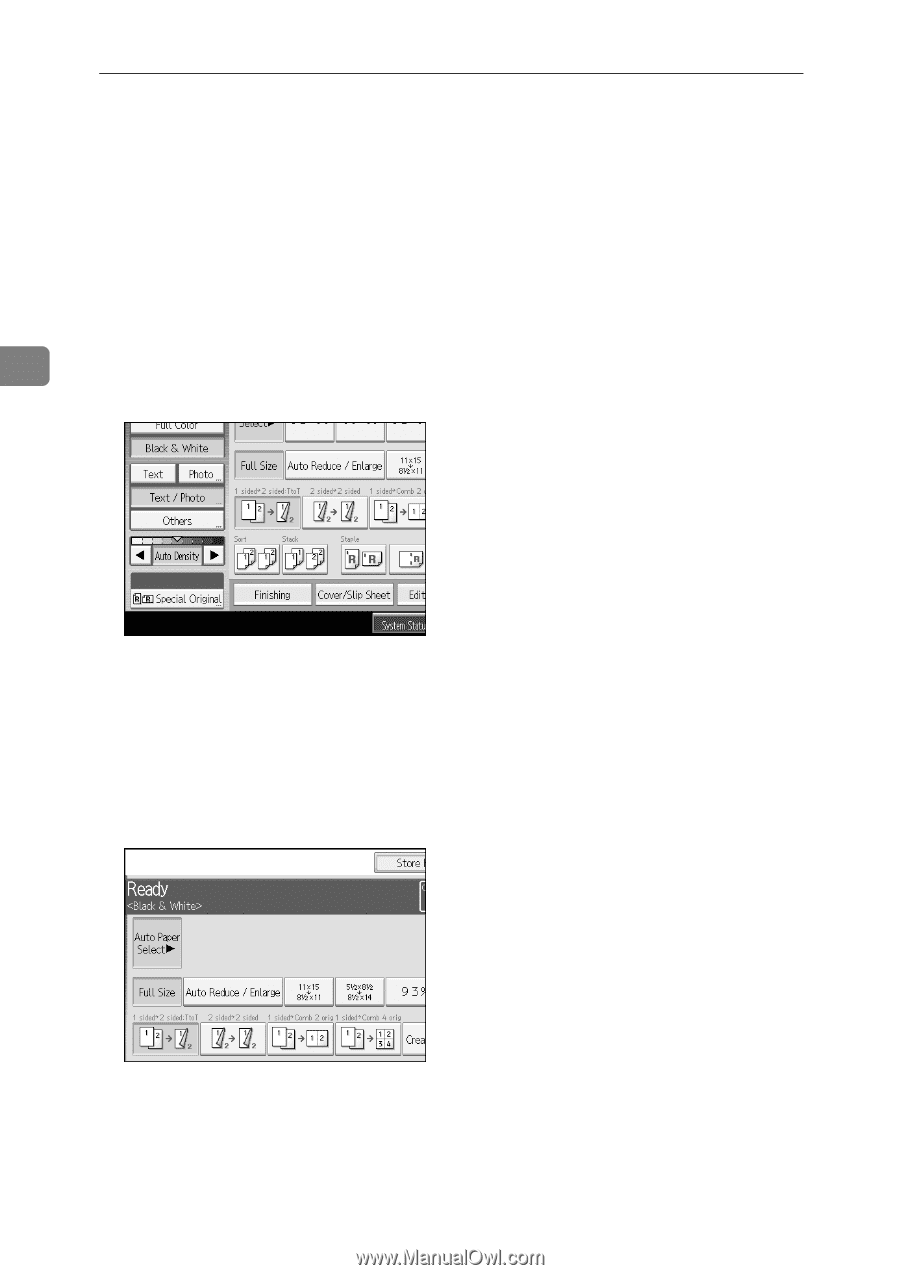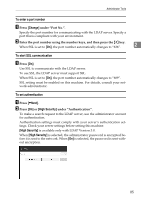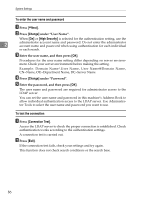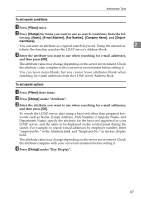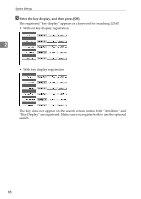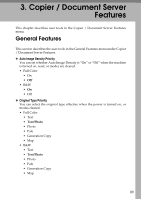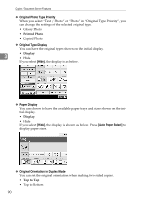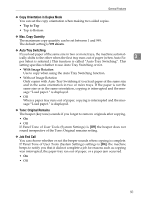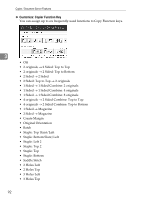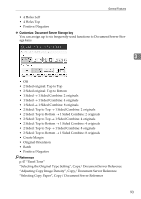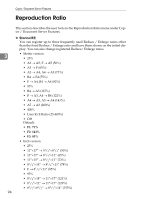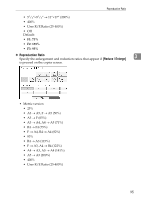Ricoh Aficio MP C3000 General Settings Guide - Page 98
Original Photo Type Priority, Original Type Display, Paper Display
 |
View all Ricoh Aficio MP C3000 manuals
Add to My Manuals
Save this manual to your list of manuals |
Page 98 highlights
Copier / Document Server Features ❖ Original Photo Type Priority When you select "Text / Photo" or "Photo" in "Original Type Priority", you can change the settings of the selected original type. • Glossy Photo • Printed Photo • Copied Photo ❖ Original Type Display You can have the original types shown on the initial display. 3 • Display • Hide If you select [Hide], the display is as below. ❖ Paper Display You can choose to have the available paper trays and sizes shown on the initial display. • Display • Hide If you select [Hide], the display is shown as below. Press [Auto Paper Select] to display paper sizes. ❖ Original Orientation in Duplex Mode You can set the original orientation when making two-sided copies. • Top to Top • Top to Bottom 90