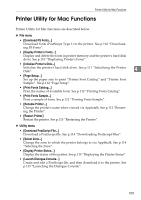Ricoh Aficio MP C3500 PostScript Supplement - Page 115
Printer Utility for Mac, Mac OS, PS Utility, Print, er Utility for Mac, Trash - driver download
 |
View all Ricoh Aficio MP C3500 manuals
Add to My Manuals
Save this manual to your list of manuals |
Page 115 highlights
4. Printer Utility for Mac By using Printer Utility for Mac, you can download fonts, change the name of the printer and so on. Installing Printer Utility for Mac Follow these steps to install Printer Utility for Mac on the machine. Important ❒ If a Macintosh and printer are connected by USB, you cannot use Printer Utility for Mac. A Start the Mac OS. B Insert the CD-ROM into the CD-ROM drive. The CD-ROM icon appears. C Double-click the CD-ROM icon. The contents of the CD-ROM appear. D Double-click the [Mac OS] folder. Under Mac OS X, double-click the [Mac OS X] folder. E Double-click the [PS Utility] folder on the CD-ROM, and then drag the [Print- er Utility for Mac] file, and then drop it into the Macintosh hard disk. F Drag the CD-ROM icon and drop it into [Trash] to eject the CD-ROM. Printer Utility for Mac is installed. Note ❒ Printer Utility for Mac is included on the CD-ROM labeled "Printer Drivers and Utilities". ❒ Printer Utility for Mac requires Mac OS 8.1 or higher. (Mac OS X Classic environment is supported.) ❒ Printer Utility for Mac cannot use Mac OS X (native mode). 107