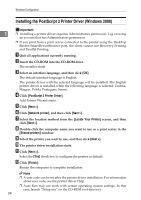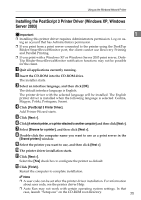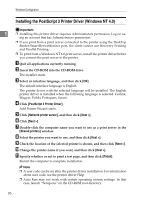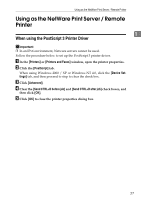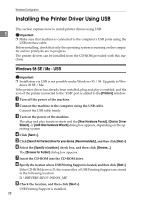Ricoh Aficio MP C3500 PostScript Supplement - Page 36
Installing the Printer Driver Using USB, Windows 98 SE / Me - USB - rpcs
 |
View all Ricoh Aficio MP C3500 manuals
Add to My Manuals
Save this manual to your list of manuals |
Page 36 highlights
Windows Configuration Installing the Printer Driver Using USB This section explains how to install printer drivers using USB. 1 Important ❒ Make sure that machine is connected to the computer's USB ports using the USB interface cable. Before installing, check that only the operating system is running on the computer and no print jobs are in progress. The printer drivers can be installed from the CD-ROM provided with this machine. Windows 98 SE / Me - USB Important ❒ Installation via USB is not possible under Windows 95 / 98. Upgrade to Win- dows 98 SE / Me. If the printer driver has already been installed, plug and play is enabled, and the icon of the printer connected to the "USB" port is added to the [Printers] window. A Turn off the power of the machine. B Connect the machine to the computer using the USB cable. Connect the USB cable firmly. C Turn on the power of the machine. The plug and play function starts and the [New Hardware Found], [Device Driver Wizard], or [Add New Hardware Wizard] dialog box appears, depending on the operating system. D Click [Next >]. E Click [Search for the best driver for your device. {Recommended}.], and then click [Next >]. F Select the [Specify a location:] check box, and then click [Browse...]. The [Browse for Folder] dialog box appears. G Insert the CD-ROM into the CD-ROM drive. H Specify the location where USB Printing Support is located, and then click [Next >]. If the CD-ROM drive is D, the source files of USB Printing Support are stored in the following location: D:\DRIVERS\RPCS\WIN9X_ME I Check the location, and then click [Next >]. USB Printing Support is installed. 28