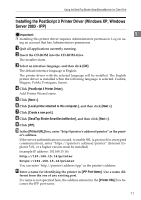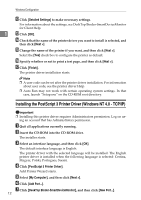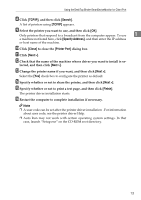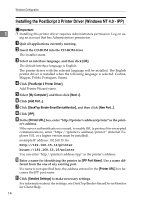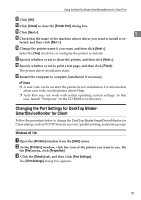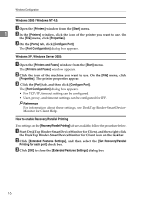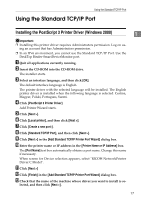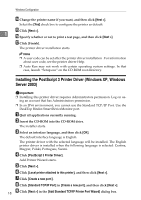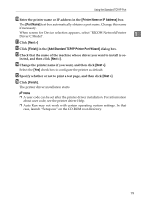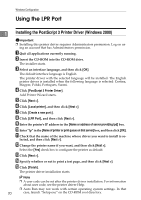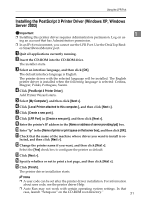Ricoh Aficio MP C3500 PostScript Supplement - Page 24
Windows 2000 / Windows NT 4.0:, Windows XP, Windows Server 2003:
 |
View all Ricoh Aficio MP C3500 manuals
Add to My Manuals
Save this manual to your list of manuals |
Page 24 highlights
Windows Configuration Windows 2000 / Windows NT 4.0: A Open the [Printers] window from the [Start] menu. 1 B In the [Printers] window, click the icon of the printer you want to use. On the [File] menu, click [Properties]. C On the [Ports] tab, click [Configure Port] The [Port Configuration] dialog box appears. Windows XP, Windows Server 2003: A Open the [Printers and Faxes] window from the [Start] menu. The [Printers and Faxes] window appears. B Click the icon of the machine you want to use. On the [File] menu, click [Properties]. The printer properties appear. C Click the [Port] tab, and then click [Configure Port]. The [Port Configuration] dialog box appears. • For TCP/IP, timeout setting can be configured. • User, proxy, and timeout settings can be configured for IPP. Reference For information about these settings, see DeskTop Binder-SmartDeviceMonitor for Client Help. How to enable Recovery/Parallel Printing If no settings on the [Recovery/Parallel Printing] tab are available, follow the procedure below. A Start DeskTop Binder-SmartDeviceMonitor for Client, and then right-click the DeskTop Binder-SmartDeviceMonitor for Client icon on the taskbar. B Click [Extended Features Settings], and then select the [Set Recovery/Parallel Printing for each port] check box. C Click [OK] to close the [Extended Features Settings] dialog box 16