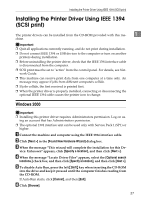Ricoh Aficio MP C3500 PostScript Supplement - Page 47
Windows XP, Windows Server 2003, Printers and Faxes - specifications
 |
View all Ricoh Aficio MP C3500 manuals
Add to My Manuals
Save this manual to your list of manuals |
Page 47 highlights
Installing the Printer Driver Using IEEE 1394 (SCSI print) Windows XP, Windows Server 2003 Important ❒ SCSI print must be set to "active" from the control panel. For details, see Net- 1 work Guide. ❒ Installing this printer driver requires Administrators permission. Log on using an account that has Administrators permission. ❒ When the printer driver is properly installed, connecting or disconnecting the optional IEEE 1394 cable causes the printer icon to change. A Connect the machine and computer using the IEEE 1394 interface cable. When the [Found New Hardware Wizard] dialog box appears, check that [This wizard helps you install software for: (Unknown)] is displayed. B Select the [Install from a list on specific location (Advanced)] check box, and then click [Next >]. C When the message "Please choose your search and installation option." ap- pears, select the [Search for the best driver in these locations.] check box, select the [Include this location in the search:] check box, and then select the [Include this location in the search:] check box. D To disable Auto Run, press the left {Shift} key when inserting the CD-ROM into the drive and keep it pressed until the computer finishes reading from the CD-ROM. If Auto Run starts, click [Cancel], and then [Exit]. E Specify the location where the source files of the printer driver is stored, and then click [Next >]. If the CD-ROM drive is D, the source files of the printer driver are stored in the following location: • PostScript 3 D:\DRIVERS\PS3\WIN2K_XP\(Language)\DISK1\ When installation is complete, the printer connected to "1394_00n" appears in the [Printers and Faxes] window. ("n" shows the number of printers connected.) 39