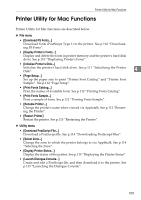Ricoh Aficio MP C3500 PostScript Supplement - Page 121
Restarting the Printer, New Name, Rename, Chooser, AdobePS, Printer Utility for Mac
 |
View all Ricoh Aficio MP C3500 manuals
Add to My Manuals
Save this manual to your list of manuals |
Page 121 highlights
Printer Utility for Mac Functions Mac OS A On the [File] menu, click [Rename Printer...]. B In the [New Name:] filed enter a new name. C Click [Rename]. The printer name is changed. D Click [OK]. E On the Apple menu, click [Chooser]. F Click the [AdobePS] icon. G Select the printer whose name you changed, and then close the [Chooser] di- 4 alog box. If there are several Appletalk zones, select the zone the machine belongs to. Mac OS X A On the [File] menu, click [Rename Printer...]. B In the [New Name:] filed enter a new name. C Click [Rename]. The printer name is changed. D Click [OK]. E On the [Printer Utility for Mac] menu, click [Choose Printer...]. F In the [Available Network Zones:] list, select the zone for the Macintosh in use. G In the [Available Printers:] list, select the printer whose name you changed, and then click [Choose]. Restarting the Printer You can restart the printer. A Select [Restart Printer] on the [File] menu. B Confirm the message that appears on the screen, and then click [Restart]. The printer restarts. The fonts that you downloaded in the printer's memory will be deleted. If the printer restarts, all the printer settings return to their defaults. 113