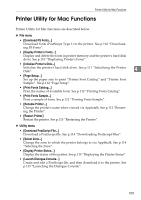Ricoh Aficio MP C3500 PostScript Supplement - Page 117
Printer Utility for Mac Functions
 |
View all Ricoh Aficio MP C3500 manuals
Add to My Manuals
Save this manual to your list of manuals |
Page 117 highlights
Printer Utility for Mac Functions Printer Utility for Mac Functions Printer Utility for Mac functions are described below. ❖ File menu • [Download PS Fonts...] Download fonts (PostScript Type 1) to the printer. See p.110 "Downloading PS Fonts". • [Display Printer's Fonts...] Display and delete the fonts in printer memory and the printer's hard disk drive. See p.110 "Displaying Printer's Fonts". • [Initialize Printer's Disk...] Initialize the printer's hard disk drive. See p.111 "Initializing the Printer Disk". 4 • [Page Setup...] Set up the paper size to print "Printer Font Catalog" and "Printer Font Sample". See p.112 "Page Setup". • [Print Fonts Catalog...] Print the names of available fonts. See p.112 "Printing Fonts Catalog". • [Print Fonts Sample...] Print a sample of fonts. See p.112 "Printing Fonts Sample". • [Rename Printer...] Change the printer's name when viewed via Appletalk. See p.112 "Renaming the Printer". • [Restart Printer] Restart the printer. See p.113 "Restarting the Printer". ❖ Utility menu • [Download PostScript File...] Download a PostScript file. See p.114 "Downloading PostScript Files". • [Select Zone...] Change the zone to which the printer belongs to via Appletalk. See p.114 "Selecting the Zone". • [Display Printer Status...] Display the status of the printer. See p.115 "Displaying the Printer Status". • [Launch Dialogue Console...] Create and edit a PostScript file, and then download it to the printer. See p.115 "Launching the Dialogue Console". 109