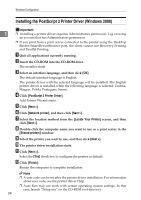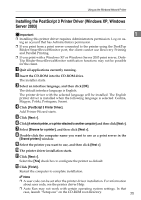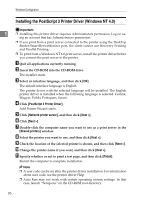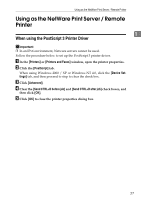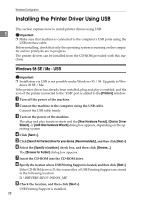Ricoh Aficio MP C3500 PostScript Supplement - Page 37
check box, and then click, Insert the CD-ROM into the CD-ROM drive. - support
 |
View all Ricoh Aficio MP C3500 manuals
Add to My Manuals
Save this manual to your list of manuals |
Page 37 highlights
Installing the Printer Driver Using USB J Click [Finish]. If the printer driver has already been installed, plug and play is enabled, and the icon of the printer connected to the "USB001" port is added to the [Printers] window. K Click [Next >]. 1 L Click [Search for the best driver for your device. {Recommended}.], and then click [Next >]. M Select the [Specify a location:], check box, and then click [Browse...]. The [Browse for Folder] dialog box appears. N Insert the CD-ROM into the CD-ROM drive. O Specify the location where the source files of the printer driver is stored, and then click [Next >]. If the CD-ROM drive is D, the source files of the printer driver are stored in the following location: • PostScript 3 D:\DRIVERS\PS3\WIN9X_ME\(Language)\DISK1 P Check the location, and then click [Next >]. Add Printer Wizard starts. Q Click [Finish]. Installation is complete. If installation is successful, the icon of the printer connected to the "USB001" port is added to the [Printers] window. Note ❒ When Auto Run starts, click [Exit]. ❒ To disable Auto Run, press the {Shift} key when inserting the CD-ROM into the drive and keep it pressed until the computer finishes reading from the CD-ROM. ❒ The number after "USB" varies depending on the number of printers connected. ❒ It is not necessary to reinstall USB Printing Support when connecting a different machine via USB interface when USB Printing Support is installed. ❒ After installing USB Printing Support, if the printer driver is not installed, follow the plug-and-play instructions of the printer. ❒ Install the printer driver from the CD-ROM provided with the printer. 29