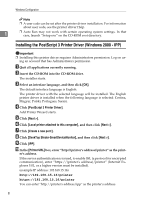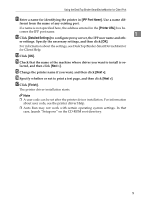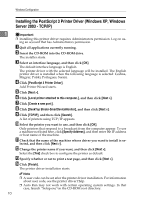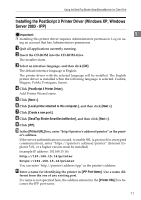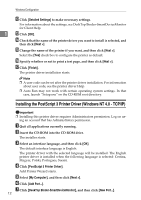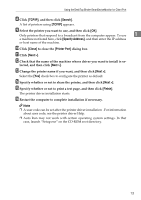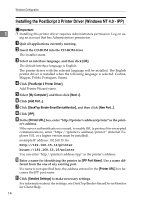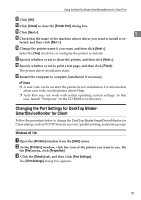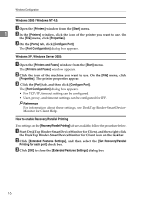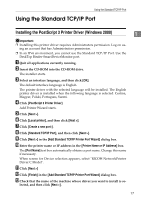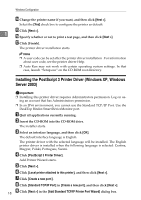Ricoh Aficio MP C3500 PostScript Supplement - Page 21
TCP/IP, Search, Specify Address, Close, Printer Port, Next >, Finish, lected, and then click - finisher
 |
View all Ricoh Aficio MP C3500 manuals
Add to My Manuals
Save this manual to your list of manuals |
Page 21 highlights
Using the DeskTop Binder-SmartDeviceMonitor for Client Port H Click [TCP/IP], and then click [Search]. A list of printers using [TCP/IP] appears. I Select the printer you want to use, and then click [OK]. Only printers that respond to a broadcast from the computer appear. To use 1 a machine not listed here, click [Specify Address], and then enter the IP address or host name of the machine. J Click [Close] to close the [Printer Port] dialog box. K Click [Next >]. L Check that the name of the machine whose driver you want to install is se- lected, and then click [Next >]. M Change the printer name if you want, and then click [Next >]. Select the [Yes] check box to configure the printer as default. N Specify whether or not to share the printer, and then click [Next >]. O Specify whether or not to print a test page, and then click [Finish]. The printer driver installation starts. P Restart the computer to complete installation if necessary. Note ❒ A user code can be set after the printer driver installation . For information about user code, see the printer driver Help. ❒ Auto Run may not work with certain operating system settings. In that case, launch "Setup.exe" on the CD-ROM root directory. 13