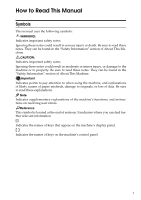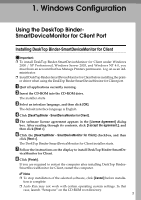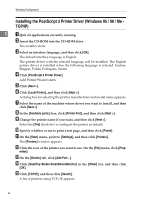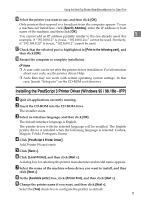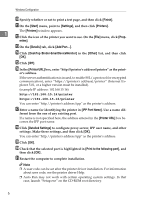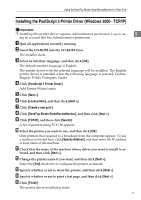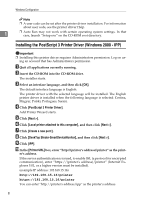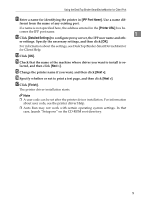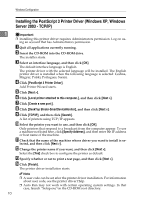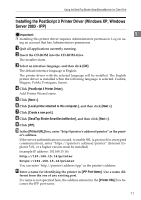Ricoh Aficio MP C3500 PostScript Supplement - Page 14
IPP Port Name, DeskTop Binder-SmartDeviceMonitor - drivers
 |
View all Ricoh Aficio MP C3500 manuals
Add to My Manuals
Save this manual to your list of manuals |
Page 14 highlights
Windows Configuration J Specify whether or not to print a test page, and then click [Finish]. K On the [Start] menu, point to [Settings], and then click [Printers]. The [Printers] window appears. 1 L Click the icon of the printer you want to use. On the [File] menu, click [Prop- erties]. M On the [Details] tab, click [Add Port...]. N Click [DeskTop Binder-SmartDeviceMonitor] in the [Other] list, and then click [OK]. O Click [IPP]. P In the [Printer URL] box, enter "http://(printer's address)/printer" as the print- er's address. If the server authentification is issued, to enable SSL ( a protocol for encrypted communication), enter "https://(printer's address)/printer" (Internet Explorer 5.01, or a higher version must be installed). (example IP address: 192.168.15.16) http://192.168.15.16/printer https://192.168.15.16/printer You can enter "http://printer's address/ipp" as the printer's address. Q Enter a name for identifying the printer in [IPP Port Name]. Use a name dif- ferent from the one of any existing port. If a name is not specified here, the address entered in the [Printer URL] box becomes the IPP port name. R Click [Detailed Settings] to configure proxy server, IPP user name, and other settings. Make these settings, and then click [OK]. You can enter "http://printer's address/ipp" as the printer's address. S Click [OK]. T Check that the selected port is highlighted in [Print to the following port], and then click [OK] . U Restart the computer to complete installation. Note ❒ A user code can be set after the printer driver installation. For information about user code, see the printer driver Help. ❒ Auto Run may not work with certain operating system settings. In that case, launch "Setup.exe" on the CD-ROM root directory. 6